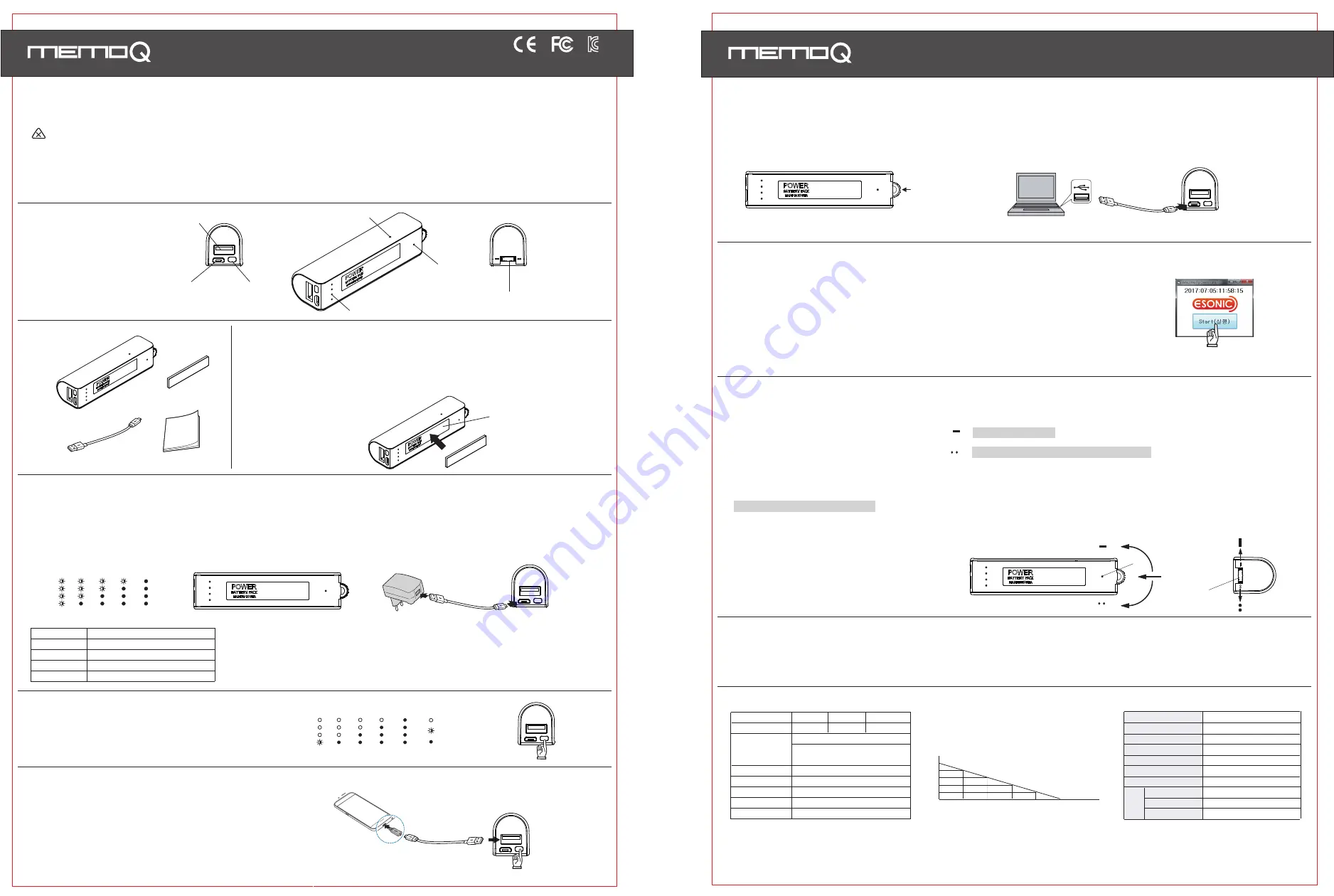
Digital Voice Recorder & Cellphone Portable Charger
Name of each part
MQ-L500 User's Manual
Caution in use
Please be sure to read user's manual before use and use product safely and properly.
Charging body
* In charging by connecting product to PC with USB cable, in case of low power supply current, charging speed can be slow.
* During charging, product and charger can be a little hot. That is normal phenomenon and does not influence the life or function of product.
* During charging, like below picture, blinking LED is changed to lighting in order according to battery capacity.
When charging is completed, all LED are turned on.
Checking battery remains
ⓐ
ⓑ
ⓒ
ⓔ
Certification No.:
MSIP-REM-ESO-MQ-L500
ⓓ
ⓕ
①
②
②
Charging external device from body
* When charging is completed, power is turned off automatically.
* This product is used as an auxiliary battery and
the batteries of some devices can not be charged completely.
* During recording, it can not charge external device.
* The pictures in user's manual can be different from the real thing and contents can be changed without prior notice to improve performance.
* To use product with other devices, check the compatibility each other first.
* We are not responsible for the loss of recordings caused by misuse, after-sale service, others.
* We are not responsible for the damage caused by the use of product and for the third party's claim for compensation.
* Decomposition, remodeling, impact or usage at low temperature, high temperature, humid place can be the cause of breakdown.
Digital Voice Recorder & Cellphone Portable Charger
MQ-L500 User's Manual
Connecting it to PC
After connecting USB cable to the USB terminal(ⓑ) of body, connect the other end to the USB port of PC.
Recording
(continuous recording / super voice operated recording system / recording by external power)
* When you turn recording switch(ⓖ) to the direction of 『 』,continuous recording starts after about 5 seconds.
(Recording files are split by 5 hours and are saved.)
* When you turn recording switch(ⓖ) to the direction of 『 』, super voice operated recording system(SVOS) starts after about 5 seconds.
In case of super voice operated recording system(SVOS), if there is no sound for 1 minute during recording, it saves recording and is converted
to standby mode and start recording again automatically when sound is detected.
* When you move the groove of recording switch(ⓖ) to the center, recording stops and current recordings are saved.
Recording file is saved in the folder of VOICE as a format of MP3.
Deleting recording files
* When you format MemoQ(removable disk), all data of product are deleted.
Specification
MADE IN KOREA
Warranty Card
Product Name
Model No.
Purchasing Date
Purchasing Place
Tel
Others
Warranty Period
Name
Address
Tel.
Customer
Voice Recorder & Portable Charger
1 year from purchasing date
Paid service
- Defect caused by careless use.
- Defect caused by user's internal modification.
- Defect caused by natural disasters like fire,
salt damage, flood, earthquake, etc.
- Defect out of warranty period.
Stop
0 30 60 90 120 150(Standby day)
336
0
Battery remains
(Recordable time)
In SVOS, recordable time after
standby time of no recording
134
268
201
0
Continuous Recording
『 』
Super Voice Operated Recording System(SVOS)
『 』
Date & time setup
**Caution1 : date and time configured in PC is set up automatically.
**Caution2 : When battery is discharged, date is initialized. Perform time setup again before recording.
**Caution3 : Copy the program of Time Setup into PC and keep it.
In case that product is formatted or program is deleted, you can copy the program into product and use it.
** Caution : It supports the format type of FAT32 only. If you change to other type, product does not work properly.
** Caution : Data deleted once can not be restored.
MQ-L500
67
* To use it on PC, keep recording switch(ⓖ) in the state of stop.
* You can use the functions of "copy, delete, playback, format" on PC in the same way as general USB memory.
* When it is connected to PC, "MemoQ(removable disk)" is created, double-click it, and there is the folder of VOICE.
ⓖ
Composition
Body
USB cable
Magnet
User's Manual
After connectng USB cable to body charging terminal(ⓑ), charge it by connecting to the charging adaptor(option) or PC USB port.
0% . . 25% . . 50% . . 70% . . 100%
<Battery status during charging>
Charging
adaptor
USB
cable
Body
You can check battery remains by pressing batteryr button(ⓒ).
0% . . 25% . . 50% . . 70% . . 100%
After connecting USB cable to charging terminal for external device,
connect the other end to the connector of external device.
Press battery button
(ⓒ), and the charging of external device starts.
<Battery remains indication>
USB cable
Body
* In separating product from PC, perform "safe removal of hardware" to prevent data damage.
ⓐCharging terminal for external device
ⓑCharging/USB terminal for body
ⓒBattery button
ⓓBattery remains LED
ⓔRecording LED
ⓕMicrophone
ⓖRecording switch
Lights-out(turned off)
Blinking(flickering)
Lighting(turned on)
Battery type
Battery capacity
Power input
Power output
Body charging time
Li-ion
3,000mAh(3.7V)
DC 5V, 1A
DC 5V, 2A(Max)
AC/DC adaptor - about 3 hours, PC - about 5 hours
*
Charging time condition :
- AC/DC adaptor is data measured by using 5V/2A product.
- PC is data measured by connecting USB cable to the USB port at the rear of PC.
Warning -
Do not leave product alone in high temperature more than 40 degrees like a car, or that can be the cause of explosion and fire.
Using magnet
You can install product easily by using magnet.
* Attach magnet on the groove of product and put product near steel desk,
steel electronic appliances, etc. and product is attached.
* When you detach product in separating, magnet can be attached to the installation place.
Detach magnet and keep it.
Place to attach magnet
Magnet
* In charging cellphone, battery is consumed a lot.
For recording, use it after recharging body.
When recording starts, recording LED(ⓔ) is turned on for about 5 seconds,
and it is not turned on in case of the shortage of memory storage and excess of 9,999 file numbers.
ⓔ
ⓖ
Stop
* Battery remains is indicated for 20 seconds.
* After connecting USB cable to USB terminal(ⓑ) of body, connect the other end to the USB port of PC.
* Double-click "MEMOQ(removable disk), and there is "Time Setup".
* Double-click "Time Setup", the window of "date_time.cfg creator" is opened on wallpaper.
Click the button of "Start".
* After checking the creation of date_time.cfg file, separate product from PC,
and recording LED(ⓔ) blinks rapidly and time setup is completed.
* Recording by using external power :
When you connect product to PC or charging adaptor during recording, you can record for a long time. (refer to "charging body")
During recording by using external power, recording LED(ⓔ) blinks in the interval of 5 seconds
and you can record up to the recording time per memory.
USB Memory
Recording time
Hours of battery use
No of recording file
Dimension,Weight
Power
Operating environment
Accessories
8GB 16GB 32GB
about 288 hrs / about 576 hrs / about 1152 hrs
about 14 days(336hrs) in continuous recording
about 150 days in SVOS standby recording
[
sound detection level : about 60dB(A)]
9,999 files
93(W) x 27(H) x 23(D) mm, 75g
Li-ion, 3.7V, 3,000mAh
temperature:0~ 40℃, humidity:20~80%
USB cable, magnet, user's manual
















