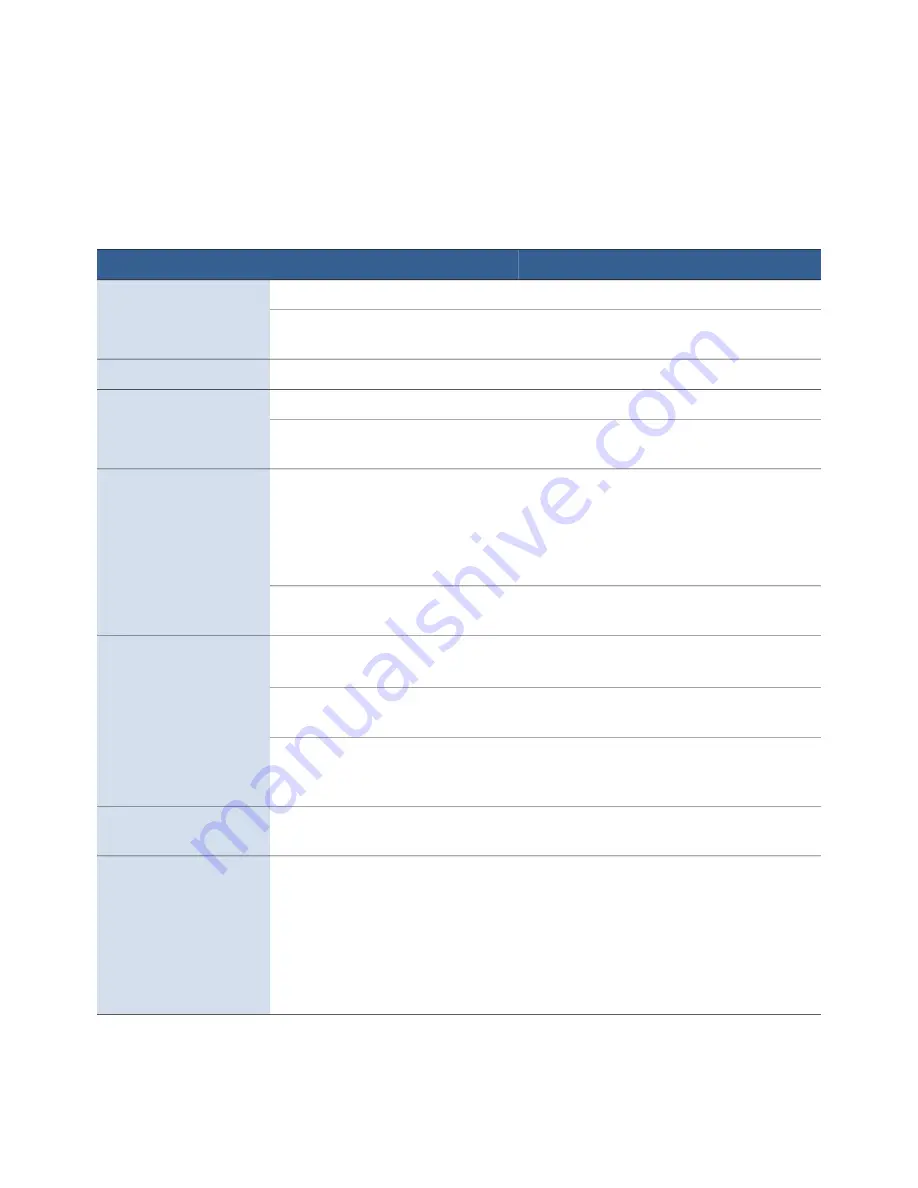
60
Troubleshooting
If Error Messages Appear
If error messages are displayed on the printer control panel, check the following
table for the solution.
Error Message
Possible Cause
Solution
Clamshell Open
The clamshell is open.
Close the clamshell.
The clamshell sensor is damaged
Contact Technical Support for part
replacement.
End of media
End of media is detected.
Load a new roll or stack of labels.
Front Cover Open
The front cover is open.
Close the front cover.
The front cover sensor is damaged. Contact Technical Support for part
replacement.
Jammed Cutter
Debris in the cutting zone.
1. Turn off the printer and unplug the
power cable.
2. Clean any debris from the cutting zone.
See
Cleaning Debris from the Cutting Zone
on page 45 for details.
The cutter has reached the
end-of-life or the blade is blunt.
Contact Technical Support for part
replacement.
Jammed Media
The labels are jammed or cannot
feed into the printer.
Clear the jam and reload the media.
See
Media used exceeds the maximum
thickness of 0.01” (0.3 mm).
Clear the jam and replace the media. See
The transmissive (gap) or reflective
(black mark) sensor is dirty or
faulty.
Clean the sensor with a lint free cloth and
re-try. If the error persists, contact Technical
Support for part replacement.
Low Ink
An ink cartridge is low.
Replace the ink cartridge. Check the ink
status icons for the color that is running out.
Mech Error [01]
The printer is not receiving the
correct data.
1. Check that the label & image size
matches. Increase or decrease the image
size slightly.
2. Cancel the job print (and clear the
printer spooler, if needed) and re-try.
3. If the error persists, contact Technical
Support.
Содержание VIP Color VP5 Series
Страница 1: ...U s e r G u i d e VIPColor VP5xx and VP6xx Printer Series...
Страница 36: ...36 Using the Printer...
Страница 58: ...58 Printer Maintenance...
















































