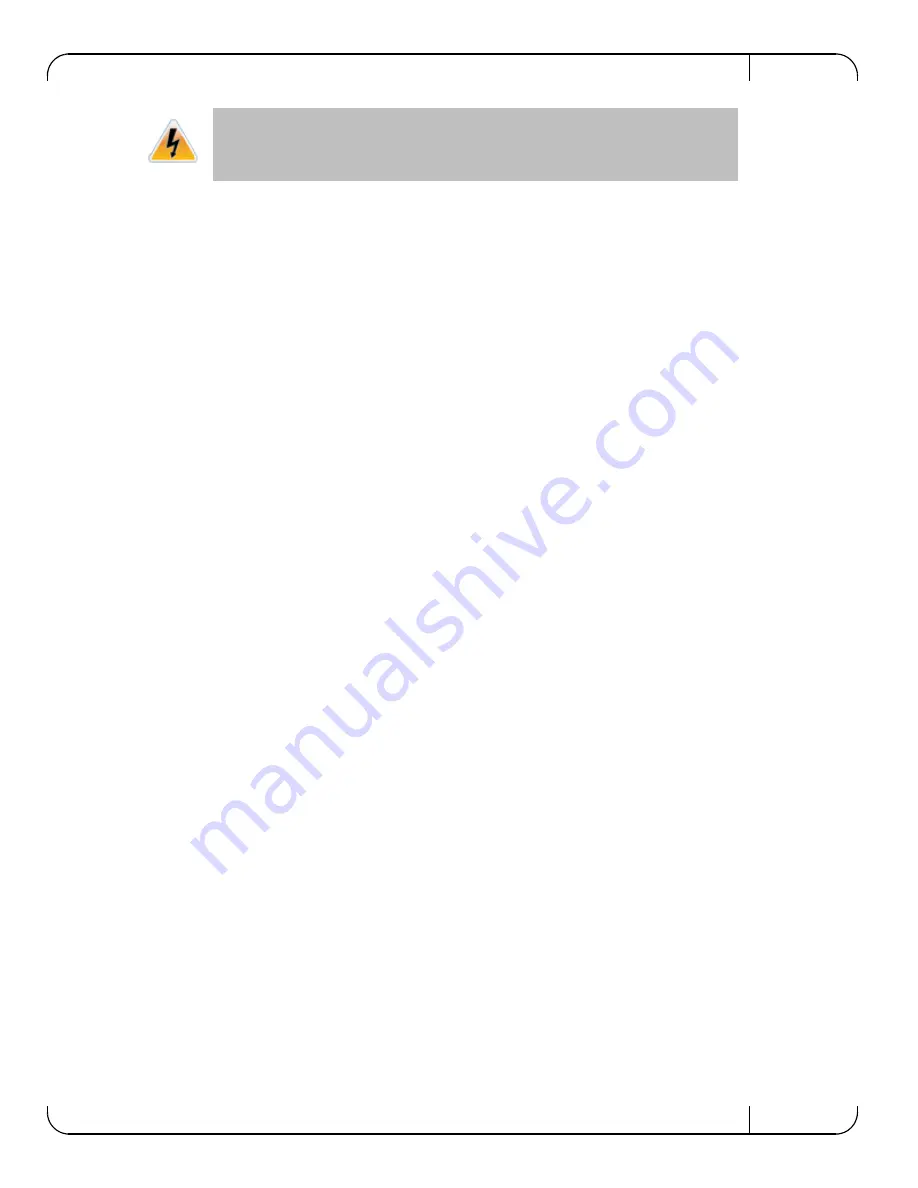
ConnectX®-3 Pro Ethernet Dual SFP+ Port Adapter Card User Manual
Rev 1.0
Mellanox Technologies
19
3. After inserting a cable into a port, the Green LED indicator will light when the physical con-
nection is established (that is, when the unit is powered on and a cable is plugged into the port
with the other end of the connector plugged into a functioning port). See
Section 7.2,
“Adapter LED Operation,” on page 46
.
4. After plugging in a cable, lock the connector using the latching mechanism particular to the
cable vendor. When a logical connection is made the Yellow LED will light. When data is
being transferred the yellow led will blink. See
Section 7.2, “Adapter LED Operation,” on
page 46
.
5. Care should be taken as not to impede the air exhaust flow through the ventilation holes. Use
cable lengths which allow for routing horizontally around to the side of the chassis before
bending upward or downward in the rack.
6. To remove a cable, disengage the locks and slowly pull the connector away from the port
receptacle. Both LED indicators will turn off when the cable is unseated.
3.7
Identify the Card in Your System
3.7.1
On Windows
1. Open Device Manager on the server. Click start => Run, and then enter “devmgmt.msc”.
2. Expand System Devices and locate your Mellanox ConnectX-3 Pro adapter card.
3. Right click the mouse on your adapter's row and select properties to display the adapter card
properties window.
4. Click the Details tab and select
Device Instance Id
(Windows 2003) or
Hardware Ids
(Windows 2008/R2) from the Properties pull-down menu.
Note:
Figure 7
is an example using ConnectX-3 device. This figure will be updated in future
releases.
Always install and remove cables by pushing or pulling the cable and connector in a
straight line with the card.
Mellanox Technologies Confidential






























