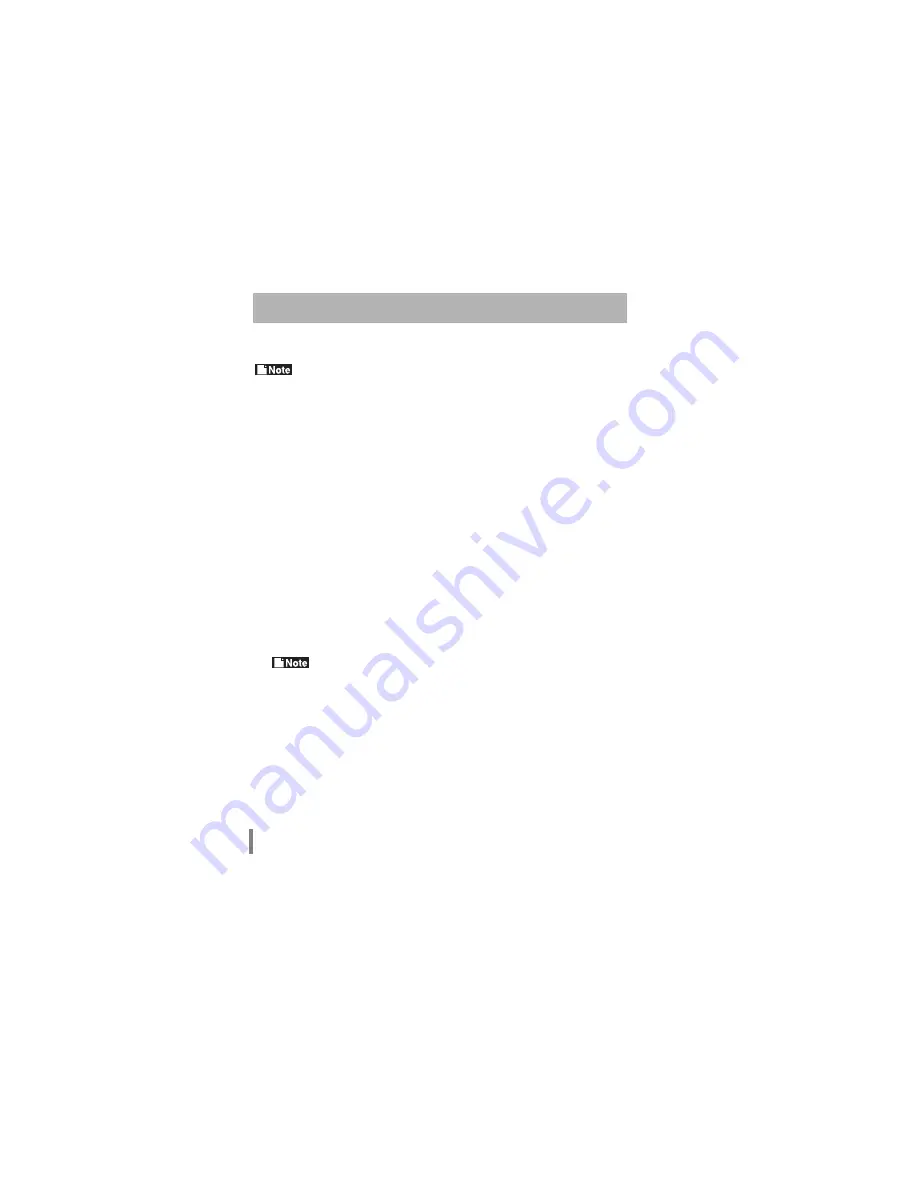
WLI-PCM User’s Manual
114
Follow the steps below to execute the PING command and check that the IP
packet reaches the destination correctly.
The TCP/IP protocol must be installed to execute the PING command.
Check connection using PING command
1
Click the Start button and select Programs
→
MS-DOS Prompt.
If you are using WindowsNT4.0, select Programs
→
Command Prompt.
2
Enter the PING command as shown below (when the hard disk drive is "C").
C:\>ping XXX.XXX.XXX.XXX
Where "XXX.XXX.XXX.XXX" is the IP address of the target destination.
e.g.When the IP address of the target destination is "192.168.100.123"
C:\>ping 192.168.100.123
3
If the devices are connected correctly, the following is displayed.
Pinging 192.168.100.123 with 32 bytes of data:
Reply from 192.168.100.123:bytes=32 time=1ms TTL=32
Reply from 192.168.100.123:bytes=32 time<10ms TTL=32
Reply from 192.168.100.123:bytes=32 time=4ms TTL=32
Reply from 192.168.100.123:bytes=32 time<10ms TTL=32
If they are not connected correctly, a condition specific error message such
as "Request timed out" or "Destination host unreachable" appears. In this
case, refer to "Communication between wireless LAN PCs is impossible. No
reply is returned when executing the PING command to a wireless LAN PC."
on page 109.
Connection to the access point cannot be checked by executing the
PING command from a wireless LAN PC.



























