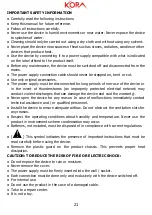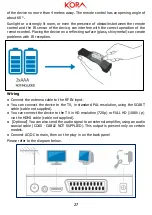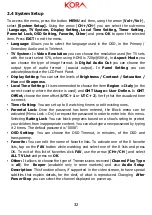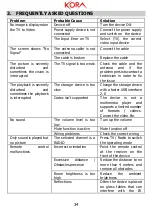32
2.4 System Setup
To access the menu, press the button
MENU
and then, using the arrow [
Vol+/Vol-
],
select
[System Setup].
Using the arrow [
CH+/CH-
] you can select the sub-menu
(
Language, TV System, Display Setting, Local Time Setting, Timer Setting,
Parental Lock, OSD Setting, Favorite, Other
) and press
OK
to open the selected
item. Press
EXIT
to exit the menu.
▪
Language:
Allows you to select the language used in the OSD, in the Primary /
Secondary Audio and in Teletext.
▪
TV System:
In
Video Resolution
you can choose the resolution used (for TV sets
with the scart select 576, when using HDMI is 720p@50Hz), in
Aspect Mode
you
can choose the type of image format. In
Digital Audio Out
you can choose the
output type of audio format (coaxial output). In
Panel Setting
you can
activate/deactivate the LCD Front Panel.
▪
Display Setting:
You can set the levels of
Brightness / Contrast / Saturation /
Hue
and
Sharpness
.
▪
Local Time Setting:
It is recommended to choose the item
Region = Italy
(or the
correct country where the device is used)
and
GMT Usage= User Define.
In
GMT
OffSet,
choose the time offset (
UTC + 1
or
UTC + 2
). Verify that the visualized time
is correct.
▪
Timer Setting:
You can set up to 8 watching timers or edit existing ones.
▪
Parental Lock:
Once the password has been entered, the Block menu can be
activated (Menu Lock = On) to request the password in order to enter into this menu.
Selecting
Rating Lock
You can block programs based on a show's rating to protect
your children from inappropriate content. You can also type a new password by typing
it 2 times. The default password is "0000".
▪
OSD Setting:
You can choose the OSD Timeout, in minutes, of the OSD and
transparency.
▪
Favorite:
You can edit the name of favorite lists. To activate one of the 8 favorite
lists, tap on the
FAV
button while watching and select one of the 8 lists and press
OK. To exit of this list of favorites click
FAV
, use the arrow [
CH+/CH
-] and select
ALL TV List
and press on
OK
.
▪
Other:
It allows to choose the type of Transmissions received (
Channel Play
Type
= all
) the
Beeper
(available only in some markets) and also
Audio Setup
Description:
This function allows, if supported in the video stream, to have special
subtitles that explain details, for the deaf, of what is reproduced. Changing
After
Power Stop
you can select the channel displayed on power up.