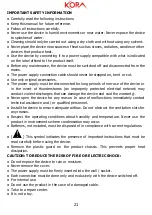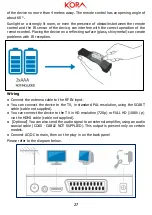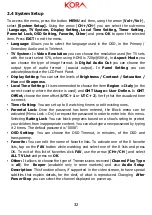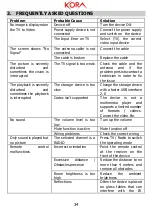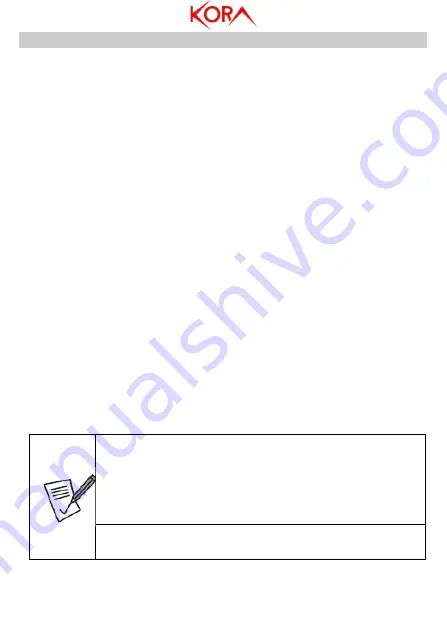
30
2.
ADVANCED CONFIGURATION
This chapter explains all the items in the OSD menu of the device. By clicking the
MENU
button you can access the following menus using the
Up/Down
arrow [
CH+/CH-
]:
●
Media Player
[Video, Music, Image, Remove USB device safely]
●
Channel
[TV Channel List, Radio Channel List, Delete All]
●
Installation
[Auto Channels Scan, Manual Channels Scan, LCN]
●
System
Setup
[Language, TV System, Display Setting, Local Time Setting, Timer
Setting, Parental Lock, OSD Setting, Favorite, Other]
●
Tools
[Information, Factory Setting, Upgrade by USB, Auto StandBy]
2.1
Media Player
To access the menu, press the button
MENU
and then, using the arrow [
Vol+/Vol-
],
select
[Media Player].
Using the arrow [
CH+/CH-
] you can select the sub-menu
(
Video, Music, Image, Remove USB device safely
) and press
OK
to open the
selected item. Press
EXIT
to exit the menu.
▪
Video:
The device connected to the USB port is displayed. Open, by pressing the
Up/Down
arrow [
CH+/CH-
] keys and the
OK
key, the folder containing the video
files to be played. When the file is selected, pressing the
OK
button starts playback
in full screen. Press the
SUB-T
button to activate the subtitles and switch between
those available, press
Exit
to close the OSD with the choices. Press the
AUDIO
button
to change the audio track among those available, press
Exit
to close the OSD with the
choices. Press
Stop
during playback to return to the previous display. During
playback, the
REV/FWD
buttons allow rewinding / fast forwarding. Pressing the
BLUE
button you can use all advanced features (Green=copy, Red=rename or Yellow
=delete files etc).
▪
Images/Music:
You can view images (or play music) contained into a connected
mass storage device. Please refer to Video section.
▪
Remove USB device safely:
It allows you to remove the connected USB memory.
Highlight the OK and press the
OK
button on the remote control.
Not all Video / Audio files are supported.
The device is able to reproduce, through the integrated player, video
files encoded through the HEVC and H.264 protocols.
Some video
files may not be completely played or may present various
problems. It is not a problem of the device but of the
encoding used in the video.
Due to the limited power of CPU the applications could be slowed
and / or inhibited.