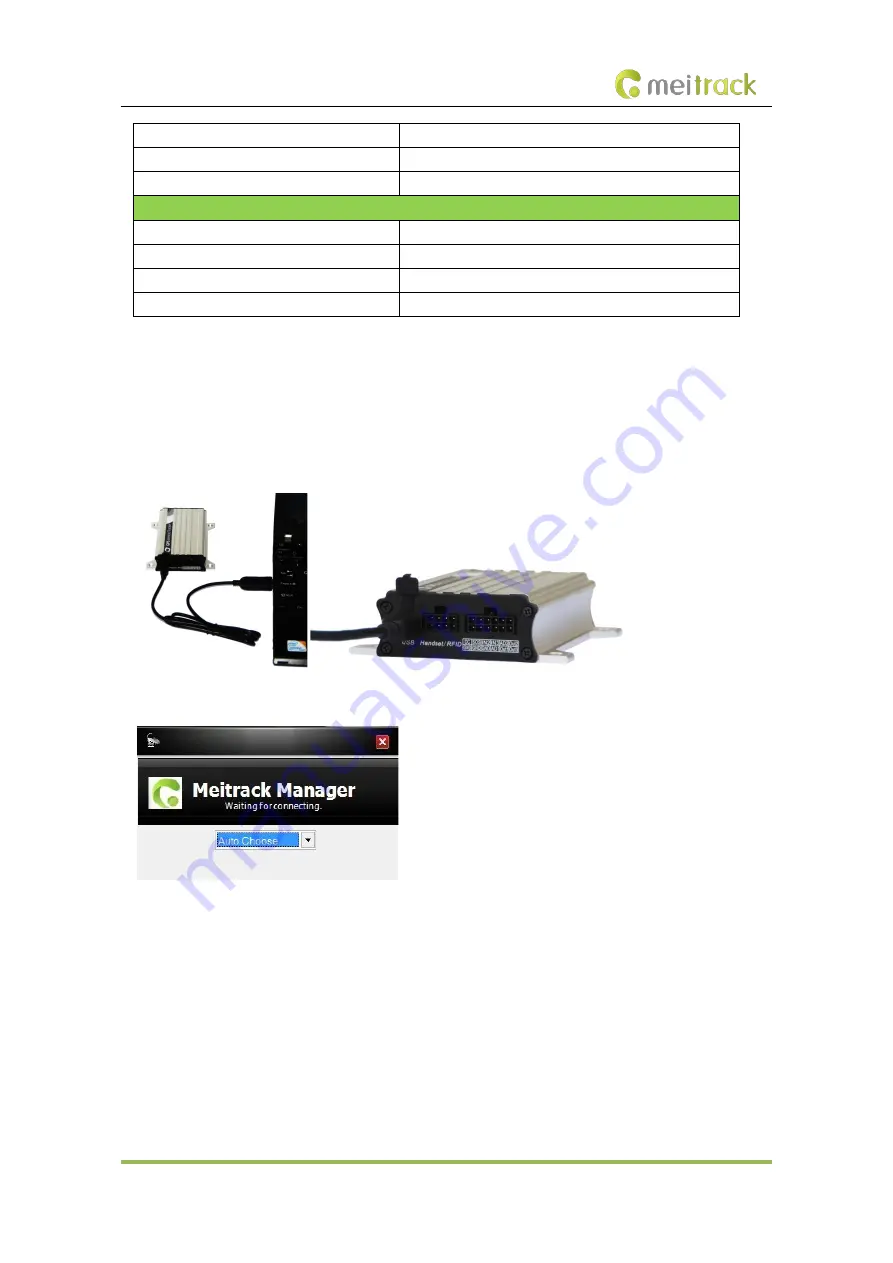
MEITRACK T1 User Guide
Copyright © 2018 Meitrack Group All rights reserved. - 9 -
Blink (every 0.1 seconds)
The device is being initialized or the battery power is low.
Blink (0.1 seconds on and 2.9 seconds off)
A GPS signal is received.
Blink (1 second on and 2 seconds off)
No GPS signal is received.
GSM Indicator (Green)
Steady on
A call is coming in or a call is being made.
Blink (every 0.1 seconds)
The device is being initialized.
Blink (0.1 seconds on and 2.9 seconds off)
A base station signal is received.
Blink (1 second on and 2 seconds off)
No base station signal is received.
6.4
Configuring Device Parameters by Meitrack Manager
This section describes how to use Meitrack Manager to configure the device on a computer.
Procedure:
1.
Install the USB driver and Meitrack Manager.
2.
Connect the device to a computer by using the USB cable.
3.
Run Meitrack Manager, then the following dialog box will appear.
4.
Turn on the device, then Meitrack Manager will detect the device model automatically and the parameter
page will appear accordingly.
For details about Meitrack Manager, see the
MEITRACK Manager User Guide
.
6.5
Tracking by Mobile Phone
Call or send the
0000,A00
command by SMS to the device's SIM card number. The device will reply to an SMS with
a map link.
Click the SMS link. The device's location will be displayed on Google Maps on your mobile phone.
Note: Ensure that the device's SIM card number has subscribed the caller ID service. Otherwise, the tracking
function by mobile phone will be unavailable.


















