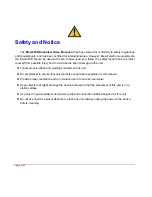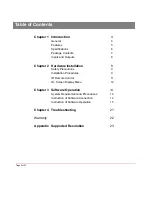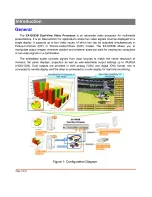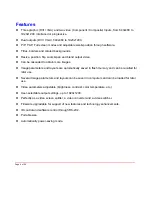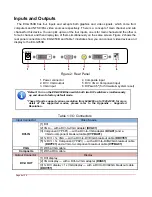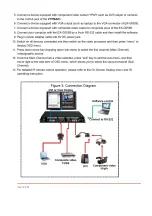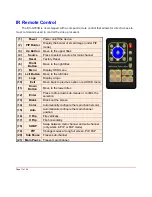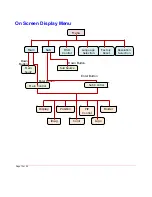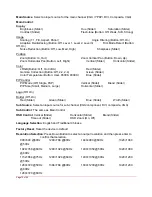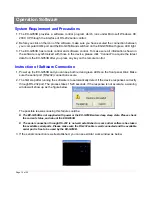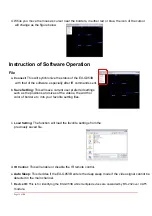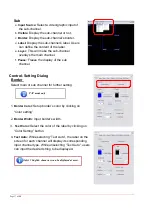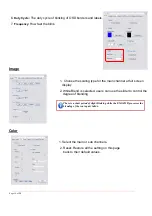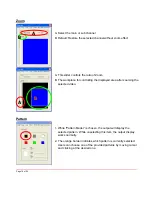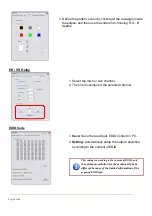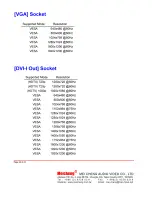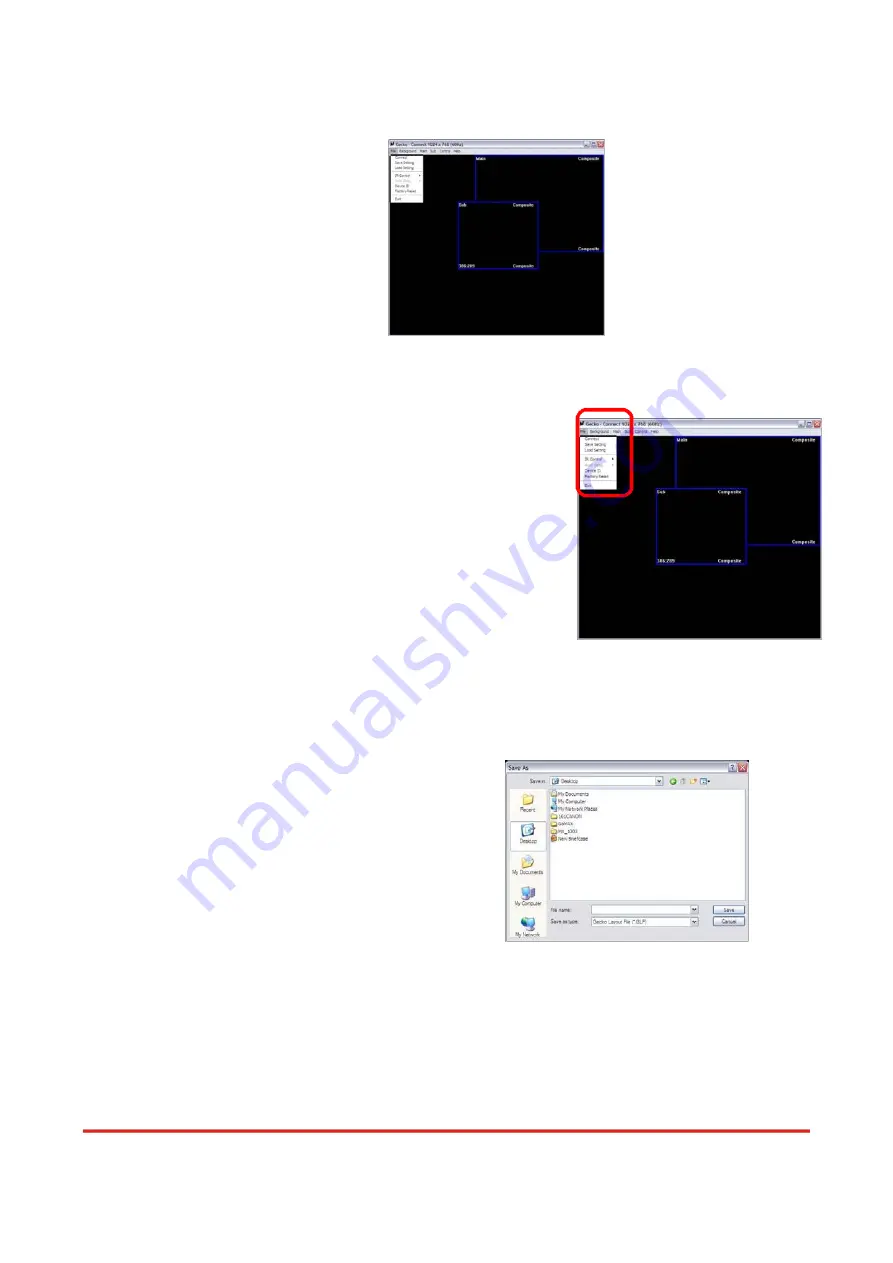
4. While you move the mouse’s cursor near the borders, in either red or blue, the icon of the cursor
will change as the figure below.
Instruction of Software Operation
File
a.
Connect:
This will synchronize the status of the EX-G053B
with that of the software, especially after IR commands sent.
b.
Save Setting:
This will save current user preferred settings
such as the positions and sizes of the videos, the width or
color of border etc. into your favorite setting files.
c.
Load Setting:
The function will load the favorite settings from the
previously saved file.
d.
IR Control:
This will enable or disable the IR remote control.
e.
Auto Sleep:
This decides if the EX-G053B enters the deep sleep mode if the video signal cannot be
detected in the main channel.
f.
Device ID:
This is for identifying the EX-G053B while multiple devices are cascaded by RS-232 over CAT5
module.
Page 15 of
24
Содержание EX-G053A
Страница 1: ...EX G053B http www meicheng com tw Meicheng Meicheng R...
Страница 4: ......
Страница 10: ......