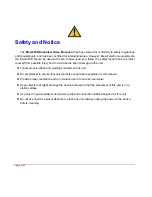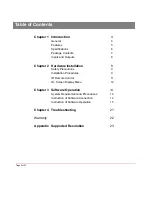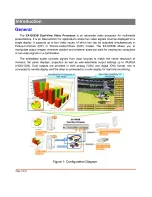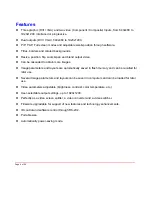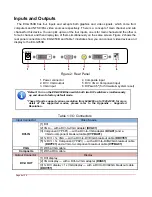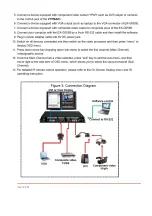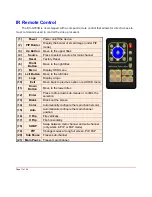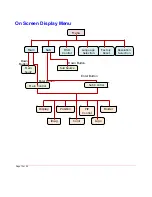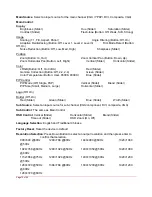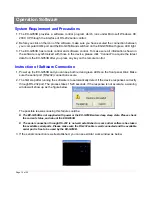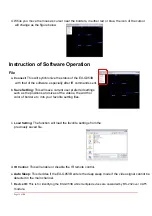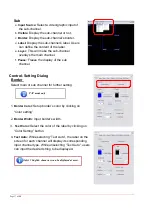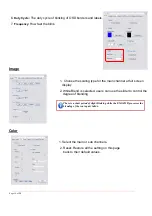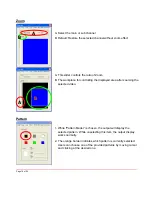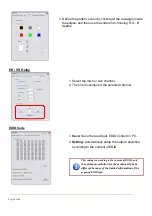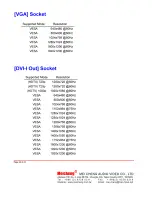Hardware Installation
Safety Precautions
I. To prevent fire or shock hazards, do not expose this device to rain or moisture.
II.
When connecting other products such as DVD players, and personal computers, you should turn
off the power of this product for protection against electric shocks.
III.
The product should be placed more than one foot away from heat sources such as radiators, heat
registers, stoves, and other products (including amplifiers) that produce heat. In addition, do not
cover any material or devices on the top of the device.
IV. Do not use immediately after moving from a low temperature to high temperature, as this causes
condensation,
V. Do not place this product on an unstable cart, stand, or table. The product may fall, causing
serious injury to a child or adult and serious damage to the product.
VI. Unplug this product from the wall outlet before cleaning. Do not use liquid cleaners or aerosol
cleaners. Use a damp cloth for cleaning.
VII. Do not allow the same still picture to be projected for a long time or an abnormally bright video
picture to be projected. The video image could be burned in to the display device.
Installation Procedures
Unpacking
Remove the EX-G053B from the shipping container and examine it for any signs of shipping
damage or missing items (check with package contents above). All shipping items should be saved if
the product is to be moved or returned for service. Shipping unit back to dealers for service not in the
original box may result in voiding warranty or additional cost.
Placement
The unit uses convection to cool. A fan is not needed, so do not block the sides of this device or
stack another device on the top or bottom of the EX-G053B.
Connections
We recommend the highest quality cables for both input and output connections.
1. Switch off the EX-G053B and all devices that you want to connect.
2. Connect a monitor, a projector or other displays that comes with DVI and/or VGA inputs by using 1
male-to-male DVI (VGA) cable to EX-G053B DVI output (you can connect 2 displays equipped
with DVI and VGA respectively by a DVI to DVI/VGA breakout cable
(DDVY01)
) .
3. Plug in DVI to DVI/VGA breakout cable
(DDVY01)
to DVI-IN and plug in VGA to component
breakout cable
(VYPBA01)
to the VGA connector of the breakout cable.
4. Connect a device equipped with DVI output (such as PC) to the DVI connector of the breakout
cable.
Page
9
of
24
Содержание EX-G053A
Страница 1: ...EX G053B http www meicheng com tw Meicheng Meicheng R...
Страница 4: ......
Страница 10: ......