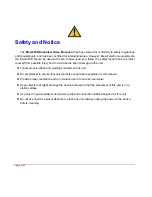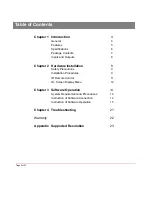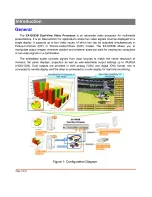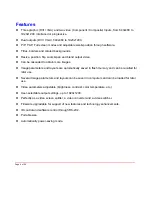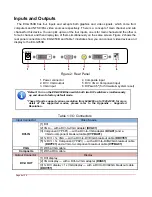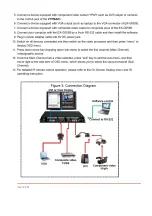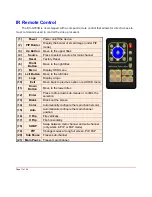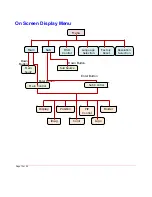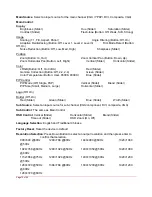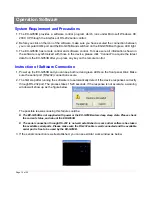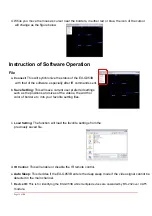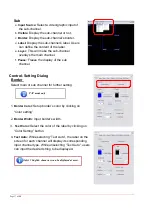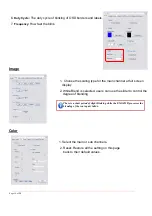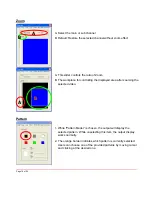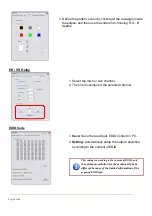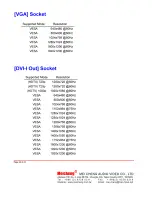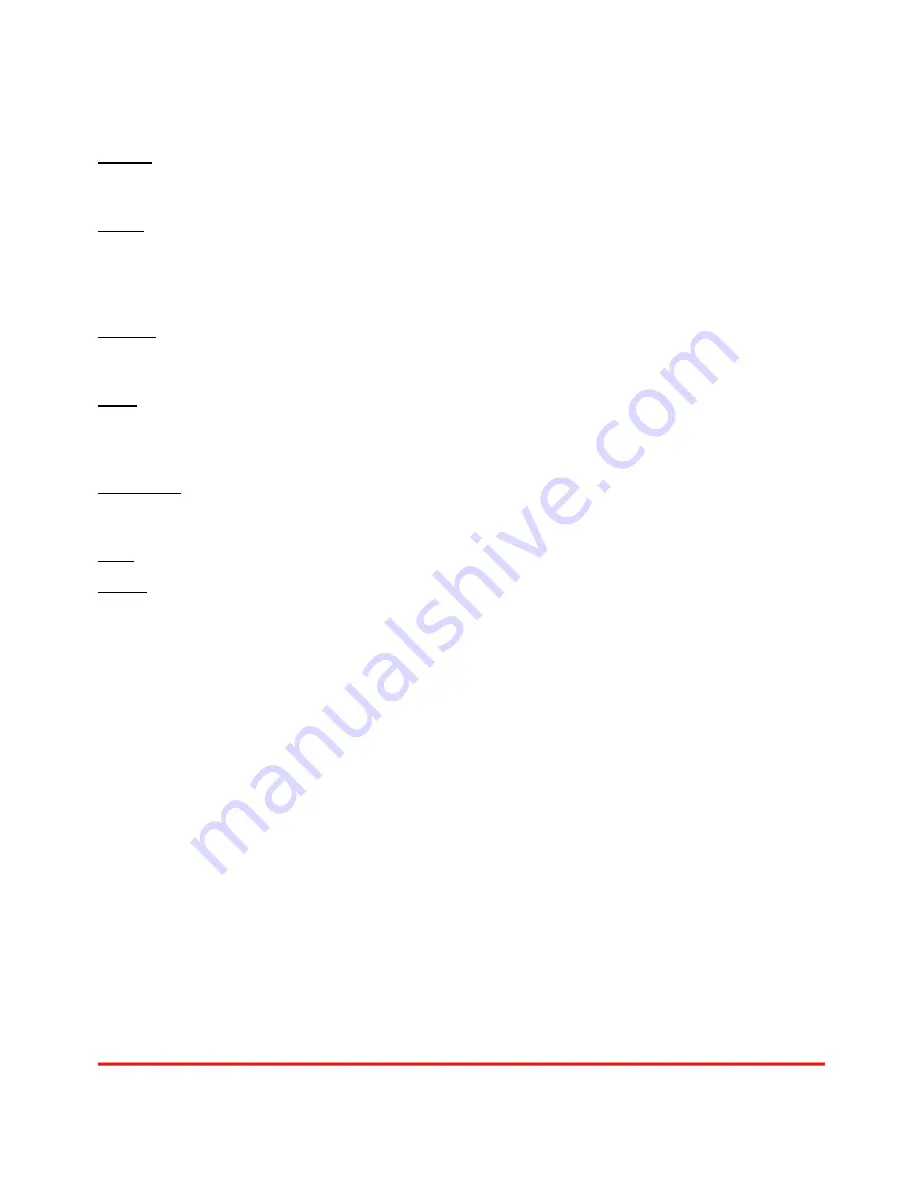
Main Source
: Select an input source for the main channel (VGA / YPbPr, DVI, Composite, VGA)
Main Control
:
Display
Brightness (Slider)
Hue
(Slider)
Saturation
(Slider)
Contrast
(Slider)
Flesh-tone (Button: Off, Weak, Soft, Strong)
Image
Scaling (1:1, Fill, Aspect, Panor)
Angle
Filtering
(Button:
Off,
On)
Adaptive Deinterlacing (Button: Off, Level 1, Level 2, Level 3)
Film Mode Detect (Button:
Off, On)
Noise Reduction (Button: Off, Low, Med, High) Sharpness
(Slider)
Position
Zoom(Button:
In,
Out)
Zoom Vertical Pan (Button: Down, Up)
Zoom Horizontal Pan (Button: Left, Right)
Vertical
(Slider)
Horizontal
(Slider)
Color
sRGB
(Button:
Off,
On
Cl.BA) Red
(Slider)
Gamma Correction (Button: Off,
2.2,
2.4)
Green
(Slider)
Color Temperature (Button: User, 6500K, 9300K)
Blue (Slider)
PIP Control
PIP Mode (Off, Single, PAP)
Vertical
(Slider)
Blend
(Slider)
PIP Size (Small, Medium, Large) Horizontal
(Slider)
Logo (Off, On)
Border (Off, On)
Red (Slider)
Green (Slider)
Blue
(Slider)
Width
(Slider)
Sub Source
: Select an input source for sub-channel (VGA/component, DVI, composite, VGA)
Sub Control
: The same as Main Control
OSD Control
:
Vertical
(Slider)
Horizontal
(Slider)
Blend
(Slider)
Time out (Slider)
OSD Zoom (On, Off)
Language Selection
: English and Traditional Chinese
Factory Reset
: Reset the device to default
Resolution Selection
: Press Down Button to select an output resolution and then press enter to
confirm that selection.
800×600
@60Hz
1280×768
@60Hz 1440×900
@60Hz 1920×1080
@50Hz
1024×768
@60Hz
1280×1024
@50Hz 1400×1050
@50Hz 1920×1080
@60Hz
1152×864
@75Hz
1280×1024
@60Hz 1400×1050
@60Hz 1920×1200
@50Hz
1280×720
@50Hz
1366×768
@60Hz 1600×1200
@60Hz 1920×1200
@60Hz
1280×720 @60Hz
Page 1
3
of
24
Содержание EX-G053A
Страница 1: ...EX G053B http www meicheng com tw Meicheng Meicheng R...
Страница 4: ......
Страница 10: ......