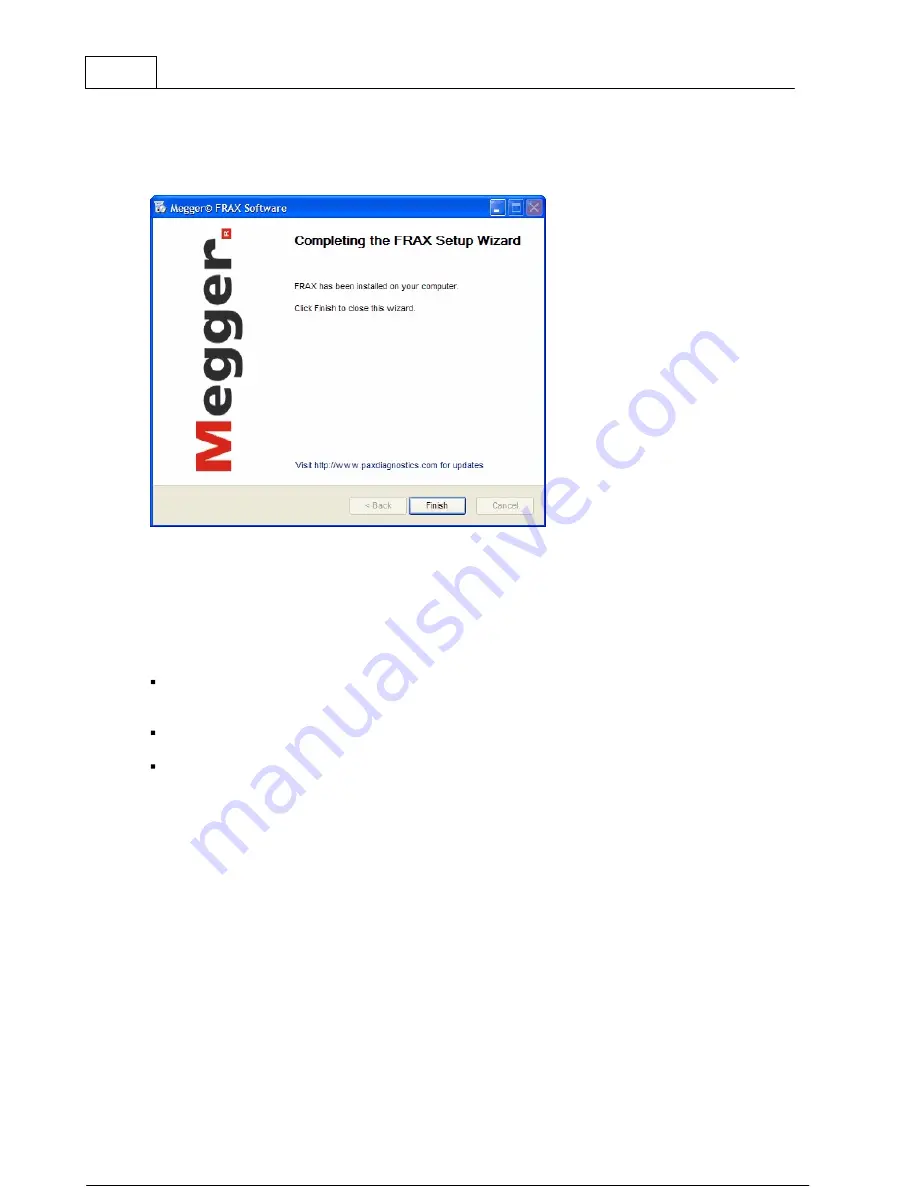
24
FRAX User's Manual
© 2011 Megger Sweden AB
3.8
Installation Complete
Congratulations!
The installation is now complete. You can now start the FRAX Software.
4
FRAX Software
The FRAX Main Window is shown below. In this section it is assumed that the FRAX software
is installed and has started up properly. For issues regarding installation of FRAX Software,
see section Installing FRAX Software.
The FRAX Software Main Window is divided into three sections:
The test browser or Legend to the left (empty in screen shot below) with four arrow buttons
for selecting Measurement File or Measurement Sweep in the test browser. Also the buttons
Add Sweep and Delete Sweep are included in this section of the window.
The large area in the middle presents the Nameplate, and the selected graph options in
different tabs.
The action buttons to the right can be used with touch screen, or mouse click. They are also
assigned to specific keyboard shortcuts and all buttons except Graph 1 to Graph 4 can be
selected in the File or Configuration menus.
Between the legend and the rest of the window is a splitter bar that can be used to adjust the
relative size of the two parts of the window. Just drag it into the desired position and release
it there. The resizing is limited to ensure that the program is usable at all time.






























