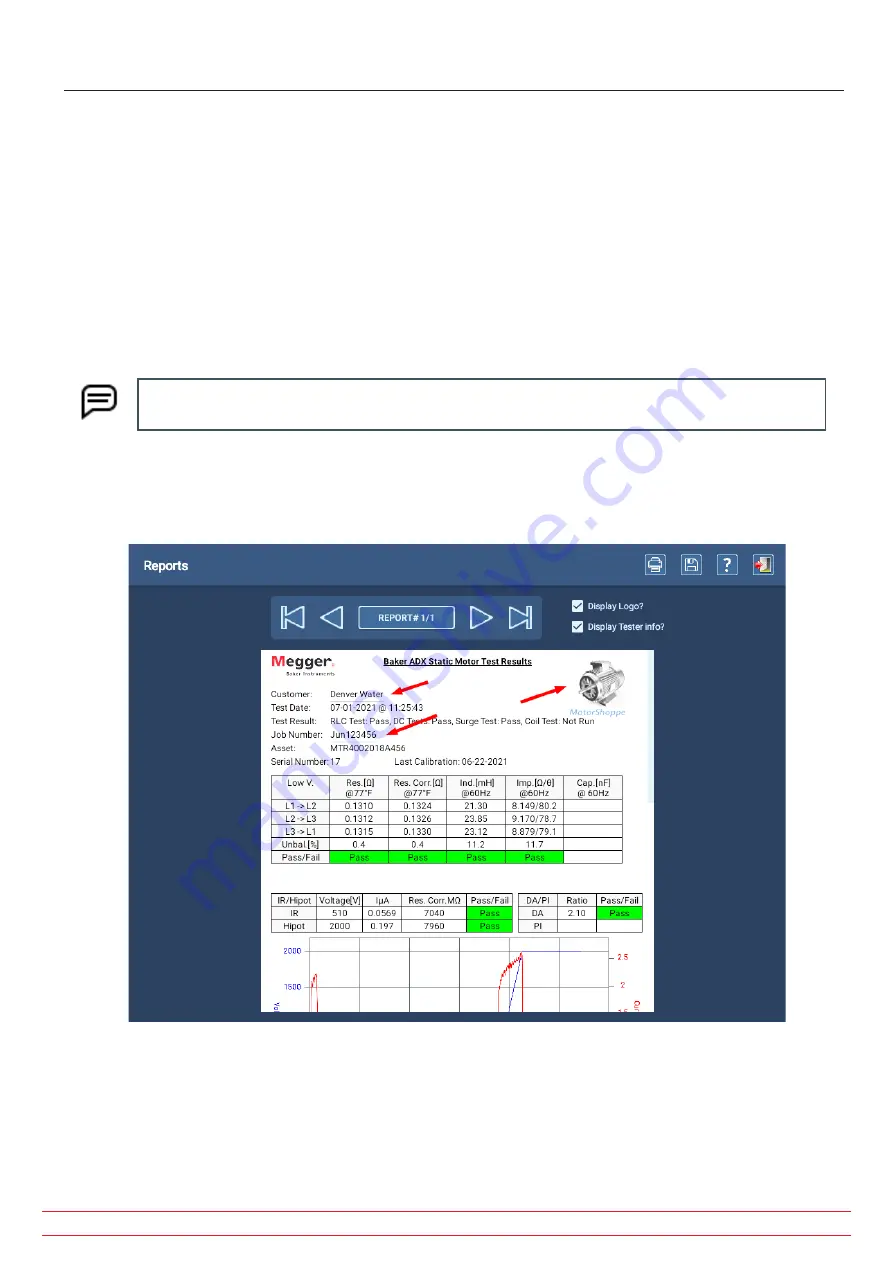
Reports Screen
The Reports screen displays one or more selected report results in a summarized format.
1. Add a logo to the report by checking the Display Logo box. If a file has already been selected, the logo will appear
in the top right corner of the report. Tap on the logo to open a dialog that helps you locate or change files to use in
this location.
2. Fields within the report that are underlined can be changed as needed. Tap on the field to select it then use your
keyboard to make the appropriate changes. (If the keyboard is not attached to the ADX, a virtual keyboard will
appear within the user interface.)
3. Add notes to the report by tapping on the Notes area. Add information to describe the report, specific testing
conditions or issues, or other information to enhance the report.
NOTE: Any changes made to the report by these means is automatically saved to the database. Pressing
the save icon is not required.
4. If more than one test result was selected, you can use the controls above the screen to page through each report.
5. Press the Printer icon at the top right of the screen to print your report to a configured printer.
6. Press the Save icon at the top right to save a copy of the report in PDF format to a USB drive attached to the ADX.
Fig 137:
Reports screen with example report—general information and RLC Test sections.
The example image above shows the general information section of the report, along with the RLC Test results and the
upper portion of the DC Test results section.
www.megger.com
Megger Baker ADX User Guide
136
Reports
Содержание ADX15
Страница 1: ...Megger Baker ADX Automated Diagnostic Test Equipment User Guide...
Страница 2: ...www megger com Megger Baker ADX User Guide...
Страница 10: ...www megger com Megger Baker ADX User Guide viii Table of Contents...
Страница 44: ...www megger com Megger Baker ADX User Guide 34...
Страница 84: ...www megger com Megger Baker ADX User Guide 74 Routes...
Страница 148: ...www megger com Megger Baker ADX User Guide 138...
Страница 172: ...www megger com Megger Baker ADX User Guide 162...
















































