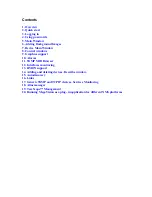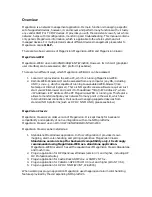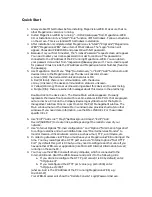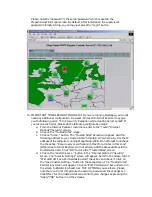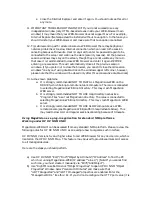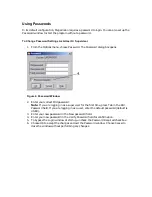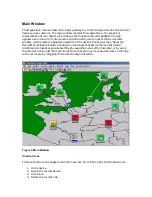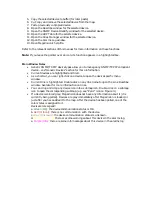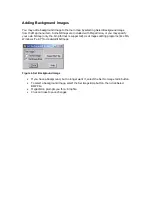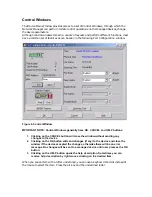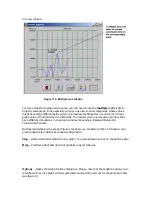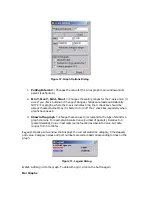e.
Close the Internet Explorer and enter it again. You should not see this error
any more.
11.
IMPORTANT TROBLESHOOTING INFO!!! If you do not succeed to see any
independent window (only HTML-based screens inside your WEB-browser main
window) it may mean that your WEB-browser does not support Java. For example,
Internet Explorer/Netscape could be installed without Java option. In that case you
should reinstall your WEB-browser and make sure that Java option is enabled.
12.
Tip: while working with remote console via WEB browser there maybe physical
network problems or too slow Internet connection which can lead to the session
canceling because of timeouts. User is required to enter his password again to be
connected to the server and continue the work (security reasons). All the previous
session windows may stay on the screen, though they are not usable any more. In
that case it is recommended to close WEB browser and enter it again
BEFORE
entering a new session. This will automatically close all the previous session
windows. (If you prefer not to close the browser, you can still close the old session
windows "one by one" using double-click on the windows upper left corner, however,
please note that the window will be closed only after three consecutive double-clicks)
13.
Some known problems.
a.
It is strongly recommended NOT TO INSTALL MegaVision-WEB on the
DRIVES, which belong to remote network computers. The issue is connected
to selecting MegaVision-WEB root directory. This may crash MegaVision
WEB server.
b.
It is strongly recommended NOT TO USE long directory names like
"Program Files” as a root MegaVision directory. The issue is connected to
selecting MegaVision-WEB root directory. This may crash MegaVision WEB
server.
c.
It is strongly recommended NOT TO USE SLOW computers as a WEB-
remote console (see MegaVision WEB platform requirements below). This
may lead to slow GUI and regular sessions canceling because of timeouts.
Using MegaVision as a plug-in application for standard NMS platforms.
Working under HP OV NNM UNIX
MegaVision-WEB GUI can be accessed from any standard NMS platform. Please, review the
following notes for HP OV NNM UNIX as an example how to organize such interface.
HP OV NNM Versions 5.x and higher allow to call WEB browser for any device icon, which is
located on the HP OV NNM Map. This feature may be used to provide seamless GUI access
to all managed devices.
Here are the steps you should perform.
a)
Use HP OV NNM "Edit"/"Find"/"Object by Attribute"/"IP Address" to find the PC
which is running MegaVision-WEB (IP address" "a.b.c.d"). (Note: If you cannot find
such icon, you must create it manually via "Edit"/"Add Object").
b)
Use "Right Mouse Button click"/"Object Properties" to open HP OV NNM "Object
Properties" Window. Select "General Attributes" and make sure that
"isHTTPsupported" and "isHTTPmanaged" properties are enabled. Enter the
"ManagementURL" like this: b1. If you did not reconfigure the HTTP port value (it is