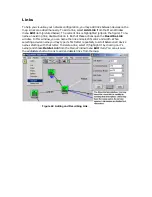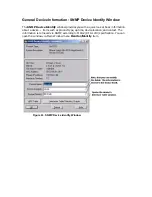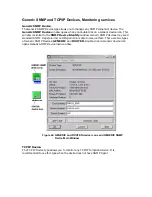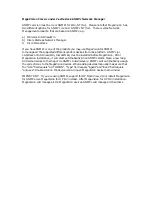1. Check that the current image represents an SNMP device. The “MegaVision” item should
not appear within non-SNMP devices.
2. In the DOS prompt or SpectroSHELL prompt, change your working directory to
<SpecDir>\SG-Support\CsIib\GnSNMPDev directory, (<SpecDir> is a Spectrum
directory)
There are three ASCII files if interest there:
Large.Bas, Small.Bas, The.OPR
You may view/edit them using any DOS editor or the “vi” editor under SpectroSHELL.
These files should contain the following string:
Script.Act(0,0,Script(“MegaVision”,0x117a7,0x1006e,0x10024,0x1027f,0x100
71,
0x110c4))
The string should appear in the end of every file before “} ” string.
3. Compare the files to the same files in the MegaVision directory..
If You Have Problems Starting MegaVision From The Spectrum
Icon Submenu:
1. In the SpectroSHELL prompt change your working directory to:
<SpecDir>/SG-Support/CsScript
(<SpecDir> is a Spectrum directory)
These two files must be present:
MegaVision
and
sendspec.exe
2. If these files do not exist, follow these commands to create them in that directory:
cp <MegaVision Dir>/exe/sendspec.exe <SpecDir>/SG-Support/CsScript
cp <MegaVision Dir>/megavisi.scr <SpecDir>/SG-Support/MegaVision
If you have problems viewing devices front panel (e.g. the sizes of the modules are not correct
and you cannot see all the modules) or some data screens seem misaligned, please change
these Windows Settings:
Change “Control Panel”/”Display”/”Settings”/”Font size” to “Small Fonts”.