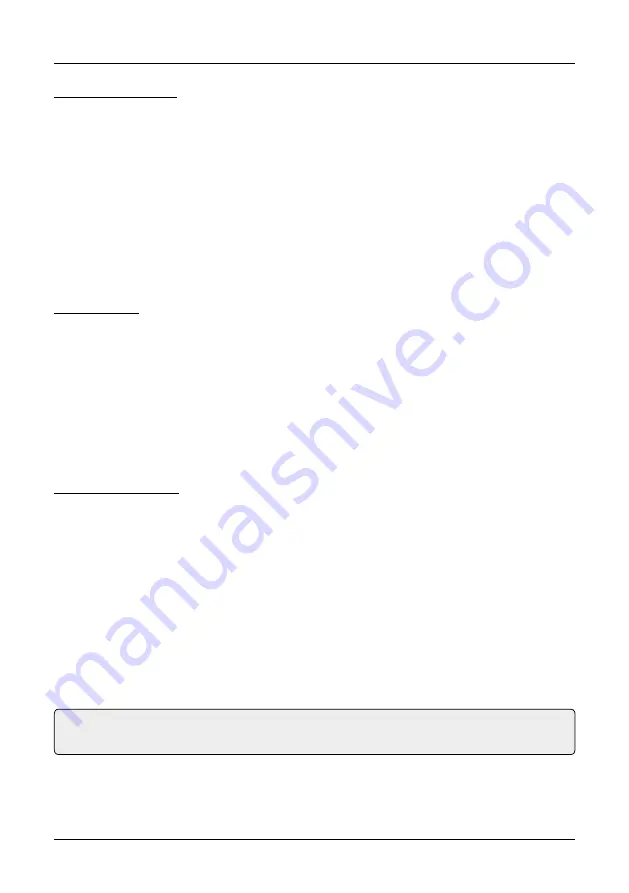
4. Main Menu
12
ENGLISH
Wireless Hotspot
This menu item is only important for the direct connection via WLAN between
camera and monitor. If you have other Wi-Fi devices near you that interfere or
interfere with your reception, you can choose a different Wi-Fi channel here.
Use the
q
key to navigate to the „WiFi channel“ item and confirm with OK.
Now you have the option to set up to 13 different channels for the connection.
Select a channel and confirm with OK.
If you switch back to the live view, a new connection with the camera will be set
up first. This process can take a few seconds.
System info
Shows you the current status of the monitor:
• Device name
• Device Model
• UID
• Hardware ID
• Software version
• Built time
Monitor-Upgrade
If there is a new firmware for the monitor, you can update it here. You can al
-
ways find the latest firmware on our homepage
www.megasat.tv
.
1. Download the ZIP archive and extract it.
2.
Copy the rom file (firmware) to a suitable USB stick.
3. Insert the USB stick into the USB port of the monitor.
4.
Select the menu item „Monitor Upgrade“ and confirm with OK.
5.
Select the „Local Upgrade“ button and confirm with OK.
6. The upgrade will now be installed.
Important note:
Never disconnect power during the upgrade process,
and do not turn off the monitor!






























