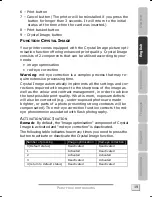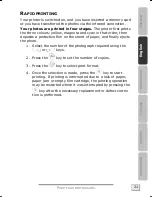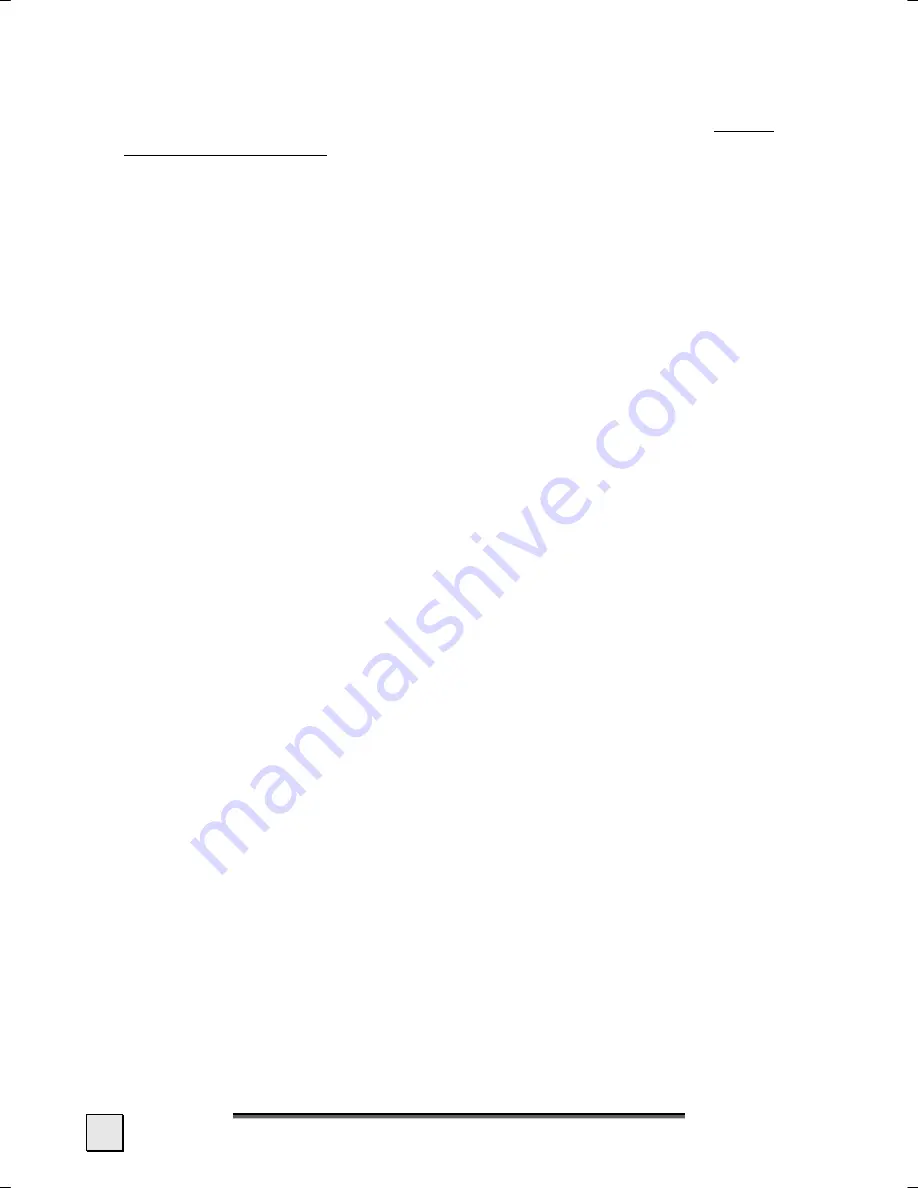
I
I
N
N
T
T
R
R
O
O
D
D
U
U
C
C
T
T
I
I
O
O
N
N
6
I
NCLUDED IN THE BOX
Please check that the contents are complete and notify us within
14 days of purchase if any of the following components are miss-
ing:
•
Printer
•
Power adapter (model:
KSAFJ2400333T1M2
)
•
Paper tray
•
Ink ribbon
•
Photo paper
•
Installation and application software
•
User’s manual
•
Guarantee documentation
S
YSTEM REQUIREMENTS
•
Computer
PC/AT compatible computer
•
Processor type
Pentium III class 500 MHz or higher
•
Operating system
Windows
®
98SE/ME/2000/XP
•
Memory
128 MB or more
•
Hard disc capacity
min. 150 MB free storage capacity
•
Installation
CD-ROM drive
•
Connections
USB interface