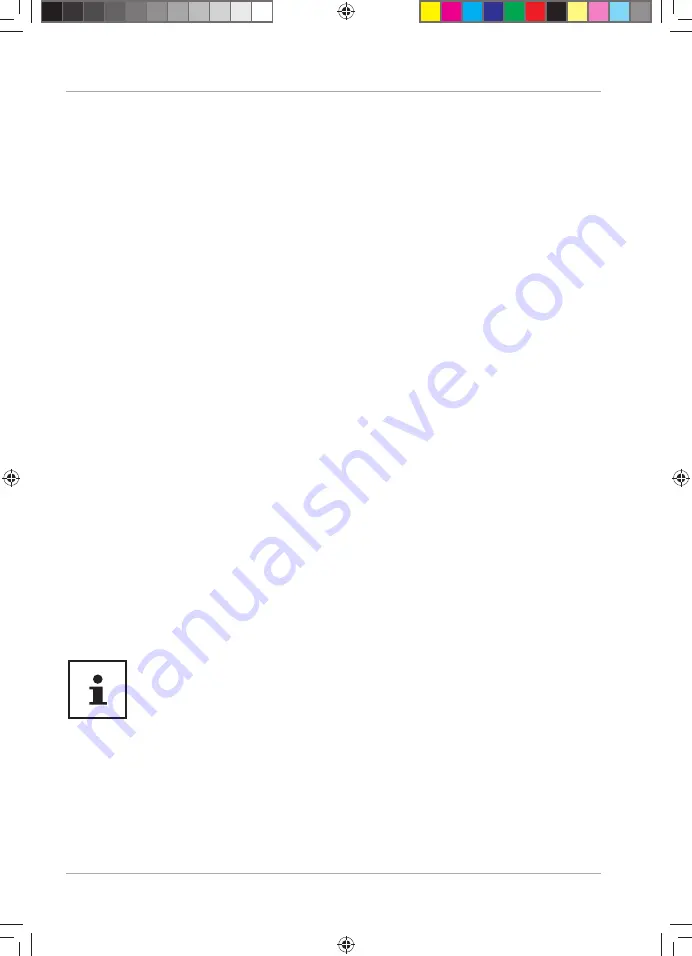
Settings
Reset PC to factory settings
In the event of problems with installation or other software problems which make
it necessary to reinstall the software, Windows® offers three options for reinstalling
Windows® on your PC.
First ensure that you have backed up all important data and programs.
Start system restore
− After restarting, press the F11 key or start up the PC with the F11 key held down to
launch
PowerRecover
.
or
− Click the
PowerRecovery
Windows® desktop app to run the program from the
Windows® desktop.
You will be offered the following possible options:
•
Burn drivers and tools onto an optical disc
Create a support disc
•
Update your PC, without damaging your data
Update your PC, without deleting your data.
•
Restoring the factory settings
Choose between two recovery options:
•
Reset to HDD - user data not saved
All data on the PC will be permanently deleted.
The factory settings will be restored.
•
Reset to HDD - user data saved
The factory settings will be restored and all user data under
C:\USER
will be
backed up.
The recovery process takes a long time when you select
the option to back up user data. Only the data located in
the folder C:\USER will be backed up. All other data will be
deleted. It is therefore important to perform regular data
backups to external data media. We do not accept any
liability for claims for compensation arising from a loss of
data or for any consequential damages.
− Click
Next
and follow the on-screen instructions to restore the factory settings.
Settings
36
8866 EN ALDI AUS Content MSN 2006 3048 RC1.indb 36
8866 EN ALDI AUS Content MSN 2006 3048 RC1.indb 36
11.08.2016 11:34:49
11.08.2016 11:34:49




























