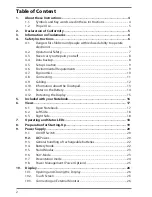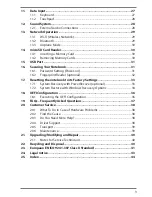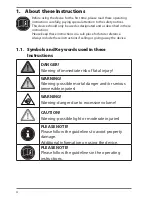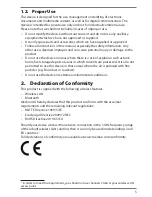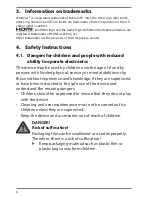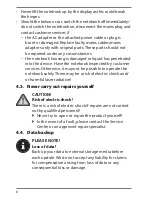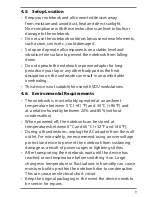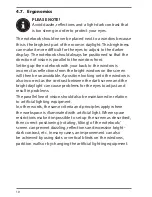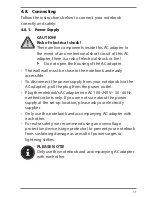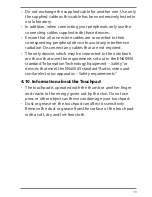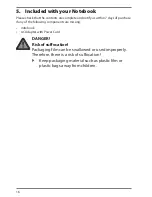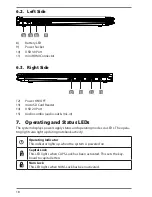5
1.2. Proper Use
This device is designed for the use, management and editing of electronic
documents and multimedia content, as well as for digital communication. The
device is intended for private use only and not for industrial/commercial use.
Please note that we shall not be liable in cases of improper use:
• Do not modify the device without our consent and do not use any auxiliary
equipment which we have not approved or supplied.
• Use only spare parts and accessories which we have supplied or approved.
• Follow all instructions in this manual, especially the safety information. Any
other use is deemed improper and can cause personal injury or damage to the
product.
• Do not use the device in areas where there is a risk of explosion such as tank
farms, fuel storage depots or areas in which solvents are processed. It is also not
permitted to use this device in those areas where the air is polluted with fine
particles (e.g. flour dust or sawdust).
• Do not use the device in extreme environmental conditions.
2. Declaration of Conformity
This product is supplied with the following wireless features:
• Wireless LAN
• Bluetooth
Medion AG hereby declares that this product conforms with the essential
requirements and the remaining relevant regulations:
• R&TTE Directive 1999/5/EC
• Ecodesign Directive 2009/125/EC
• RoHS Directive 2011/65/EU
Should your device work with a network connection in the 5 GHz frequency range
of the inbuilt wireless LAN solution, then it can only be used inside buildings in all
EU countries.
*
Full declarations of conformity are available at www.medion.com/conformity.
*
In order to meet this requirement, you should not use channels 34-64 at your wireless LAN
access point.