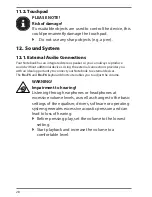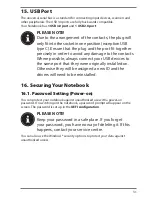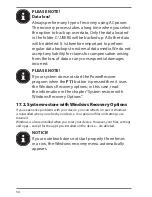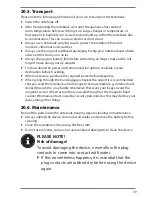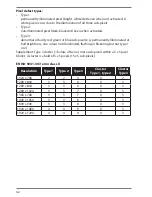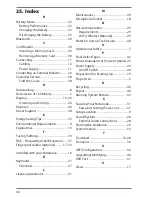42
Pixel defect types:
• Type 1:
permanently illuminated pixel (bright, white dot) even when not activated. A
white pixel occurs due to the illumination of all three sub-pixels.
• Type 2:
non-illuminated pixel (dark, black dot) even when activated.
• Type 3:
abnormal or faulty red, green or blue sub-pixel (e.g. permanently illuminated at
half brightness, one colour not illuminated, flashing or flickering but not type 1
or 2)
Supplement: Type 3 cluster (= failure of two or more sub-pixels within a 5 x 5 pixel
block). A cluster is a field of 5 x 5 pixels (15 x 5 sub-pixels).
EN ISO 9241-307, error class II
Resolution
Type 1
Type 2
Type 3
Cluster
Type 1, type 2
Cluster
Type 3
1024 x 768
2
2
4
0
2
1280 x 800
3
3
6
0
3
1280 x 854
3
3
6
0
3
1280 x 1024
3
3
7
0
3
1366 x 768
3
3
7
0
3
1400 x 1050
3
3
8
0
3
1600 x 900
3
3
8
0
3
1920 x 1080
4
4
9
0
3
1920 x 1200
4
4
9
0
3