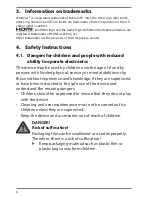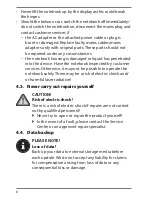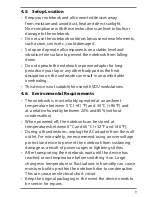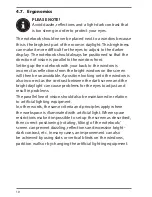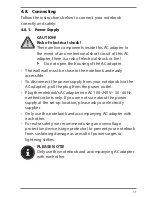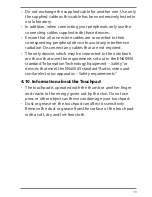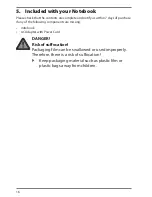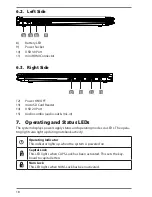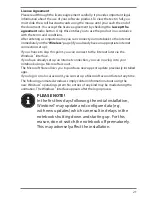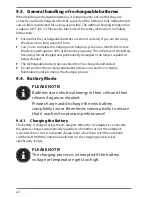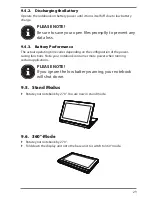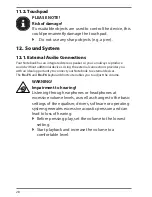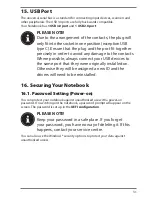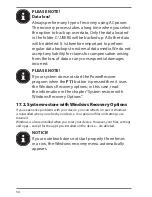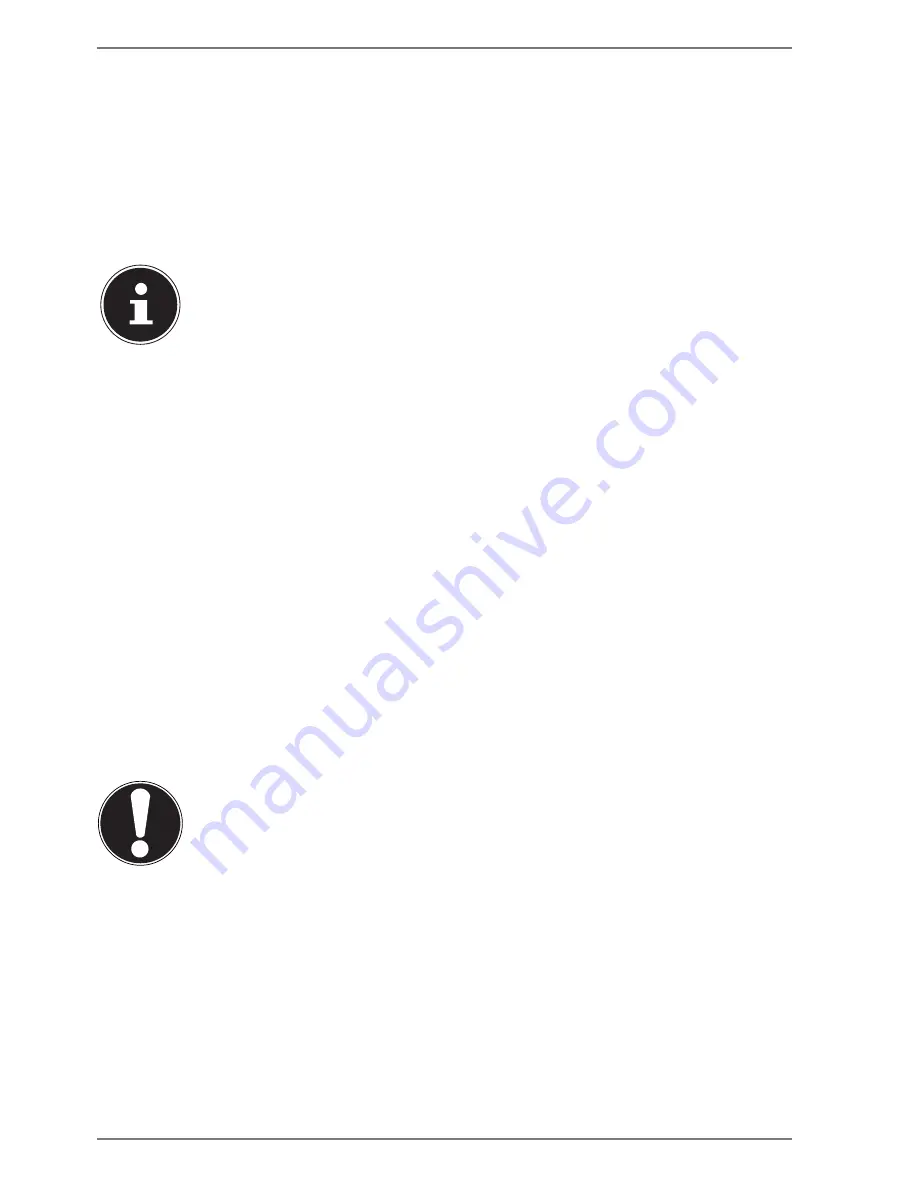
20
9. Power Supply
9.1. On/Off Switch
`
Open the notebook and hold the on/off switch down briefly to switch the
notebook on or off.
Regardless of the operating system, the notebook will switch off if the switch is held
down for longer than 4 seconds continuously.
PLEASE NOTE
Do not switch your notebook off while the hard drive is
being accessed. Otherwise data may be lost. To protect
the hard drive, you should always wait for 5 seconds
after switching off the notebook before switching it
back on again.
9.2.
AC
Power
Your notebook comes with a universal AC power supply for alternating current
which automatically adapts to the available power source. The following values are
supported: AC 100–240 V~ 50/60 Hz. Observe the safety information concerning
the power supply.
The adapter is connected to an AC outlet via a power cable. The adapter‘s DC cable
is connected to the notebook.
The adapter supplies the notebook with power and also charges the battery. Your
battery will also be charged while you work on your notebook with the AC adapter
connected. The AC adapter also consumes power when the notebook is not
connected to it. You should therefore always remove the AC adapter plug from the
wall outlet when it is not connected to the notebook.
PLEASE NOTE!
Only use this notebook and accompanying AC adapter
with each other.
9.2.1. Starting the Notebook
`
Open up the display as described above and press the on/off switch.
`
Follow the instructions on the screen. Step by step instructions will guide you
through the process to be followed.
`
The welcome procedure takes you through several screens and dialogues.
`
Select your desired language and then the corresponding country settings.