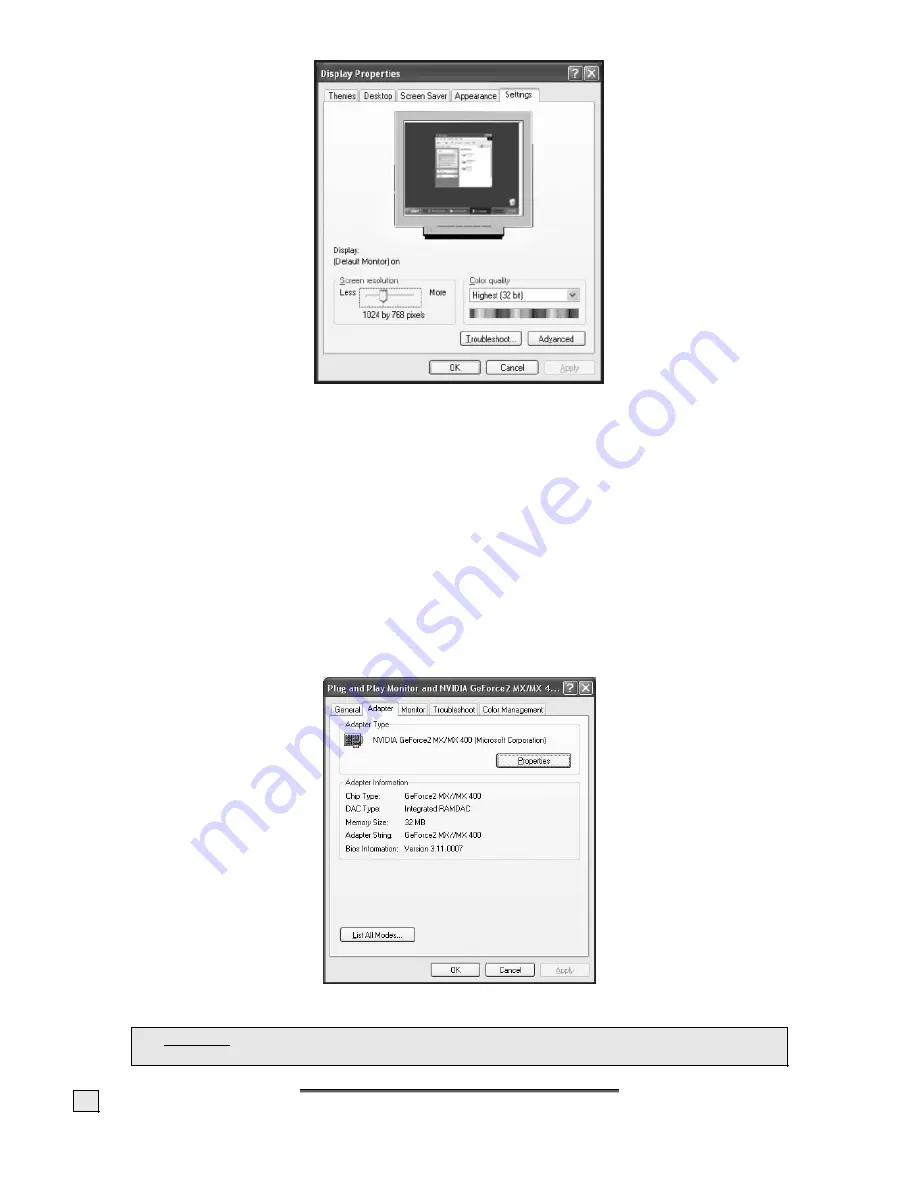
G
G
E
E
T
T
T
T
I
I
N
N
G
G
S
S
T
T
A
A
R
R
T
T
E
E
D
D
6
C
HANGING
B
ASIC
PC
D
ISPLAY
S
ETTINGS
1.
Open
Display Properties
as described in the previous section.
2.
Select the
Settings
tab.
3.
Use the drop-down menu under
Color quality
to set the color depth (number of colors dis-
played). Your monitor supports a maximum color depth of 16 million colors corresponding to
32 bit or "True Color“.
4.
Use the slider under
Screen resolution
to set how many pixels are displayed on your monitor.
We recommend setting this to 1280 x 1024 pixels. This is the physical resolution of your monitor.
5.
To check or change the vertical frequency, click the
Advanced
button. A new window will ap-
pear. The options on the new window will depend on the configuration of your computer. The
window shown below is an only an example, and may differ from the one shown on your screen.
In this example, you would change the frequency by selecting the
Adapter
tab, then the
List
All Modes
… button.
Â
Caution!
If the frequency is not set to 60 Hz, you may not be able to see an image
on your screen when you attach the LCD monitor.















