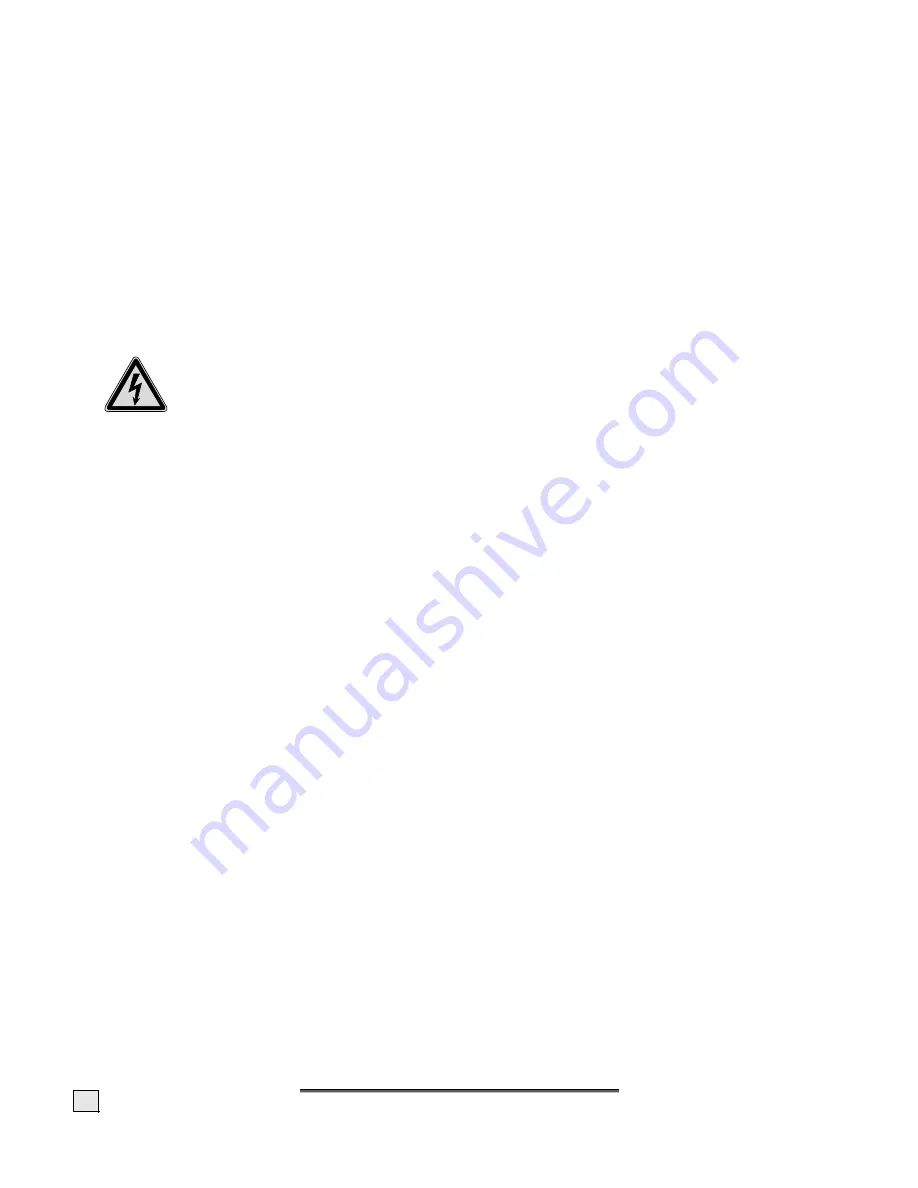
S
S
A
A
F
F
E
E
T
T
Y
Y
A
A
N
N
D
D
P
P
R
R
E
E
C
C
A
A
U
U
T
T
I
I
O
O
N
N
S
S
2
E
NVIRONMENTAL
C
ONDITIONS
•
The LCD monitor can be operated at an ambient temperatures of between
+41°F
and
+95°F
(5° C to 35° C) and at a relative humidity of between 20% and 80% (without condensation).
•
When switched off, the monitor can be stored at between
14°F
and
+140°F
(-10° C - +60° C), up
to the maximum height of 39,000 ft (12,000 m) above sea level at a relative humidity of between
20% and 80% (without condensation).
•
After transporting your LCD monitor please wait until it has assumed the ambient temperature
before connecting and switching it on. Extremely high variations in the
temperature or humid-
ity
may result in condensation forming on the inside of the LCD monitor which could cause an
electrical short-circuit.
C
ONNECTING
Observe the following instructions to connect your LCD monitor properly:
P
OWER
S
UPPLY
•
Do not open the housing of the mains (power supply). An open housing presents a
le-
thal hazard
from electrical shock. There are no parts inside to be cleaned or serviced.
•
Operate your LCD monitor using only grounded sockets with
AC 100-240V~/ 50-60 Hz.
If you are
not sure about the power supply at your location, check with your power company.
•
Use only the power supply and power connection cable
provided.
•
For additional safety we recommend use of
an excessive voltage protection device
to protect
your LCD monitor from damage resulting from
voltage surges
or
lightning
.
•
To interrupt the LCD monitor from the power supply, disconnect the plug from the socket.
•
The power
socket
must be in the vicinity of your LCD monitor and within reach of the power ca-
bles.
DO NOT stretch the power cables tightly to reach a power socket
.
•
Carefully insert the VGA plug
straight
into the VGA socket of your computer with
slight pres-
sure
. Please pay attention that plug and socket exactly match. Due to the asymmetrical shape
there is only one way to fit the plug into. If the alignment fails don’t use excessive force. Exces-
sive force may damage some pins and destroy the plug may be destroyed. Please tighten both
screws of the plug by hand.
•
You should lay the LCD Monitor cables in a manner that no one can trip or step on them.
•
To avoid cable damage
do not place any objects
or furniture on the cable
.
•
You can adjust your LCD monitor a
maximum of about
5°
downward
and
25°
upward
(see
page 8). If you attempt to force the monitor beyond these points, you may
damage
the monitor.
S
TANDARDS
/E
LECTRO
-M
AGNETIC
C
OMPATIBILITY
Your monitor fulfils the requirements for electro-magnetic compatibility and electrical safety specified in the
following standards:
EN 55022, EN 55024, EN 60950, EN 61000-3-2, EN 61000-3-3
UL60950 / CAN CSA 22.2 No 60950, FCC
•
When connecting ensure that
Guidelines for Electro-Magnetic Compatibility
(
EMC)
are observed.
•
Provide an interval of at least one meter from
high-frequency and magnetic sources of interference
(television sets, loudspeakers, mobile telephones, etc.) in order to avoid malfunctions and data loss.
E
RGONOMICS
•
This monitor complies with all relevant regulations such as
DIN EN ISO 9241-3, DIN EN ISO 9241-7 and
DIN EN ISO 9241-8
.
•
While working with screens you should
take breaks periodically
to avoid tension and fatigue.
•
In order to save your eyes and to assure a convenient working area you should
avoid glare, reflections
and
strong contrasts
on the screen.

































