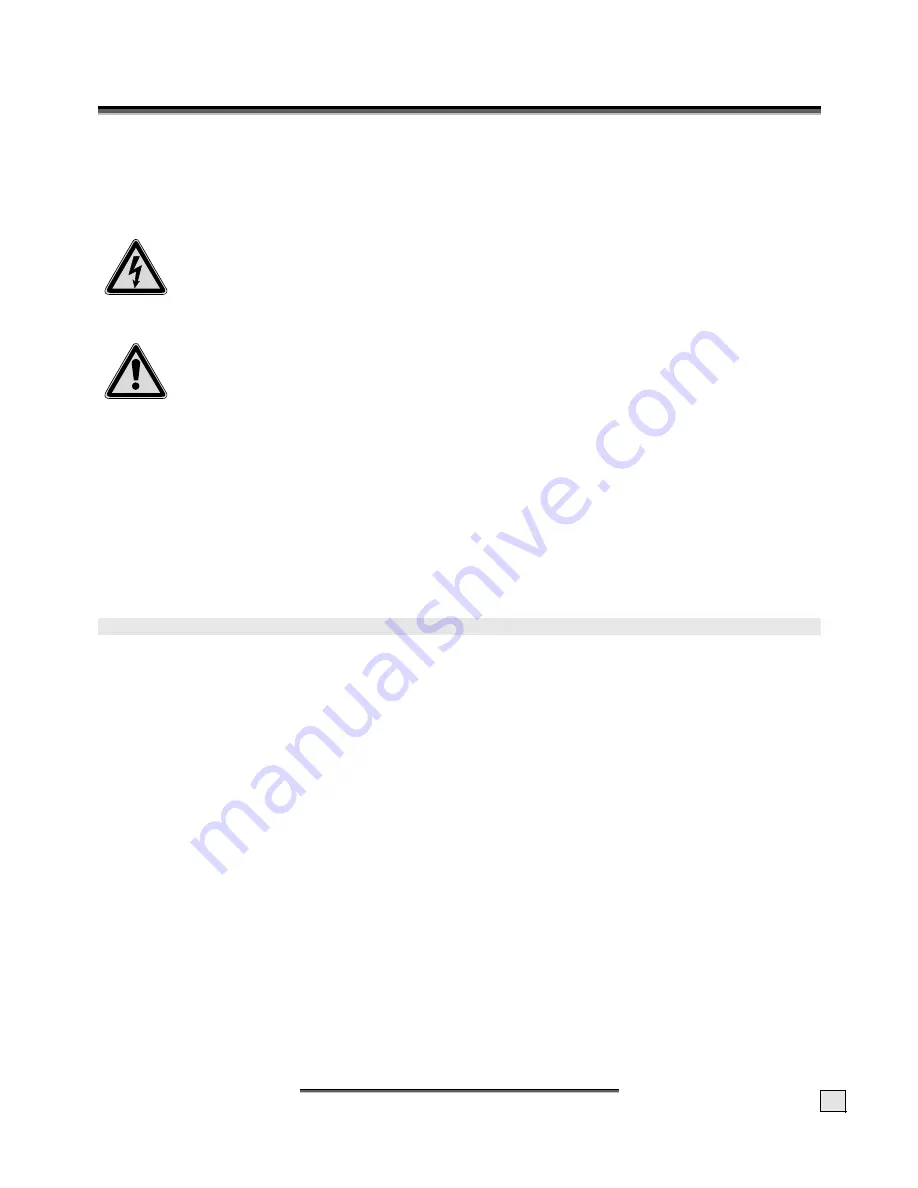
S
S
A
A
F
F
E
E
T
T
Y
Y
A
A
N
N
D
D
P
P
R
R
E
E
C
C
A
A
U
U
T
T
I
I
O
O
N
N
S
S
1
S
S
A
A
F
F
E
E
T
T
Y
Y
A
A
N
N
D
D
P
P
R
R
E
E
C
C
A
A
U
U
T
T
I
I
O
O
N
N
S
S
Please read through this section carefully and follow the instructions given. This will help ensure reli-
able operation and a long life for your LCD monitor. Always keep these instructions handy and close by
your LCD monitor. Keep the instructions and the packaging so that if you sell or give away your LCD
monitor you can give them to the new owner.
O
PERATING
S
AFETY
•
Never open the housing
of the LCD monitor! When the housing is open there is a
danger of injury
from electric shock!
•
Do not insert
any objects
through the slots and openings
into the inside of the LCD
. This may lead
to an electrical short-circuit or even fire resulting in damage to your LCD monitor.
•
Slots and openings in the LCD monitor are for ventilation purpose.
Do not cover these
openings,
as
otherwise this may lead to overheating.
•
Do not allow
children
to play
unattended
on electrical
equipment.
Children may not always
correctly recognize danger.
•
This LCD monitor is intended for personal use only. It
not
intended for commercial use in
a
heavy industry environment
.
•
An
injury hazard
exists when the
display breaks
. Wear protective gloves to pack the broken parts
and send them into your service center for proper
disposal.
Then wash your hands with soap be-
cause it is possible for
chemicals
to escape
.
•
Never exert pressure on the display. This could break the monitor.
•
Do not touch the display with your fingers or with sharp objects to avoid damage.
Please proceed as outlined in the “Customer Service” section:
♦
if the power cable/power supply overheats or is damaged
♦
if liquid has gotten into the monitor
♦
if the LCD monitor is dropped or the housing damaged
R
EPAIR
•
Leave all repairs of your LCD monitor to
authorized and qualified personnel
only.
•
Should a repair be necessary, please contact one of our authorized
service partners
only.
P
OINT OF
U
SE
•
Keep your LCD monitor and all units connected to it away from
moisture
and avoid
dust
,
heat
and
direct
sunlight
. Failure to observe these instructions can lead to malfunctions or damage to the LCD
monitor
.
•
Place and operate all units on
a stable, level
and
vibration-free surface
in order to avoid the
LCD monitor from falling.
•
Avoid glare, reflections, extreme light/dark contrast
in order to save your eyes and
ensure a pleasant, ergonometric work station.
•
Take
regular breaks
when working with your LCD monitor in order to avoid tension and
fatigue.

































