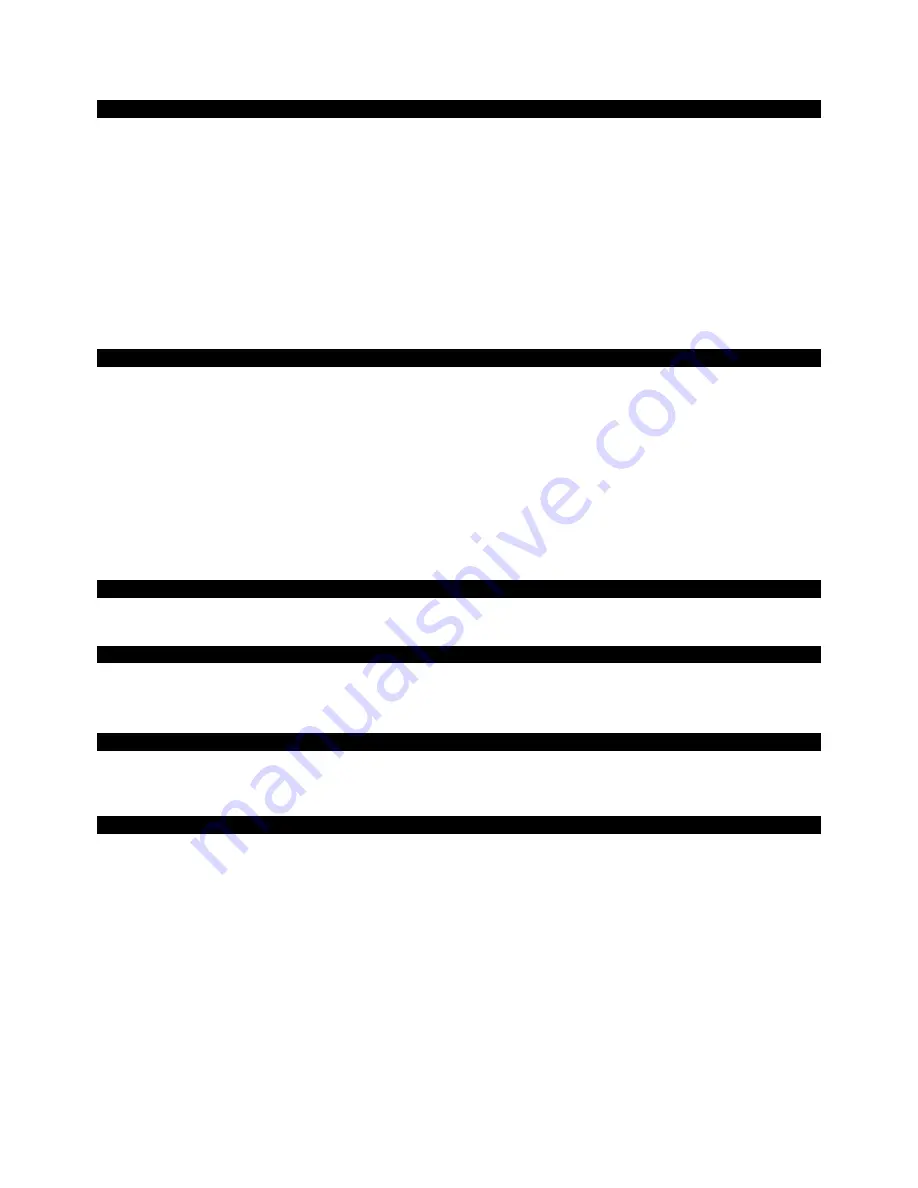
English
14
Faults and possible causes
The monitor does not display any image:
Check:
Mains supply
: The power supply cord must be sitting firmly in the socket and the mains switch must be
switched on.
Signal input
: Please check whether the signal input (computer or other device) is switched on and the
connection cables are sitting firmly in the sockets.
Image refresh frequencies
: The current image refresh frequency must be suitable for the TFT monitor.
Energy-saving mode
: Press any button or move the mouse to deactivate the mode.
Screen saver
: Press a button on the keyboard or move the mouse if the screen saver of the computer is
activated.
Signal plugs
: Please contact your respective customer service if pins are bent.
Set the applicable values for your TFT monitor (see “
Preparations on your PC
”, Page 5).
The image slips or is erratic:
Check:
Signal plugs
: Please contact your respective customer service if pins are bent.
Signal plugs
: The plugs of the signal cable must be sitting firmly in the sockets.
Graphics card
: Check whether the settings are correct (see Page 6).
Image refresh frequencies
: Select the permissible values in your graphics settings.
Monitor output signal
. The monitor output signal of the computer must agree with the technical data of
the monitor.
Remove disruptive devices (mobile telephones, cell phones, loudspeakers, etc.) from the vicinity of your TFT
monitor.
Avoid the use of monitor extension cables.
Symbols are displayed darkly, the image is too small or not centred, etc.:
Readjust the respective settings (Setting the TFT monitor, Page 5)
Colours are not displayed cleanly:
Check the signal cable pins. Contact your respective customer service if pins are bent.
Readjust the colour settings in the OSD menu.
Avoid the use of monitor extension cables.
The display is too light or too dark:
Check whether the video output level of the computer agrees with the technical data of the monitor.
Select automatic control, to optimise the settings for brightness and contrast. The display unit should show
a text page (e.g. Explorer, Word, etc.) for its optimisation.
The image flutters:
Check whether the operational voltage agrees with the technical data of the monitor.
Select automatic control, to optimise the settings for the synchronisation of pixels and phases. The display
unit should show a text page (e.g. Explorer, Word, etc.) for its optimisation.
Driver information
No driver installation is necessary for the functioning of your monitor.
You will be able to download the driver program file from the internet website listed below if the operating system
nevertheless requests the installation of a monitor driver.
The installation of a driver can differ according to the operating system. Follow the specific instructions for your
operating system.
www.medion.com
Содержание MD 20120
Страница 19: ...Deutsch 18 ...
















































