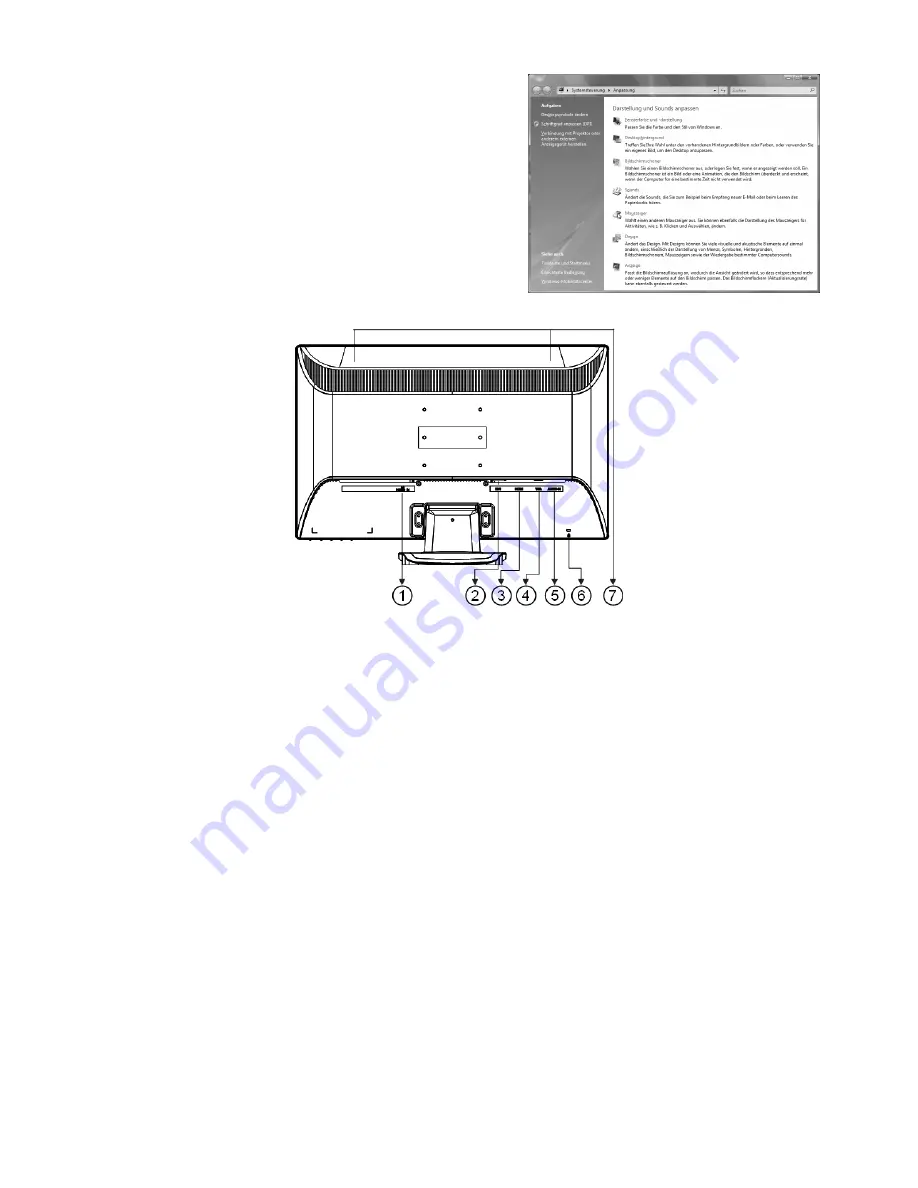
English
8
Windows Vista: Display Settings
Make the screen settings under ‘
Display and Sound’
in
‘
System Control
’ under Windows Vista®.
The program can be started by means of the following steps:
Right mouse click on the Windows interface (Desktop) and
left mouse click on "
Adjust
".
or
By clicking with the left mouse button on ‘
Start
’
‘
System control
’
‘
Adjust display and sound
’.
(Ill.: Display and sound)
Back Connections
(Ill.: Back of the monitor)
1.
Power supply (POWER IN)
2.
DVI-D 24-Pin connection (DVI)
3.
HDMI connection (HDMI)
4.
Mini 15-pin D-sub connection (VGA)
5.
3.5 mm stereo jack audio connection (AUDIO IN)
6.
Intake device for protection against theft (Kensington lock)
7.
Speakers
Connecting the monitor
Please read the “
Safety information
” chapter (from page 3), in order to bring the TFT monitor into operation
immediately.
We recommend that you also read the other chapters, in order to receive detailed explanations and operating
instructions for your TFT display unit.
Ensure that the TFT monitor has not yet been connected to the electricity supply (mains plug not yet
plugged in) and that neither the TFT monitor nor the computer has been switched on.
Prepare your computer for the TFT monitor if necessary, so that the correct settings for it will be present.
1 Connect signal cable
Plug the signal cable into the appropriate VGA, HDMI or DVI connections on the computer and the TFT
monitor.
2 Connect audio cable
Plug the audio cable into the appropriate audio sockets on the computer and the TFT monitor.
Содержание MD 20120
Страница 19: ...Deutsch 18 ...






























