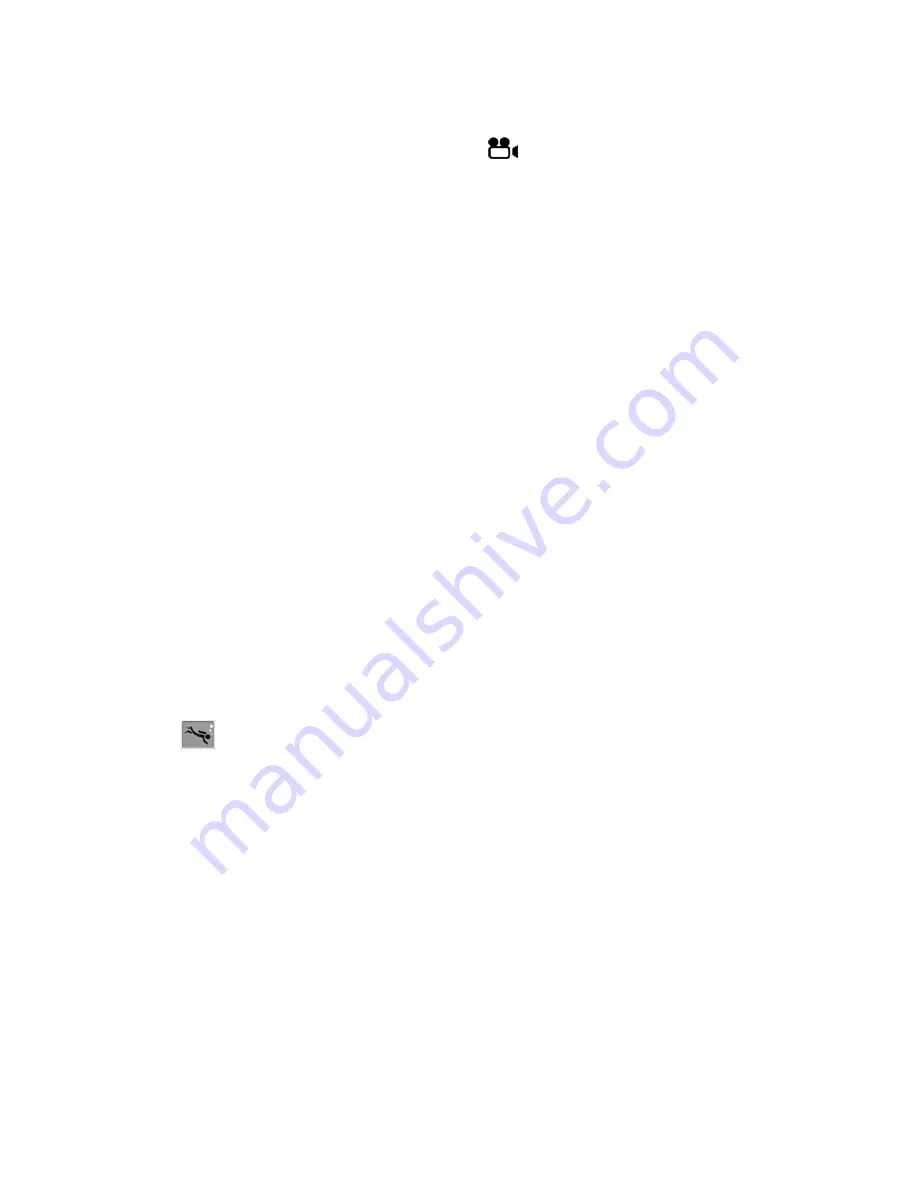
29
Recording videos
►
Press the MODE button until the
symbol appears in the top
left of the display.
►
Press the shutter release to start recording. The recording time is
displayed.
►
You can change the image area by zooming in and out using
the T – W button.
►
Press the shutter release again to stop recording.
Note:
During the video recording, the microphone is enabled and the
sound is also recorded.
The video recordings are saved together with the sound as an
AVI file.
Diving mode
In diving mode the exposure is adjusted to the conditions under
water.
►
Press the MODE button in the desired mode.
►
The
symbol for diving mode will appear in the display.
Содержание Life S41001 MD 86293
Страница 1: ...Waterproof digital camera Instruction Manual MEDION LIFE S41001 MD 86293...
Страница 59: ...58...






























