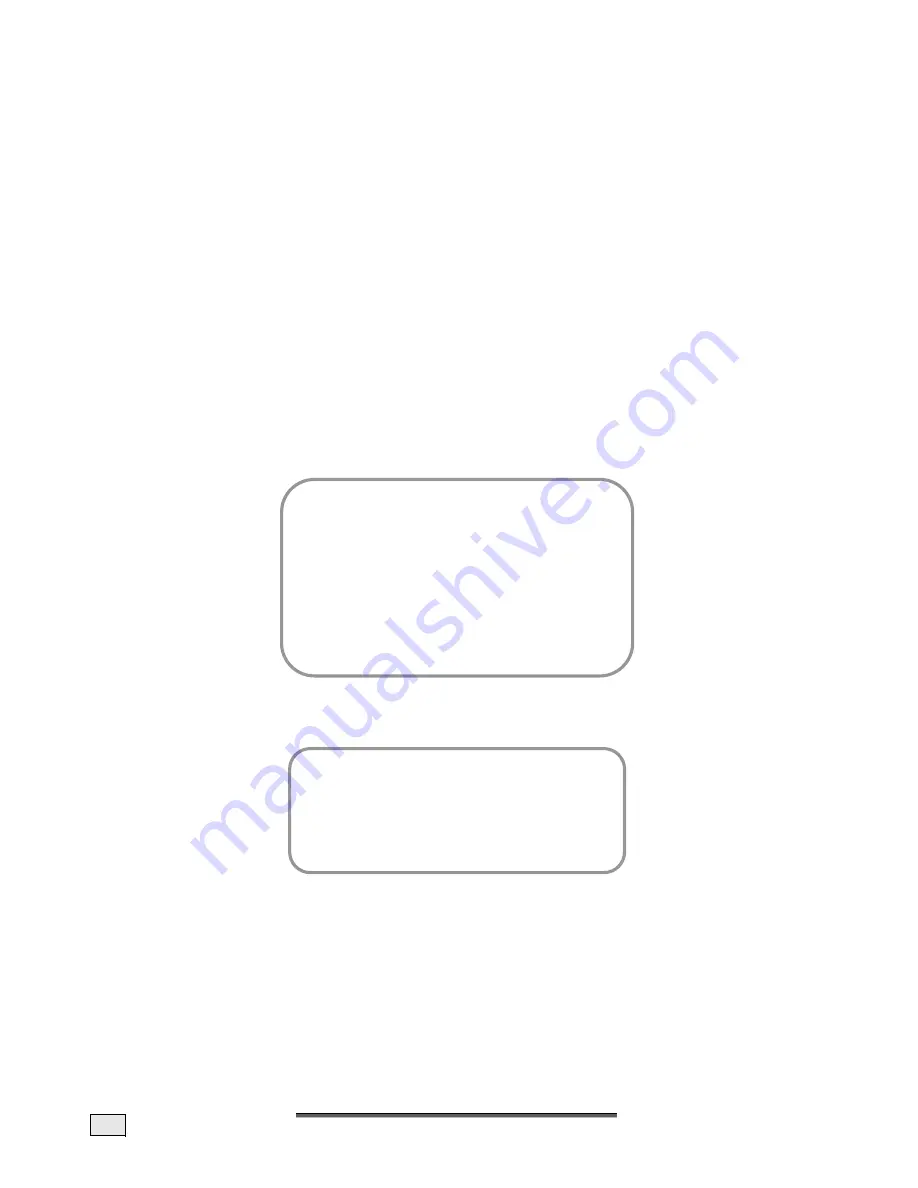
E
E
N
NG
GLLIIS
SH
H
22
M
ANUAL ADDITION OF CHANNELS
1. Go to the first empty channel slot following the channel slots already stored in the pro-
gram table with the
STWX
P+/P-, VOL+/-
Buttons. Press the
MENU
Button and se-
lect the NEW TV signal source.
2. Now enter the channel type and subsequently the channel number or the relevant fre-
quency. Check the remaining settings for correctness in relation to the required sta-
tion(see chapter „Setting channels manually“from page 20).
3. Press the
EXIT
Button and confirm that you want to store the changes carried out with
YES.
A
DD NEW CHANNELS AUTOMATICALLY
This function is very useful if the range of channels in your reception area (e.g. on the cable
network) is increased. An automatic station search, which will store all channels newly
added since the last station search, is started.
1. Press the
MENU
Button to reach the Main Menu.
2. Select the INSTALLATION Point with the
ST
P+/P-
Buttons and press the
MENU
But-
ton again.
3. Select the SEARCH FOR NEW CHANNELS Menu Point with the
ST
P+/P-
Buttons, press
the
MENU
Button and select START. The AUTOMATIC STATION SEARCH Menu will now
appear on the screen:
4. This Menu serves to display the progress of the station search so far. You can cancel the
station search at any time with the
MENU
or the
EXIT
Button. No new stations will be
stored in this case.
5.
You will reach the program table when the station search has finished, as following the
initial installation. New channels will have been added following the channels already
available. Please refer to chapter „Program table“ on Page 18, if you want to change the
sorting or the names.
Automatical Search
Frequency
Channel type
Last station
Found so far
Cancel
Installation
1. Select Location
2. Language
3. New
installation
4. Search
new
programs
5. AV
Settings
6. Switch on
7. Setting of all programs
8. Basic
settings
9. Start
logo
10. Service
Содержание FLAT PANEL TV
Страница 84: ...D DE EU UT TS SC CH H 38 ...
Страница 126: ...D DA AN NS SK K 38 ...






























