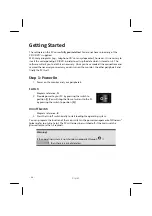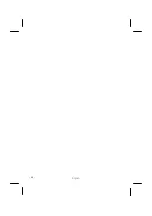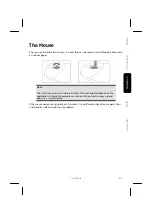English
- 26 -
Taskbar
You can start programs and switch between already active programs using the taskbar
beneath the screen. You can place every program in the taskbar under Windows® 7, so
that you can always open it with a single click. Furthermore, you can rearrange the sym-
bols on the taskbar by clicking on them and dragging them to the desired position. Move
the cursor over the symbols, and the system will display a miniature of every file or win-
dow open in the program. When you move your cursor over the miniature, the system will
display a full-screen preview of the particular window. If you move the cursor away from
the miniature, the full-screen preview will close.
Windows
Search
Windows Search
helps you find almost all data located on the PC, quickly and easily. With
Windows® 7, you get search results with greater relevance, and they are easier to under-
stand.
Program Bar
The most commonly used software programs are listed here. The operating system recog-
nises all this automatically. Clicking on an entry with the right mouse key enables you to
decide which entry on the list to keep or to remove. The program linked to the input is not
erased.
Turn Off
To turn off the PC, click on the
Shut down
button with the left mouse key.
Desktop
Click on this Button if you would like to minimise all the windows open onto the taskbar,
in order to obtain a clear view of the Desktop.
Desktop Icons
Desktop icons link to their respective programs. To start a program, double-click its desk-
top icon.
The d
esktop
encompasses nearly the entire screen and acts as the shelf space for such
entries or for other links, to which you would like rapid access.
Logged in User
This tells you which user is logged in to your PC.
Control Panel
You can use the icons in Control Panel to change the appearance and functionality of
Windows®7. These icons represent options for configuring your PC. You should, however,
consult “
Help and Support
“ on the potential effects of certain changes.
System tray
System tray on the current time. When certain events occur, for example, upon receipt of
an e-mail message or upon opening the task manager, it may happen that too many noti-
fication symbols are displayed in this field. Windows® displays a notification symbol when
an event occurs. After a short time, Windows® places the symbol in the background, in
order to maintain the straightforwardness of the field. You can access the symbols placed
in the background by clicking on a button in the system tray.
Содержание Erazer
Страница 9: ... vi ...
Страница 10: ...Safety Connecting Operation Help Appendix Chapter 1 Safety Subject Page Operational Safety 3 Data Security 3 ...
Страница 11: ...English 2 ...
Страница 13: ...English 4 ...
Страница 15: ...English 6 ...
Страница 36: ...Safety Connecting Operation Help Appendix Getting Started 27 ...
Страница 37: ...English 28 ...
Страница 39: ...English 30 ...
Страница 69: ...English 60 ...
Страница 71: ...English 62 ...
Страница 85: ...English 76 ...
Страница 87: ...English 78 ...