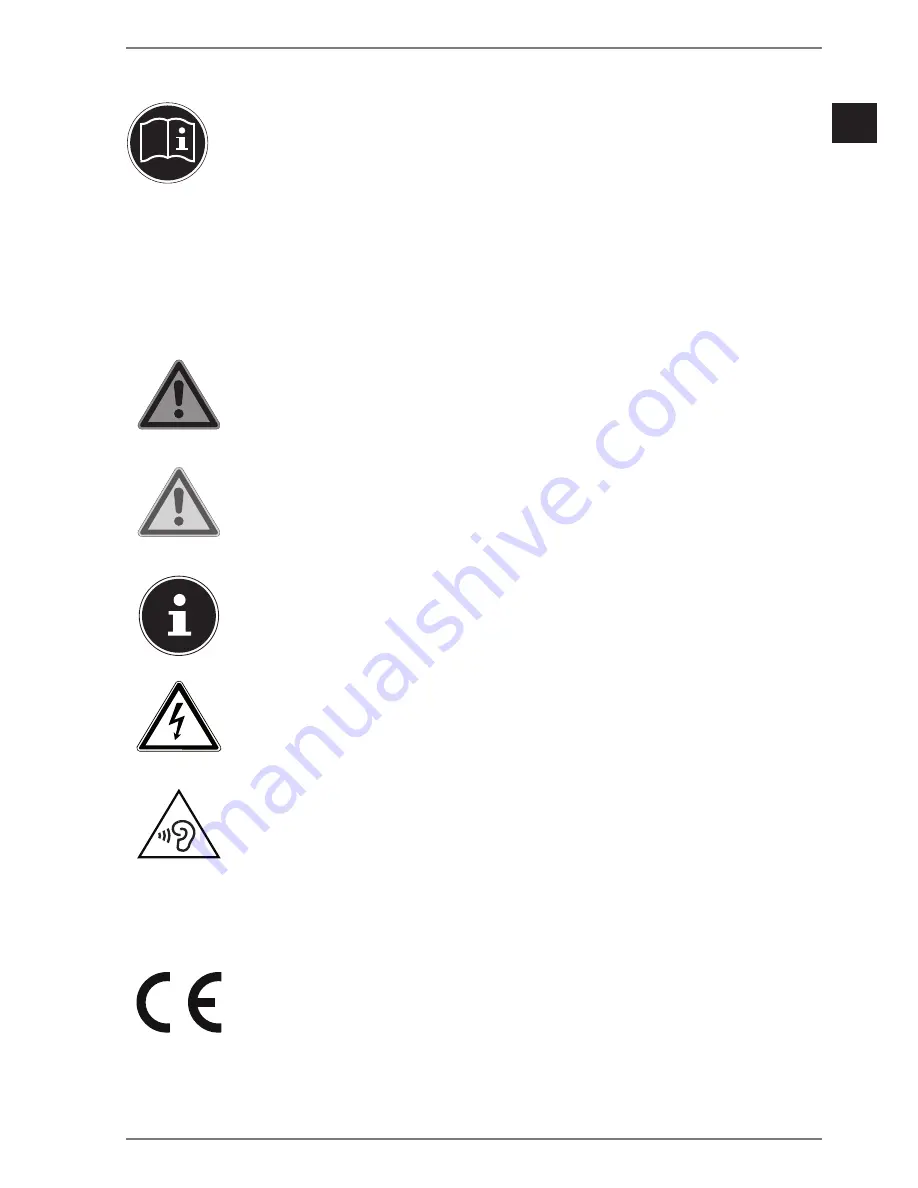
DE
EN
ES
FR
IT
NL
5
1. About these operating instructions
Read these operating instructions carefully and comply with the infor-
mation provided in them. This will ensure that your device works reliably
and has a long service life. Always keep these operating instructions
close to the device. Keep these operating instructions in a safe place so
they can be passed on to the new owner if you decide to sell the device.
1.1. Key to symbols
If a block of text is marked with one of the warning symbols listed below, the hazard
described in that text must be avoided to prevent the potential consequences de-
scribed there from occurring.
DANGER!
Warning: risk of fatal injury!
WARNING!
Warning: risk of possible fatal injury and/or serious
irreversible injuries!
Additional information on using the device!
WARNING!
Warning: risk of electric shock!
WARNING!
Warning: danger due to loud volume!
•
Bullet point/information on steps during operation
Instruction to be carried out
Declaration of Conformity (see "Declaration of Conformity" section):
Products that feature this symbol meet the requirements of the EC
directives.
Содержание ERAZER X54911
Страница 1: ...86 4 cm 34 LED Backlight Monitor MEDION ERAZER X54911 MD 22100 Operating instructions ...
Страница 30: ...32 ...




































