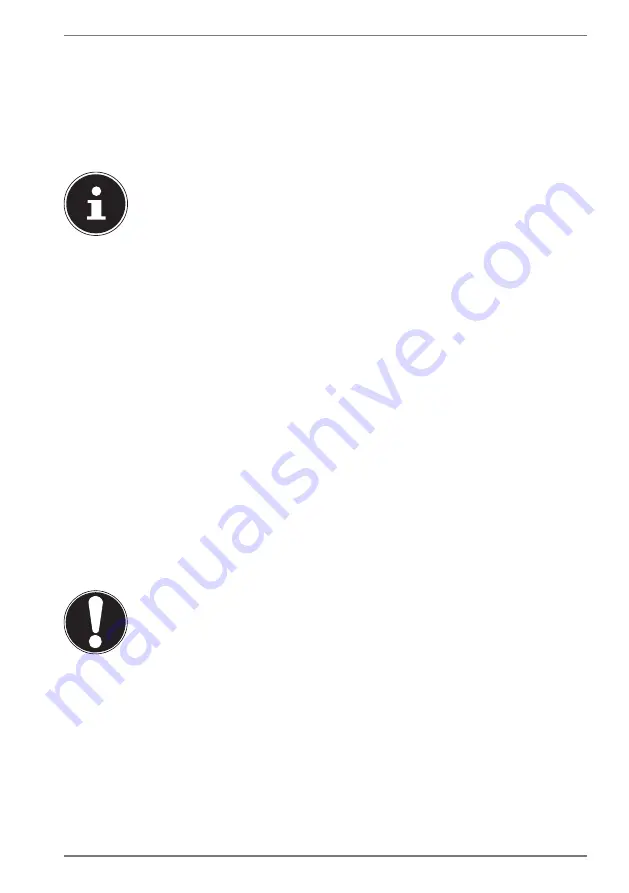
39
18.2. System Restore with Windows Recovery Options
If you experience problems with your device, you can refresh or reset it. Windows
is reinstalled when you refresh your device. Your personal files and settings are
retained.
Windows is also reinstalled when you reset your device. However, your files, settings
and apps – except for the apps pre-installed on the device – are deleted.
If your notebook does not start properly three times in a row, the
Windows recovery menu automatically appears.
18.2.1. How to Refresh your Notebook
Open the start menu.
Select the
Settings
app from the list.
Tap or click on
Update & Security.
Tap or click on the menu option
Recovery
.
Tap or click on
Get started.
A dialogue box will now open, select the recovery option
Keep my files
to
refresh your notebook.
18.2.2. How to Reset your Notebook
Open the start menu.
Select the
Settings
app from the list.
Tap or click on
Update & Security.
Tap or click on the menu option
Recovery
.
Tap or click on
Get started.
A dialogue box will now open, select the recovery option
Remove everything
to completely reinstall Windows.
NOTICE!
Loss of data!
All the data stored on your notebook will be deleted as
a result of resetting it.
Back up your data before resetting the notebook.













































