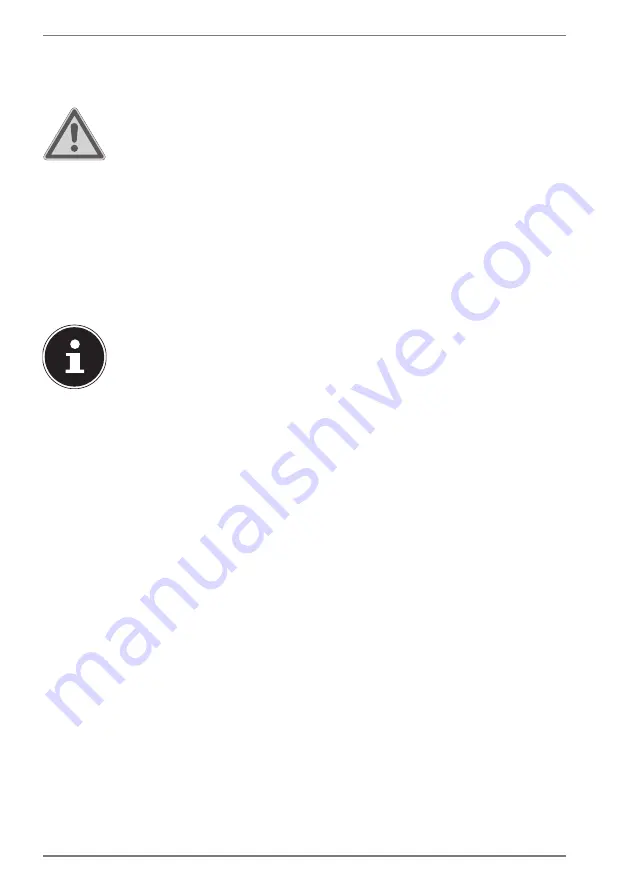
34
•
in places where it is compulsory to switch off radio-controlled equipment, e.g.
on major construction sites or in places where blasting operations are carried
out.
WARNING!
Danger from radio signals and electromagnetic
radiation!
Radio signals and electromagnetic radiation can affect
the functionality of sensitive electronic devices, such as
pacemakers or implanted cardioverter defibrillators.
Keep the product at least 20 cm away from these
devices, as radio signals and electromagnetic
radiation may affect their functionality.
The radio waves emitted may cause interference to hearing aids.
15.2.2. Data security
The manufacturer is not liable for data loss due to unsecured access by third parties.
Secure your WLAN network with suitable encryption so that third parties cannot
access your data.
15.2.3. Requirements
A so called Wi-Fi access point may be used as a remote station. A Wi-Fi access point
is a radio transmitting device that communicates with your Notebook and controls
access to the connected network.
Wi-Fi access points are frequently found in large offices, airports, train stations,
universities or Internet cafés. They provide access to particular services and
networks or to the Internet.
Access permissions are generally necessary and often result in usage charges.
Access points often have built-in DSL modems. These so called routers establish the
connection to the existing DSL Internet connection and the Wi-Fi.
A connection can also be established to another end device with Wi-Fi functionality
without an access point. Without a router, however, the network is restricted to those
devices directly connected to it.
If encryption is used for the transfer, the same procedure must be used for all devices.
Encryption is a procedure to protect the network from unauthorised access.
















































