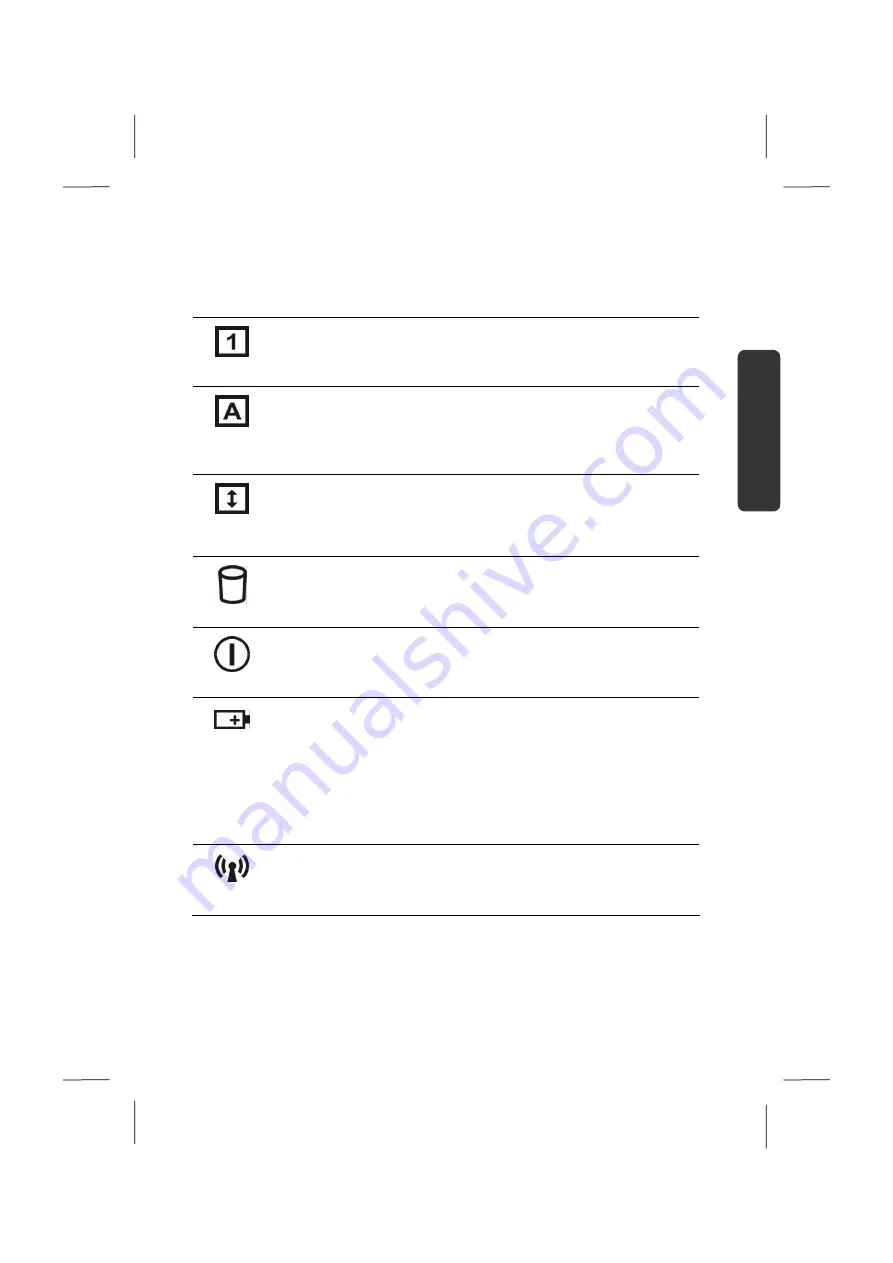
Views
17
Español
English
Deutsch
Device Indicators
LED's indicate the power and operating system states of the Notebook. The meaning of
each LED is:
Num Lock
This LED lights when NUM-Lock has been activated (
NumLk
).
Capital Lock
This LED lights when CAPS-Lock has been activated. This sets the
keyboard to capital letters.
Scroll Lock
This LED indicates that the Scroll Lock key on the keyboard is
activated. The Scroll Lock key has different functions depending on
the software you are using.
Access indicator
This LED lights or flashes when the Notebook is
accessing the hard disk or the optical drive.
Power supply indicator
Lights when the notebook is in full operation.
Battery LED
Below you will see the different meanings of this LED in various
situations:
Lights
green
The battery is charging.
Lights
orange
The battery is low.
WLAN LED
This LED lights when the WLAN function is activated.
Содержание AKOYA S2210
Страница 8: ...Español 2 ...
Страница 18: ...Español 12 ...
Страница 30: ...Español 24 ...
Страница 32: ...Español 26 ...
Страница 72: ...Español 66 ...
Страница 88: ...Español 82 ...
Страница 89: ...Español English Deutsch Capítulo 5 Apéndice Tema Página El ordenador 85 Directrices 89 Índice 91 ...
Страница 90: ...Español 84 ...
Страница 100: ...Español 94 ...
Страница 106: ...vi ...
Страница 108: ...Safety Instructions 2 ...
Страница 118: ...Included with Your Notebook 12 ...
Страница 130: ...Getting Started 24 ...
Страница 132: ...Power Supply 26 ...
Страница 170: ...Software 64 ...
Страница 172: ...Software 66 ...
Страница 186: ...Maintenance 80 ...
Страница 187: ...Español English Deutsch Chapter 5 Appendix Subject Page Standards 83 Index 85 ...
Страница 188: ...Maintenance 82 ...
Страница 194: ...Index 88 ...
Страница 202: ...Betriebssicherheit 2 ...
Страница 212: ...Lieferumfang 12 ...
Страница 223: ...Erste Inbetriebnahme 23 Español English Deutsch n o p q r s t u ...
Страница 224: ...Erste Inbetriebnahme 24 ...
Страница 226: ...Stromversorgung 26 ...
Страница 266: ...Tipps und Tricks 66 ...
Страница 282: ...Wartung 82 ...
Страница 283: ...Español English Deutsch Kapitel 5 Anhang Thema Seite Der Computer 85 Glossar 89 Normenkonformität 96 Index 98 ...
Страница 284: ...Wartung 84 ...
Страница 302: ...Index 102 ...
















































