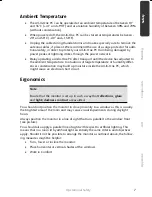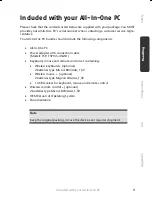iii
Table of contents
Safety .......................................................................................................... 1
Operational Safety ................................................................................................... 3
Power Supply ....................................................................................................... 4
Cabling ................................................................................................................. 4
Data Security ........................................................................................................ 6
Battery Treatment ................................................................................................. 6
Ambient Temperature .......................................................................................... 7
Ergonomics .......................................................................................................... 7
Setting Up & Getting Started ..................................................................... 9
Included with your All-In-One PC .......................................................................... 11
Setting Up of the All-In-One PC .............................................................................. 12
Forms of setting up ............................................................................................ 12
Setting the device up with the stand ............................................................... 12
Attachment with a VESA support (optional) .................................................... 12
Set-up Location .................................................................................................. 13
Views ..................................................................................................................... 14
Front View .......................................................................................................... 14
Left and Right Side .............................................................................................. 15
Rear Side............................................................................................................. 16
Getting Started ...................................................................................................... 17
Step 1: Inserting batteries in keyboard ................................................................ 17
Step 2: Inserting batteries in mouse .................................................................... 17
Step 3: Inserting batteries in the remote control ................................................. 18
Step 4: Connecting the USB receiver ................................................................... 18
Step 5: Power on ................................................................................................ 18
Step 6: Starting Initial Setup ............................................................................... 19
Step 7: Finalising ................................................................................................ 19
Short Description of the Windows
®
Desktop .................................................... 20
Operation ................................................................................................. 23
Power Supply ........................................................................................................ 25
On/Off Button .................................................................................................... 25
Power Adapter .................................................................................................... 26
The Multi Touch Display ........................................................................................ 27
Operation ........................................................................................................... 27
Cleaning ............................................................................................................. 27
Screen Resolution ............................................................................................... 27
On-Screen Keyboard ........................................................................................... 28
Appearance and Personalization ......................................................................... 28
Содержание AKOYA P9614
Страница 9: ...English 2...
Страница 17: ...English 10...
Страница 29: ...English 22...
Страница 31: ...English 24...
Страница 77: ...English 70...
Страница 79: ...English 72...
Страница 93: ...English 86...
Страница 105: ...English 98...