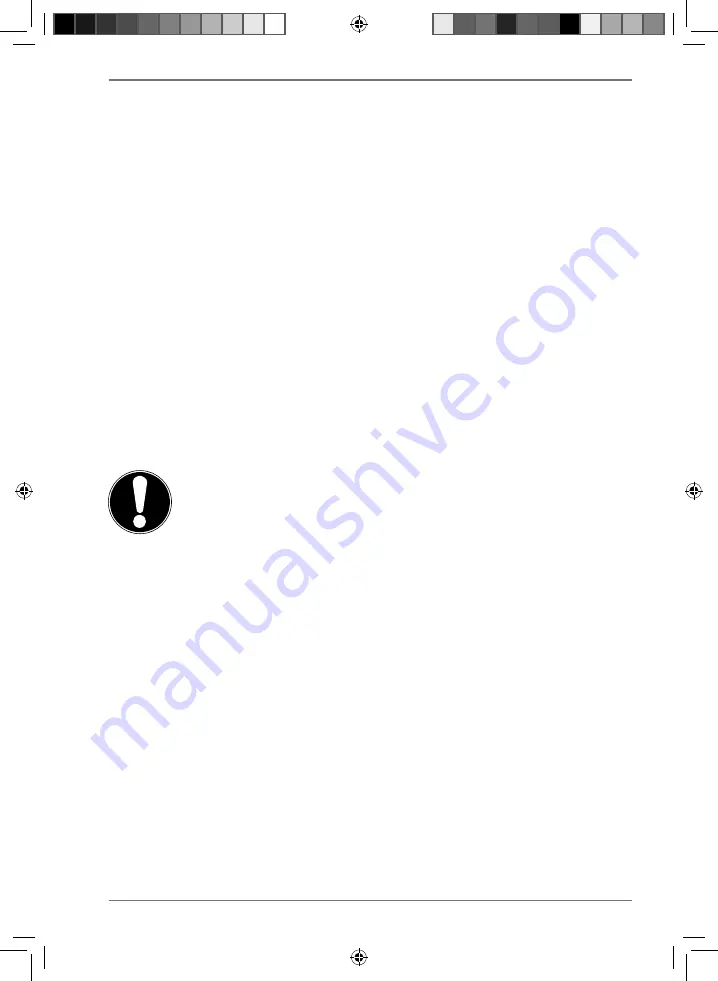
17
•
When connecting your periphery devices, also ensure that you only use the con-
nection cables supplied with those devices.
•
Do not expose plug connections to impacts/pressure, e.g. from lateral forces.
This could cause internal and external damage to the device.
•
When you disconnect a cable from your device, pull it out by holding the plug
and not the cable.
•
Do not exchange the supplied cable for another one. Use only the supplied ca-
ble as this cable has been extensively tested in our laboratory.
•
Take care to ensure that all connection cables are connected to their corre-
sponding periphery device. Remove unnecessary cables to avoid interference ra-
diation.
•
Pull out the mains plug during thunder storms and remove the network cable
and aerial cable (if present) in particular. For additional safety, we recommend
using a surge protection device to protect the PC against damage due to volt-
age spikes or lightening strike from the power supply.
4.2. Connecting the monitor
Your PC features a
VGA*-
,
DVI*
connection,
DisplayPort*
and/or a
HDMI*
port.
Additional monitors may also be connected, depending on the connections availa-
ble.
NOTICE!
Risk of damage!
If your monitor has multiple inputs, only ever connect
one data cable at a time to prevent signal mapping
problems.
Take care to ensure that the plugs and sockets fit to-
gether precisely in order to avoid any damage to the
contacts. Due to its asymmetrical form, the plug will
only fit into the socket in one position.
Connect the corresponding data cable of the screen with the respective socket
of the graphics system.
Remove the white protective ring (if present) on the monitor plug.
Tighten the screws hand tight when connecting a VGA or DVI device to the mon-
itor cable.
34140 EN ALDI UK Content 2006 3872 RC1.indb 17
34140 EN ALDI UK Content 2006 3872 RC1.indb 17
14.03.2019 15:32:13
14.03.2019 15:32:13
















































