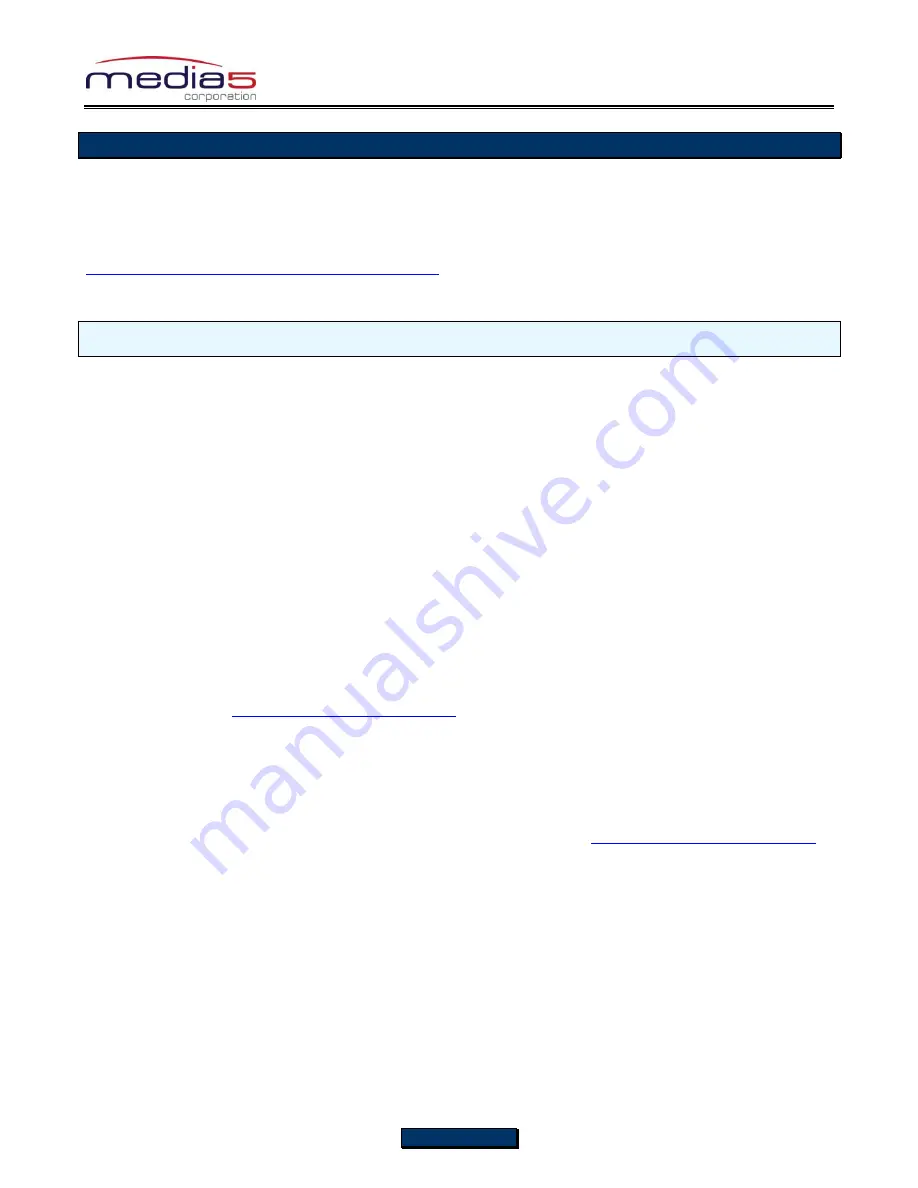
Configuration Notes 281
Page 6 of 25
Configuration of the Mediatrix 3000 Digital Gateway
Physical Connection of the Mediatrix 3000 DG to the Network and PSTN
Please refer to the Mediatrix 3000 DG Quick Start booklet (packaged with the Mediatrix 3000 DG) for instructions on
hardware installation.
The Mediatrix 3000 DG Quick Start booklet can also be found online on the Mediatrix Download Portal at
https://support.mediatrix.com/DownloadPlus/Download.asp
.
IP Address Discovery or Configuration
The purpose of this section is to
be able to contact the Mediatrix 3000 DG’s management interface to start with unit
configuration.
Once the physical connection is complete and the Mediatrix 3000 DG is powered up, the first thing to do is find out the IP
address the Mediatrix 3000 DG is
using. The Mediatrix 3000 DG’s WAN IP address can be set either dynamically or
statically. The default behaviour of the Mediatrix 3000 DG is to try to obtain a dynamic IP address through DHCP.
You can also access the Mediatrix 3000 DG through its private LAN interface.
Dynamic WAN IP Address Discovery
Before connecting the Mediatrix 3000 DG to the network, Mediatrix strongly suggests that you reserve an IP address in your
DHCP server for the unit you are about to connect. DHCP servers reserve IP addresses for specific devices by using a
unique identifier for each device. The
Mediatrix 3000 DG’s unique identifier is its media access control (MAC) address. The
MAC address appears on the label located on the bottom side of the unit.
If you have not reserved an IP address, you can discover which IP address has been assigned to the Mediatrix 3000 DG by
either:
consulting y
our DHCP server’s logs to find out details on the DHCP lease that was given to the Mediatrix 3000 DG.
using a network packet sniffer (e.g., Ethereal) to examine the DHCP messages exchanged between the Mediatrix 3000
DG and your DHCP server while the Mediatrix 3000 DG boots up.
Default WAN Static IP Address Configuration
If there is no DHCP server in your network, then the WAN IP address can be configured statically. The first thing to do is set
the Mediatrix 3000 DG to its known default static IP address. You can do this by using the Mediatrix 3000 DG’s partial reset
feature (see the section
Further Information and Configuration
for more details).
1. Once the Mediatrix 3000 DG has finished booting up (the
Power
LED is lit, not blinking), insert a small, unbent
paper clip into the RESET/DEFAULT hole located at the rear of the Mediatrix 3000 DG and press the
RESET/DEFAULT button. The
Power
LED will start blinking, and after a few seconds, all the LEDS will start
blinking. Release the paper clip after all the LEDs start blinking and before they all stop blinking (between 7-11
seconds).
After a partial reset is performed, the Mediatrix 3000 DG’s WAN connection uses the default 192.168.0.1 IP address. From
now on, you
can optionally change the Mediatrix 3000 DG’s IP address (see section
Further Information and Configuration
for more details).
LAN Interface Access
The Mediatrix 3000 DG’s default LAN IP address is 192.168.0.10.





















