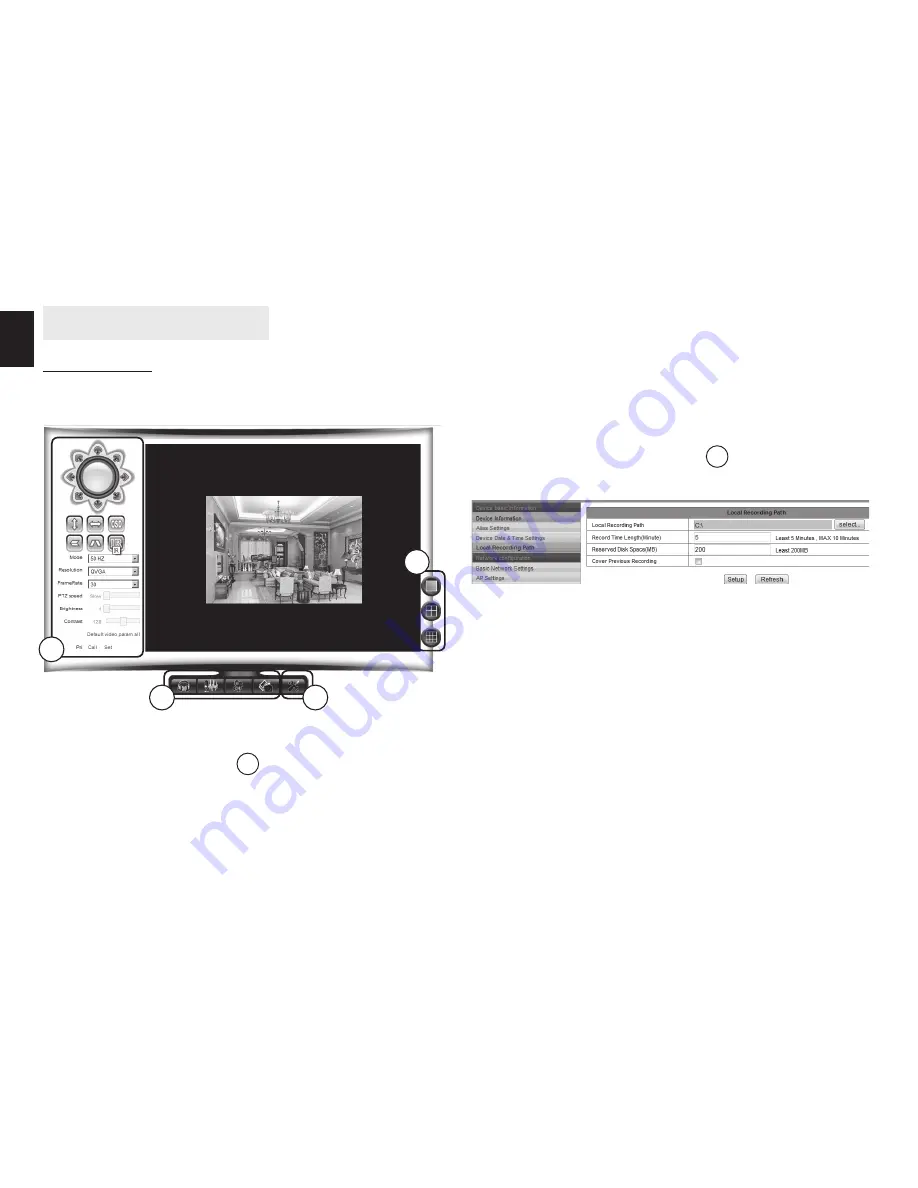
8
EN
Operation of IE browser
View video
After installing the plug-ins, click “Mode 1 to view” to view
the video�
1 Audio, Talk, Record, Snapshot
You can click these buttons
1
to perform audio, talk, re-
cord and snapshot functions�
Audio – enable/disable capturing sound
Talk – when you plug speakers to camera you can use mi-
crophone in PC computer and send your voice message
online�
1
2
3
4
Record – you can start recording video (it requires prior
definition of storage in one of PC computers in local net-
work)�
Snapshot - you can save snapshot (web browser will enter
snapshot in new window)�
Call – recall previously stored camera position�
Set – save actual camera position�
Note: about recording path, click
4
button to enter set-
ting interface, you can set it in “Local Recording Path”�
2 Multipicture change button
If you add multi-devices it will connect other device to
display pictures automatically when changing to 4, 9 split
screen� In playing video area, you can select a picture to
control audio, talk, record, snapshot and PTZ control etc�
3 Viewing control area
You can control PTZ moving, picture reversal and mirror
etc� when viewing video, and can adjust picture param-
eters, includes resolution, brightness etc�
The camera supports 16 preset points, you can set one
place as preset point when moving the PTZ to a place, also
can call the preset point when the camera move to another
place, so the camera can return to set place�
Содержание MT4050
Страница 1: ...User Manual INDOOR SECURECAM 300K MT4050...













