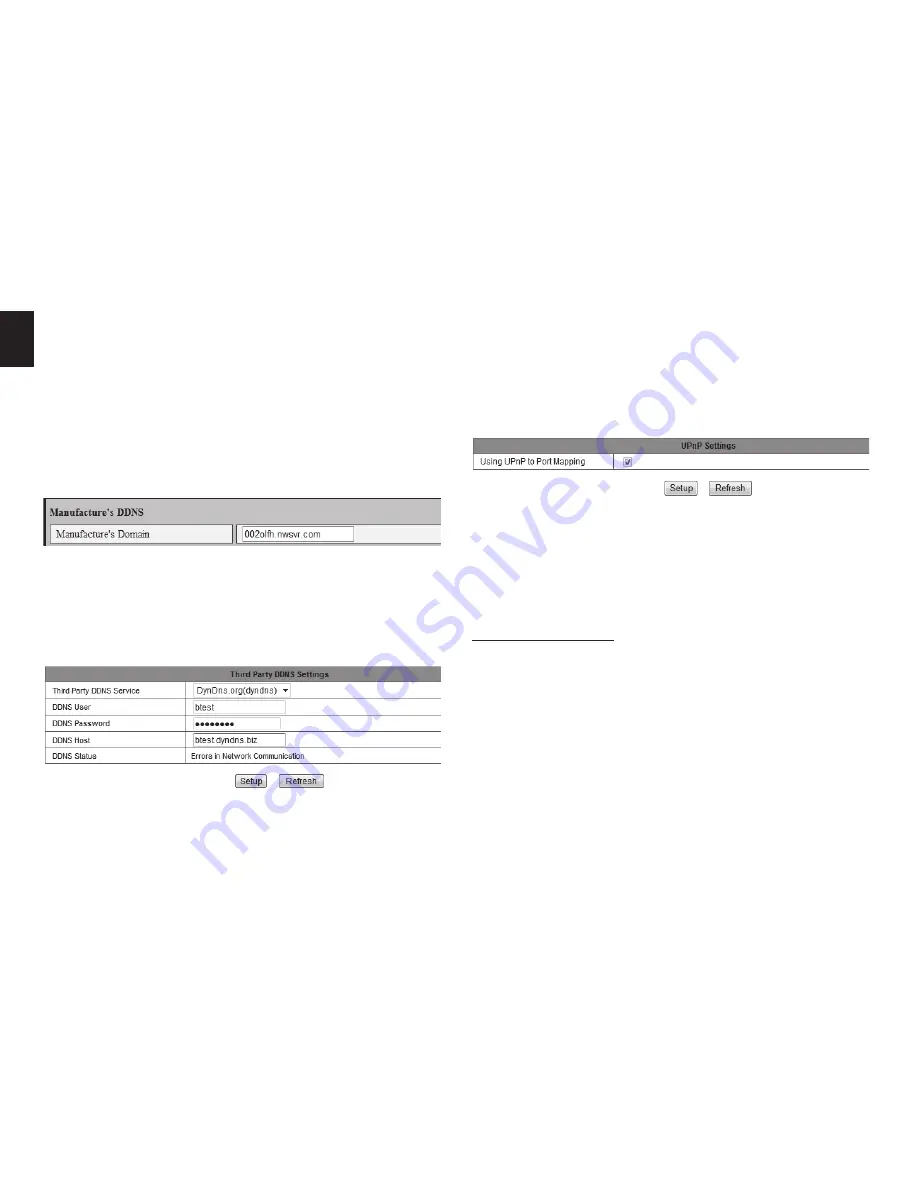
10
EN
Notice: Using the third party domain name, if the http port
is not 80, the port number should be adding to the domain
name with colon�
Example: http://btest.dyndns.biz:81.
Don’t
enter port number when you use manufacturer’s DDNS�
Third party DDNS setting
User can also use third party DDNS, such as www�dyndns�
com, User must apply a free domain name from this web-
site and fill the info into the below blanks and save the set-
tings� Then the domain name can be used�
Manufacture’s DDNS setting
Manufacturer puts a label of DDNS at the bottom of each
IP Camera, it is unique, the manufacturer has established
a DDNS system, and allotted a DDNS to every device, the
user only enter the website into browser, and then view it
from remote PC�
Remark: The router connected to camera need to enable
DHCP when the user uses “obtain IP from DHCP server”; the
routers enable DHCP by default�
UPnP settings
If you enable UPnP, once the IP camera is connected into
the LAN, it will communicate with the router in the LAN
and do the port-forwarding with open port of router au-
tomatically� You only tick “Using UPnP to Port Mapping” to
finish the setting�
Before using the UPnP function, please make sure the rout-
er’s UPnP function has been enabled� Not all the routers
support UPnP perfectly� Please test if the router works well
with the equipment, if not, we suggest you to disable this
function and do the port-forwarding manually�
Alarm Settings
Alarm service setting
If user need to monitor a fixed area, when there is any mo-
tion, it will detect the motion and trigger the alarm� In the
motion detect sensibility, the smaller the value, the more
sensitivity�
After triggering the alarm, you can adopt several alarm
mode in armed time�
■
Link to the Preset when alarming: need to set preset
point of the camera;
■
Send alarm info by email (a email include a picture); ev-
ery alarm trigger a email;
Содержание MT4050
Страница 1: ...User Manual INDOOR SECURECAM 300K MT4050...













