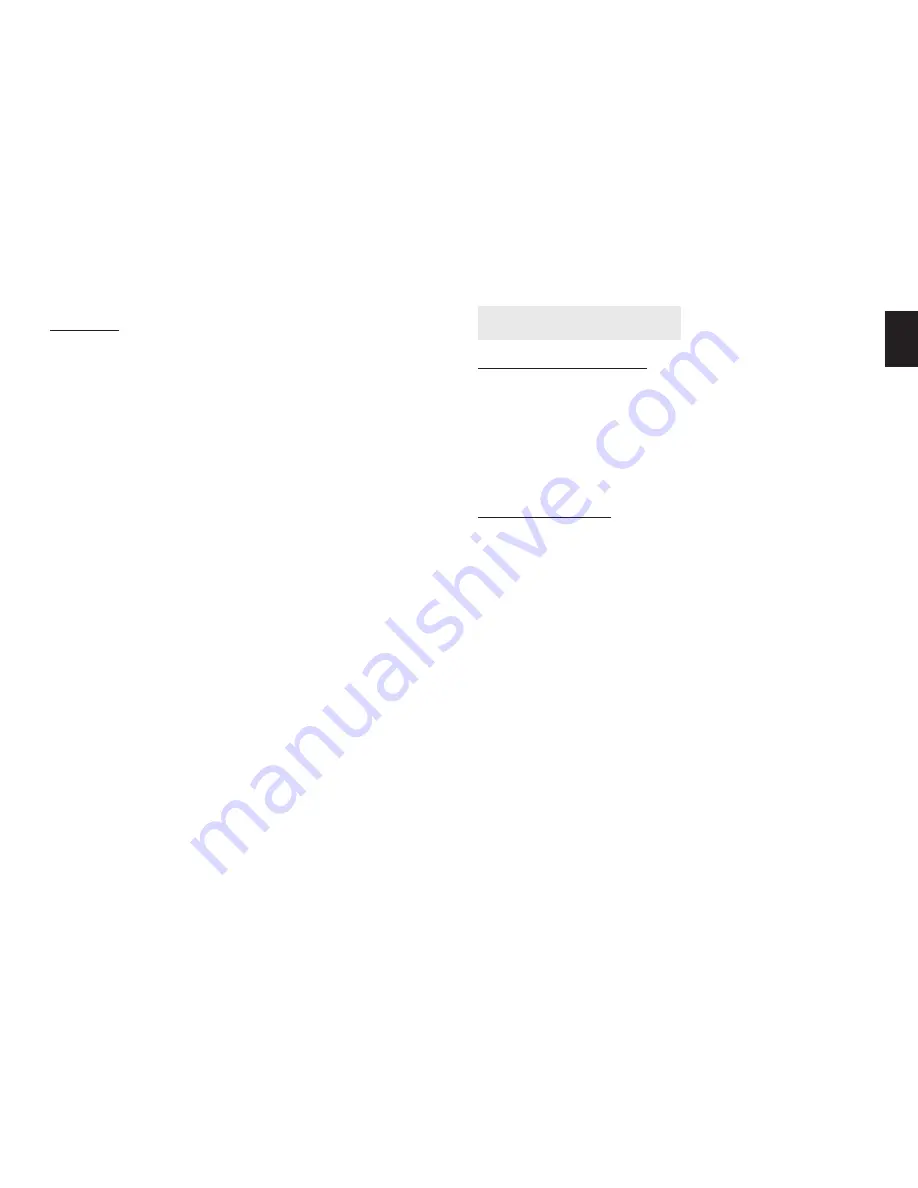
3
EN
Notice
■
Keep away from the places for high-temperature, heat source and
direct sunlight;
■
Keep away from water and when get wet, cut off the power im-
mediately�
■
Avoid using at damp environment; the reference range for opera-
tion humidity is below 85%RH�
■
Operation temperature is -10° ~ +50°
■
Please install it horizontally or wall mounting, avoid vibration
places and do not put other equipment onto the item�
1� Please check the power supply before proceeding�
2� Be careful not to bang the camera or subject it to strong impacts
or shocks�
3� Do not directly touch the optical components for the image sen-
sor, if necessary, please place a clean and moistened cloth with
alcohol and wipe the dirt gently; When not in use, please place
the dust cover on to the item to protect the image sensor�
4� Do not aim the camera directly into the sun or at other intense
light sources that could affect the image quality (it is not the
problem for the ip camera), also shorten the service life for the
image sensor�
5� Keep away from laser when it is working, otherwise the image
sensor can be damaged�
6� If the equipment is not working properly, please contact the store
or the service center, do not disassemble or modify the equip-
ment in any way� Unauthorized modification or repair will void
warranty�
Product introduction
Product summary
Thank you for choosing our securecam camera series, the
IP Camera combines a high quality digital video camera
with network connectivity and a powerful web server to
bring clear video to your desktop from anywhere on your
local network or over the Internet� It is very suitable for
family, shops, office building and so on�
Main features
■
The video is compressed by MJPEG� You can select VGA/
QVGA/QQVGA video resolution;
■
Infrared LED for night vision covers 5m area, to maintain
24 hours monitoring;
■
Support WiFi 802�11b/g protocol, can build up wireless
monitoring;
■
Support motion detection, send alarm information by
email and FTP;
■
Support mobile phone to view;
■
Built in web server, all data is transferred through one
port; it is easy for user to do the network setting;
■
Attached a label at the bottom of each IP Camera, it in-
clude DDNS address� When IP Camera is connected to
the internet, this URL can be used to visit the device;
■
Special software included for multi-view, long time re-
cording, video playback etc;
Содержание MT4050
Страница 1: ...User Manual INDOOR SECURECAM 300K MT4050...













