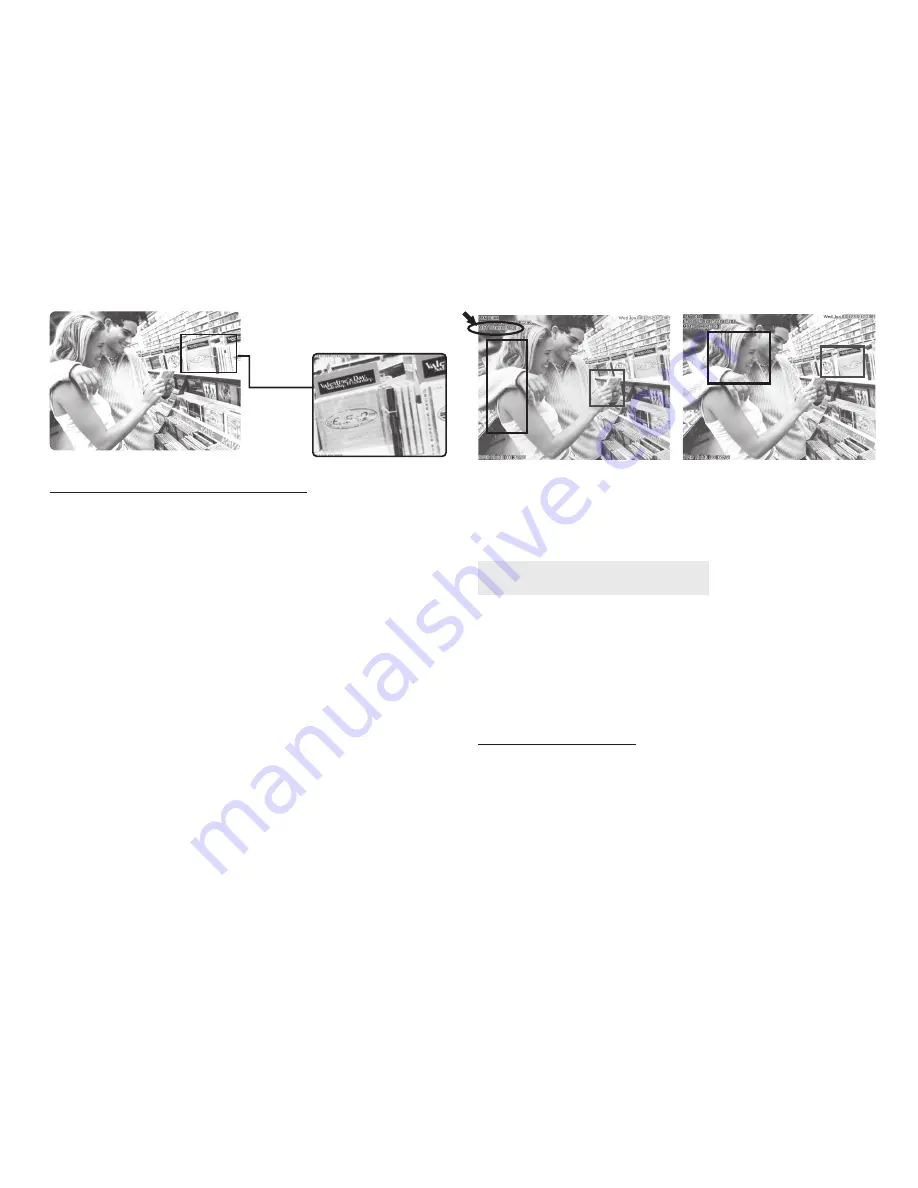
9
4.4 Motion Detection Setup
Setting up the Motion Detection (MD) values, including
the fi rst set (red) and second set (green).
Please check to see whether the Event Trigger has been en-
abled. If so, you can set it up as described below:
Reset MD range:
Select motion detect 1, and hold down
on the left mouse button (this will appear as the upper left
corner of the MD range). Then, drag out the desired range,
and release when fi nished.
Cancel MD:
Same as above, but just left click once and re-
lease. This will cancel the MD (Motion Detection).
Motion detec set:
This sets the MD (Motion Detection)
sensitivity, which is usually set to a value of 5. This means
that the motion detection will be toggled with as little of
a 5% change in the MD range. The lower the number en-
tered, the higher the sensitivity of the MD.
When MD is engaged, the screen should display a MD
warning in the upper left hand corner if there is movement
within MD1 or MD2, as shown:
Any motion detection range can be selected in 640x480
and 320x240 resolutions
In 160x120 resolution, the motion detection is fi xed to the
entire image.
5. Advanced Application
This chapter explains the advanced settings for the MT4009
EZ IP WEBCAM, including:
- Image Setup
- Event Trigger Setup
- Capture View
- Administration Setup
- Network Setup
- FW Update
- Server Setup
5.1 Image Setup
This includes:
■
Resolution: Users can select between image resolution
of 160x120, 320x240, and 640x480. The default resolu-
tion is 320x240.
■
Quality: Users can select between “fi ne”, “normal”, and
“basic” image quality. The default image quality is “basic”.
TOP
Содержание IP WEBCAM MT4009
Страница 1: ...IP WEBCAM Instruction manual Remote Surveillance IP Camera MT4009 ...
Страница 24: ...TOP ...
Страница 25: ...IP WEBCAM Instrukcja obsługi Remote Surveillance IP Camera MT4009 TOP ...
























