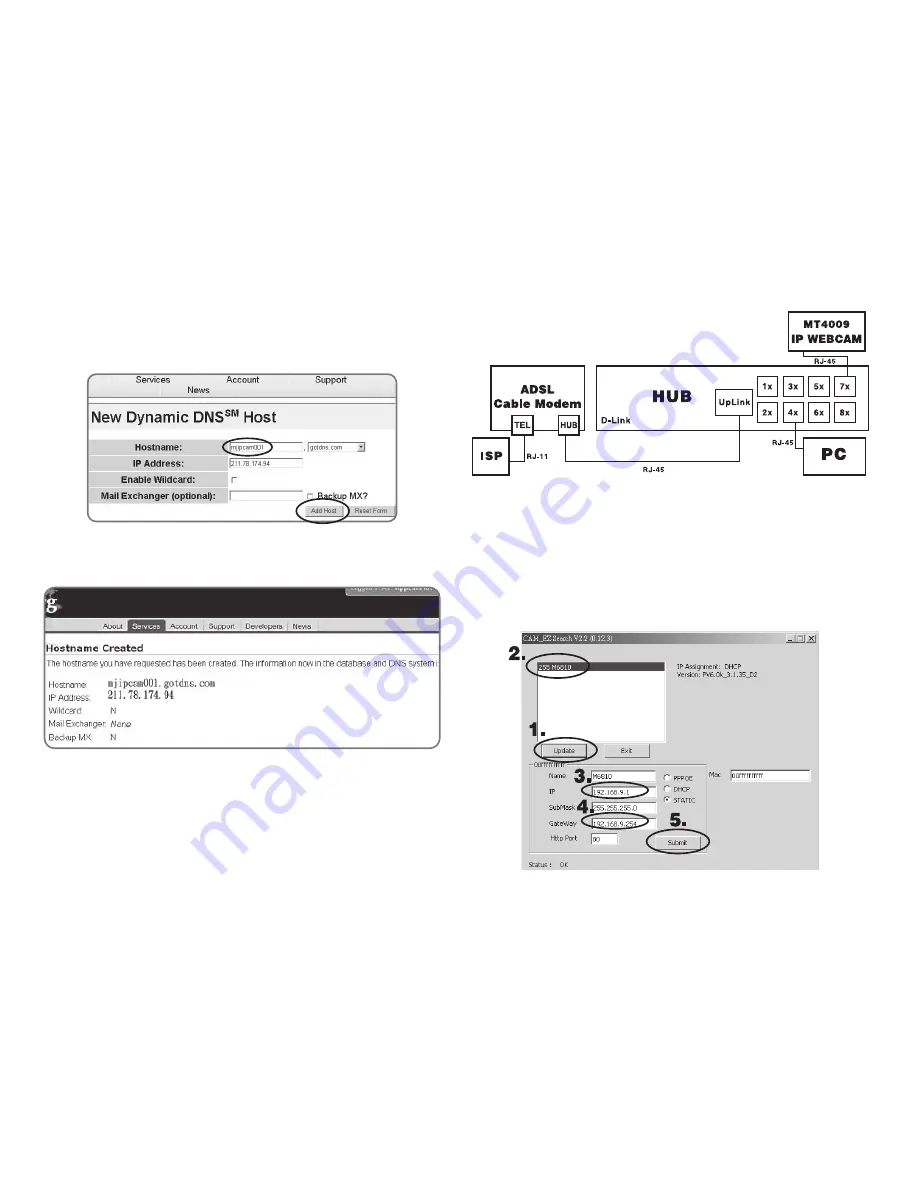
18
Step 8: Enter your Host Name (mjIP WEBCAM001 has been
used in this example for your reference). Click on “Add
Host” to fi nish.
Step 9: After the new hostname has successfully created,
the following screen should appear:
B. Connecting to the MT4009 EZ IP WEBCAM with Your
Home Computer (Using the CAM EZ Search Tool)
Step 1: Please connect the MT4009 EZ IP WEBCAM to the
HUB as shown in following chart:
Step 2: Open CAM_EZ Search. Click on “Update” to begin
searching for any MT4009 EZ IP WEBCAM connected to
the local network. The menu should automatically display
the EZ IP WEBCAM under the name “MT4009”. It is recom-
mended that you fi rst change its IP address to 192.168.9.1
(factory default). For gateway, it is recommended that you
use 192.168.9.253. Click “Submit” to update.
TOP
Содержание IP WEBCAM MT4009
Страница 1: ...IP WEBCAM Instruction manual Remote Surveillance IP Camera MT4009 ...
Страница 24: ...TOP ...
Страница 25: ...IP WEBCAM Instrukcja obsługi Remote Surveillance IP Camera MT4009 TOP ...






























