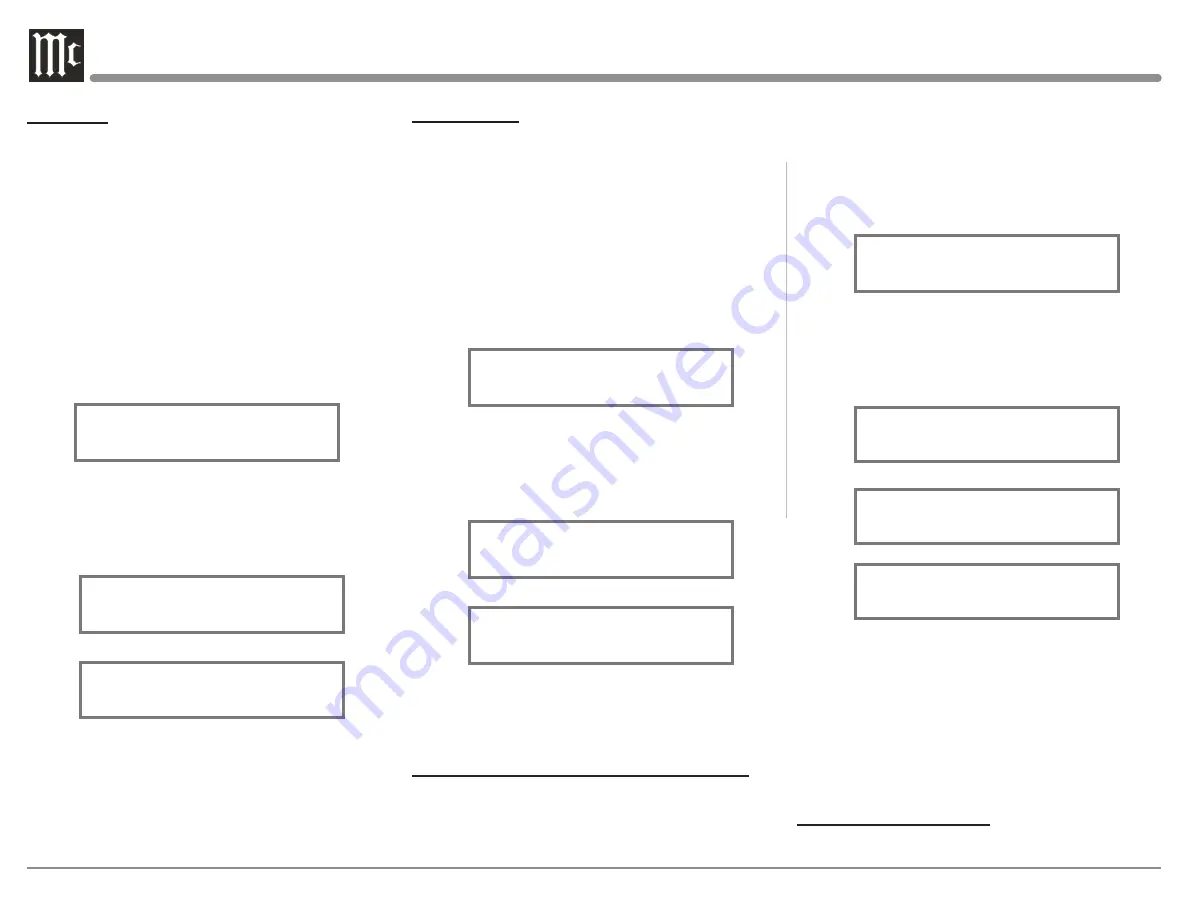
26
BALANCE
Listening balance varies with different program sourc-
es, room acoustics and listening positions relative to
the Loudspeakers. Use the Balance (Trim Function) as
needed to achieve approximately equal listening vol-
ume levels in each Loudspeaker. To adjust the Balance
perform the following:
1. Press the TRIM Push-button repeatedly on the
Remote Control until “L BALANCE R” appears
on the Front Panel Information Display. Refer to
figure 53.
Note: The Front Panel TRIM and ADJUST Controls
may also be used.
Figure 53
L BALANCE R
||
2. Press the LEVEL UP / DOWN Push-buttons on
the Remote Control to emphasize the Right Chan-
nel (refer to figure 54) or the Left Channel (refer to
figure 55).
Figure 54
¦ ¦ ¦ ¦ ¦ ¦ ¦ ¦
L BALANCE R
Figure 55
¦ ¦ ¦ ¦ ¦ ¦ ¦ ¦ ¦
L BALANCE R
The Front Panel Display indicates the Balance changes
are from 0 to 50dB. After approximately 10 seconds
the Information Display returns to indicate the Source
Selection and Volume Level. To verify the Balance
setting without changing it, use the TRIM Push-button
and select Balance.
2. The default settings for TRIM OUTPUT 1 and
OUTPUT 2 is ON. To change the setting perform the
following:
1. Select “OUTPUT 1” as indicated on the Front
Panel Information Display. Refer to figures 59
.
Figure 59
OUTPUT 1
ON
2. Either rotate the Front Panel ADJUST Control or
LEVEL UP / Down Push-button on the Remote
Control to change the setting for OUTPUT 1 or
OUTPUT 2. Refer to figures 60 thru 62.
Figure 60
OUTPUT 1
OFF
Figure 61
OUTPUT 2
ON
Figure 62
OUTPUT 2
OFF
Note: The OUTPUT 1 and OUTPUT 2 Remote
Control Push- buttons may also be used. Refer
to the Remote Control diagram on Page 14 for
additional information.
After approximately 10 seconds the Information
Display returns to indicate the Source Selection and
Volume Level.
METER ILLUMINATION
The C12000 Front Panel Meter Illumination may be
TRIM LEVEL
Source Components can have slightly different volume
levels resulting in the need to readjust the C12000
Volume Control when switching between different
sources. The C12000 allows the adjustment of levels
for each of the Source Inputs for the same relative
volume. To adjust the Trim Level for the currently
selected Input Source perform the following steps:
1. Select “INPUT TRIM” as indicated on the Front
Panel Information Display. Refer to figure 56.
Figure 56
INPUT TRIM
0.0 dB
2. Adjust the Trim Level of each Input to match the
average volume level of the Input most frequently
listened to. The range of adjustment is ± 6.0dB in
half dB steps. Refer to figures 57 and 58.
Figure 57
INPUT TRIM
-2.5 dB
Figure 58
INPUT TRIM
+4.0 dB
After approximately 10 seconds the Information
Display returns to indicate the Source Selection and
Volume Level.
OUTPUT 1 (Solid State) and OUTPUT 2 (Tube)
The Rear Panel Output 1 (Solid State) and Output
2 (Tube) Connectors (along with the Power Control
Output 1 and 2) can be switched On or Off by using
the TRIM FUNCTIONS OUTPUT 1 and OUTPUT





















