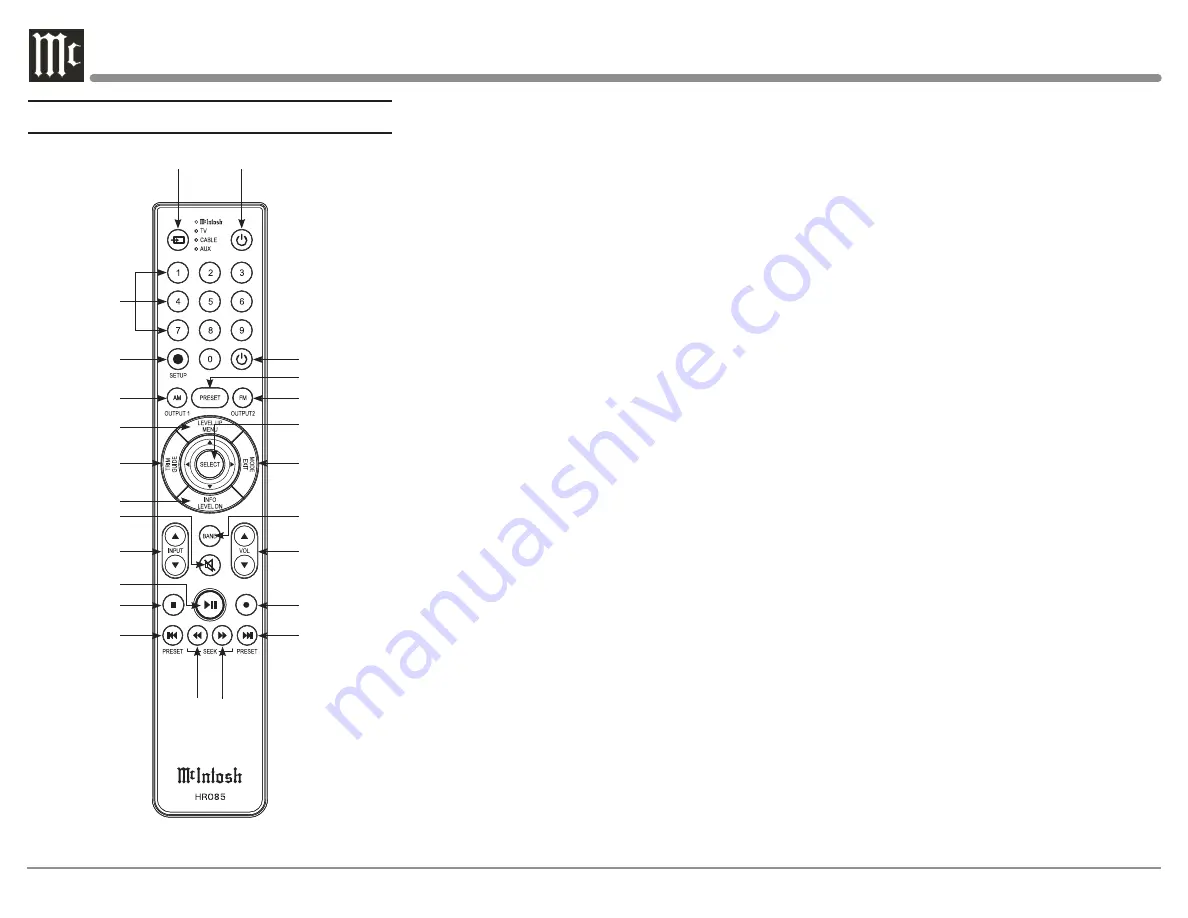
14
1
2
3
4
5
6
7
8
9
10
11
12
13 14
15
16
17
18
19
21
20
Navigating the Remote Control
1. Switch Device:
Select different devices for remote
operation. Selected device is indicated by the LED
light when buttons are pressed.
2. Numbers:
You can select tuner presets and manual-
ly enter disc tracks and radio stations – among other
numerical functions – using these buttons.
3. Setup:
The Setup Button gives you access to the
additional functions for the buttons represented in
blue text. It’s like using the “Shift” key on a key-
board to access special characters above the number
keys. (
Note: Cannot be used to enter Setup Mode.)
4. AM Tuner/Output 1:
Access AM Tuner or press
Setup followed by this button to toggle Output 1.
5. Level Up/Menu:
Adjusts trim functions settings.
Accesses menu on compatible devices.
6. Trim/Guide:
Enters Trim Functions Menu. Opens
guide on compatible devices.
7. Info/Level Down:
Adjusts trim functions settings.
Accesses info on compatible devices.
8. Mute:
Mutes audio playback.
9. Input:
Changes and selects different inputs.
10. Play/Pause:
Pressing this button will halt playback
of active media, and it will resume from where it left
off if you press the button again.
11. Stop:
Cancels media playback and resets progress
through it.
12. Previous/Previous Preset:
You can go back to
your previous media selection by pressing this but-
ton. Also allows you to navigate to a previous tuner
preset.
13. Fast Reverse/Seek Down:
Navigate backwards
through the current active media using this button.
This is also used to adjust the tuner downwards.
22
23
24
14. Fast Forward/Seek Up:
Navigate forward through
the current active media using this button. This is
also used to adjust the tuner upwards.
15. Next/Next Preset:
You can go forward to your
next media selection by pressing this button. Also
allows you to navigate to a later tuner preset.
16. Record:
On devices with a record function, this
will begin recording the actively playing media.
17. Volume:
Adjust the volume with these buttons.
18. Band:
You will have the option to change the band
on your connected tuner or select certain options on
a variety of McIntosh models.
19. Mode/Exit:
This will exit the Trim Functions
Menu. It will also display information or certain
options.
20. Select:
Where applicable, you can press this but-
ton to select any highlighted option.
21. FM Tuner/Output 2:
Access FM Tuner or press
Setup followed by this button to toggle Output 2.
22. Preset:
Press this button followed by a number (0-
9) to immediately select that stored preset.
23. Power Off:
Whichever device you have selected
on the remote control will turn off when you press
this button.
24. Power On:
Whichever device you have selected
on the remote control will turn on when you press
this button.
Note: The included McIntosh HR085 Remote
Control has buttons used to control
multiple devices. While operating the C12000
Controller and Preamplifier with the remote,
nothing will happen when pressing buttons
that activate features not present on the these
units. Refer to HR085 Owner's Manual on
www.mcintoshlabs.com.





























