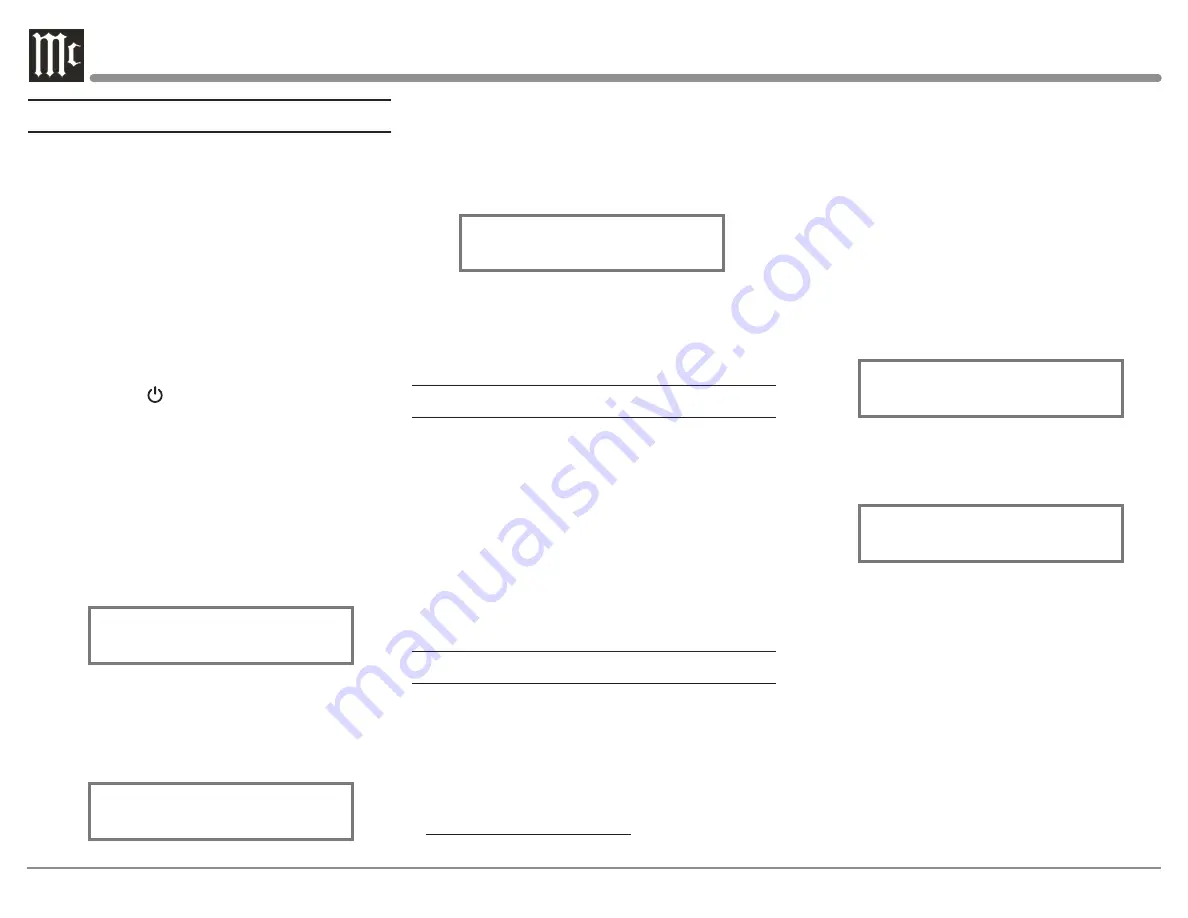
20
will be switched Off.
Note: When an INPUT is swiched Off, its name will no
longer appear on the Front Panel Information Display when
using the INPUT Control (Front Panel or Remote Control).
1. Press the SETUP Push-button to enter the SETUP
MODE. Refer to figure 2.
2. Rotate the TRIM Control until “SETUP: _____,
On/Name (Hold SETUP)” appears on the Information
Display. Refer to figure 3.
3. Then rotate the INPUT Control to select the
Unbalanced 4 Input. Refer to figure 4.
Figure 4
4. To switch the Unbalanced 4 Input Off, rotate the
ADJUST Control until the display indicates
“SETUP: Unbalanced 4, Off”. Refer to figure 5.
Figure 5
5. Exit the SETUP Mode by pressing the SETUP
Push-button.
In the following example, the Unbalanced 4 Input
will be switched On.
Note : When an INPUT is swiched ON, its name will
appear on the Front Panel Information Display when using
the INPUT Control (Front Panel or Remote Control).
6. Press the SETUP Push-button to enter the SETUP
MODE. Refer to figure 2..
7. Rotate the TRIM Control until “SETUP: _____,
On/Name (Hold SETUP)” appears on the Information
Display. Refer to figure 3.
8. Rotate the INPUT Control to select the
Unbalanced 4 Input. Refer to figure 5.
3. Rotate the TRIM Control to select the next Setup
Mode Menu item,
“SETUP: Balanced 1, On/Name (Hold SETUP)”.
Refer to figure 3. Continue to rotate the INPUT
CONTROL to view the other SETUP Mode Options.
Figure 3
4. To exit from the SETUP Mode, press the SETUP
Push-button and the Front Panel Display will revert
back to its normal display. Refer to figure 1.
Firmware Version
The C12000 functionality is controlled by internal
software that is know as Firmware. The Version of the
Firmware in the C12000 can be identified at any time
by utilizing the Setup Mode.
1. Press the SETUP Push-button to enter Setup
Mode.
2. Referring to the Front Panel Information Display-
the number after the character “V” is the Firmware
number. Refer to figure 2.
3. To exit the Setup Mode, press the SETUP Push-
button.
Input Settings
The C12000 provides the ability to switch unused
INPUTS Off (or back On if they have been previously
switched Off). The default INPUT Names can be
changed to match the name of the component con-
nected to it or any other custom name desired (within
10 Characters).
INPUT SWITCHED ON/OFF:
In the following example, the Unbalanced 4 Input
How to Operate the Setup Mode
Your McIntosh C12000
has been factory configured
for default operating settings that will allow immediate
enjoyment of superb audio without the need for further
adjustments. If you wish to make changes to the
factory default settings, a Setup Feature is provided to
customize the operating settings using the Front Panel
Information Display. Refer to the C12000 Front Panel
Illustration
on Page 15 while performing the following
steps.
Note: If the C12000 is currently On, proceed to step 2.
1. Press the STANDBY/ON Push-button on the Front
Panel or press the
(Power ON) Push-button on the
Remote Control to switch On the C12000. The C12000
will go through a TUBE WARMUP (15 seconds)
with the Tubes in the C12000 glowing an amber color
and a brief startup initialization with the Front Panel
Information Display indicating the last used source
and volume setting. The illumination of the Tubes will
now glow a green color; this is followed by the volume
setting indication starting at zero, then increasing to
the last used volume setting. Refer to figure 1.
Figure 1
2. Press the SETUP Push-button, rotate TRIM
(MENU) Control until the Front Panel Information
Display indicates “C12000, V_.__ - S/N: AEE____”
(or higher Firmware version). Refer to figure 2.
Figure 2
C12000 V1.00
S/N: AEE____
Balanced 1
15%
SETUP: Balanced 1
On/Name (Hold SETUP)
SETUP: Unbalanced 4
On/Name (Hold SETUP)
SETUP: Unbalanced 4
Off



























