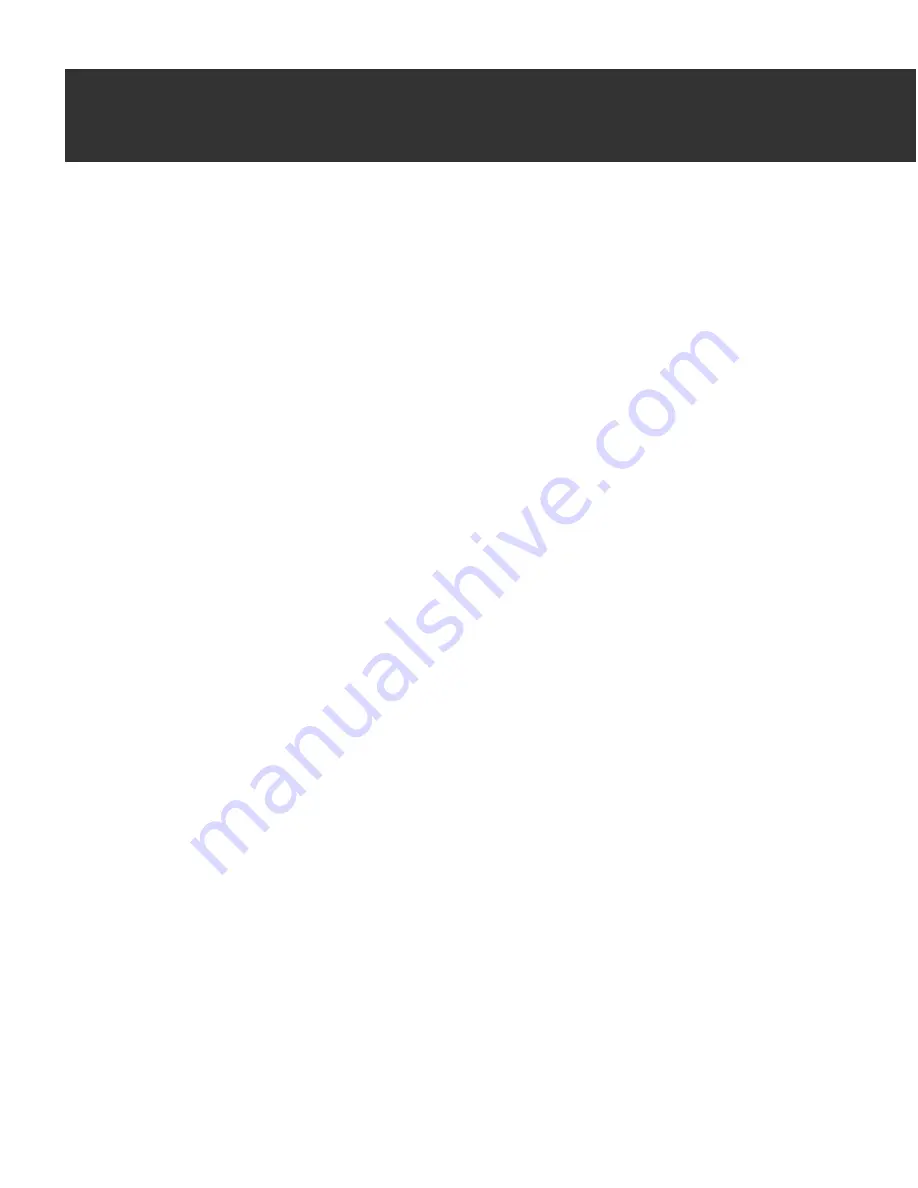
3
User’s Guide
19
3
Freeing Disk Space
Windows applications and the Internet can clutter your hard disk with large
unused files that take up disk space. Set up and schedule the automatic
QuickClean wizard to clean up these files at specified intervals, or use the
SpaceMaker wizard to clean up more kinds of files.
Using QuickClean Lite
Keeping computer free of unnecessary files
Use the QuickClean Lite wizard to perform any of the following actions to
keep your computer free of unused files and invalid shortcuts:
• Remove unused files in the cache folder of your Internet browser.
• Remove any temporary files in folders that are used by applications and
Windows.
• Clean up shortcuts, Registry entries, and remove references in operating
system files that are not connected to any application.
• Empty the Recycle Bin.
When you click CleanUp in the QuickClean window, the QuickClean Lite
wizard appears. You select the kind of cleaner action you want it to perform
and then click Next to run the cleanup.
You can also schedule QuickClean Lite to run automatically, as described in
the following section.
To remove more files of different kinds and free a specific amount of disk
space, use the SpaceMaker wizard.
Setting up QuickClean Lite to run automatically
You can run QuickClean Lite whenever you need it, or you can set up
QuickClean to get rid of unnecessary files and junk on your computer at
regular intervals while you work.
Содержание QUICKCLEAN 1.0
Страница 1: ...McAfee QuickClean User s Guide Version 1 0...
Страница 18: ...Installing QuickClean 18 McAfee QuickClean...
Страница 22: ...Freeing Disk Space 22 McAfee QuickClean...
Страница 36: ...Restoring Information 36 McAfee QuickClean...
Страница 46: ...Using PowerClean 46 McAfee QuickClean...
Страница 52: ...Index User s Guide 52...
















































