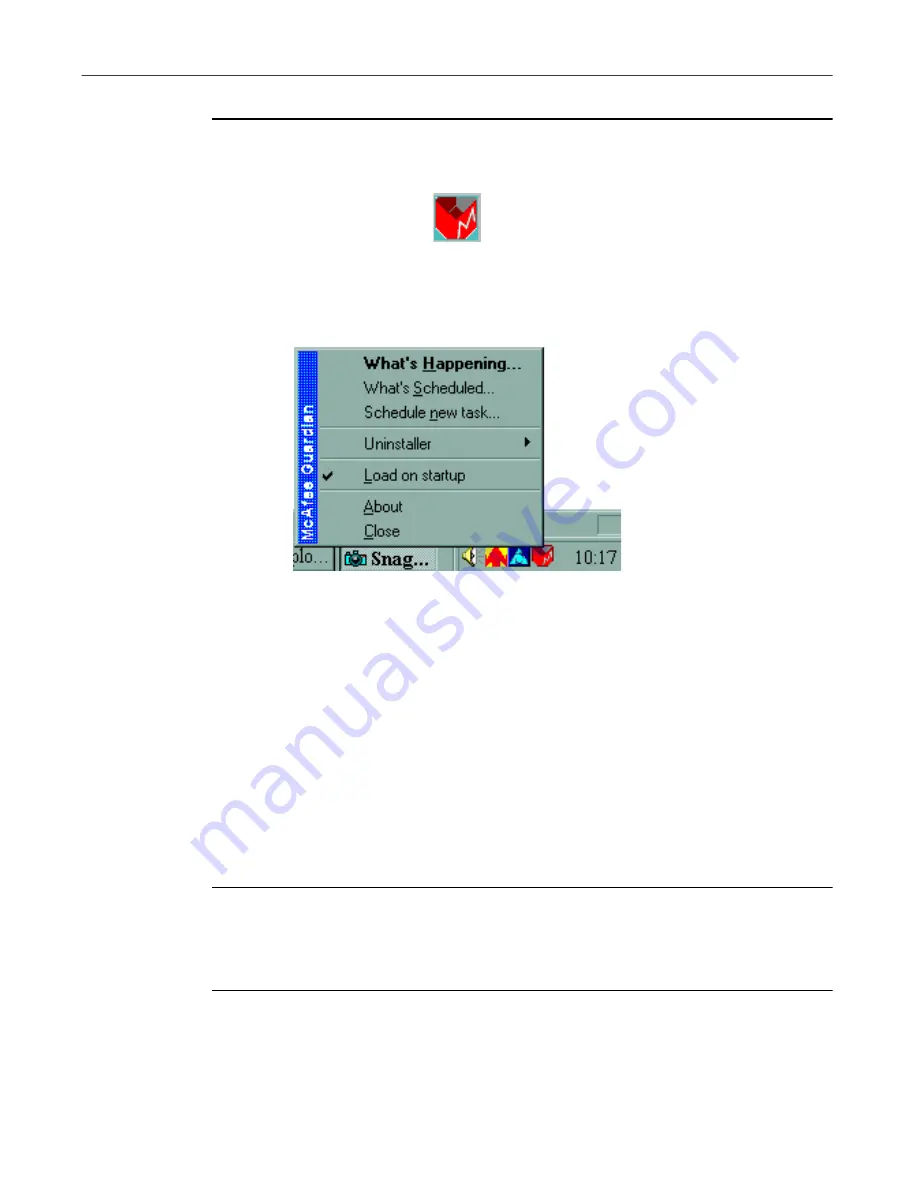
User’s Guide
17
Installing QuickClean
To schedule an QuickClean event:
1. Right-click the Guardian icon in the clock area of the Windows taskbar,
and choose What’s Scheduled from the popup menu.
Figure 2-1. Scheduling events
The What’s Scheduled dialog box appears.
2. Select QuickClean or Installation Monitor from the list of scheduled
events in the Events window and click Schedule to open the Event
Schedule dialog box. The default scheduled events are:
•
Qclean.exe
•
Rebuild the Smartlinks Database
•
Run Installation Monitor in the Background
3. Choose the time or interval when you want the event to run, or choose
Never
to turn off an as-you-work or scheduled event.
Ð
TIP:
If you are running QuickClean, you can schedule events selecting
Settings
on the Options menu on the main QuickClean screen and
choosing QuickClean. For more information about scheduling, click
Help
.
Содержание QUICKCLEAN 1.0
Страница 1: ...McAfee QuickClean User s Guide Version 1 0...
Страница 18: ...Installing QuickClean 18 McAfee QuickClean...
Страница 22: ...Freeing Disk Space 22 McAfee QuickClean...
Страница 36: ...Restoring Information 36 McAfee QuickClean...
Страница 46: ...Using PowerClean 46 McAfee QuickClean...
Страница 52: ...Index User s Guide 52...






























