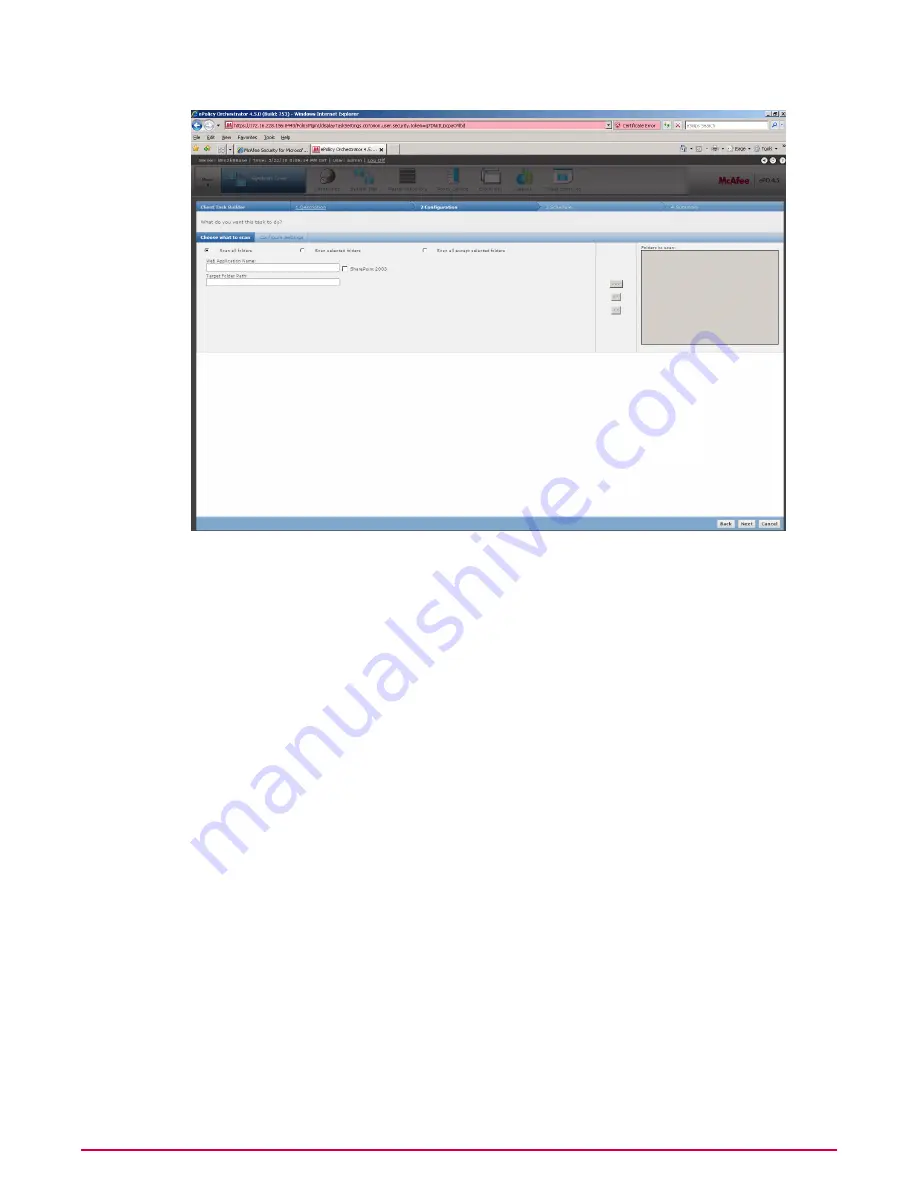
6
In Choose what to scan, type the Web Application Name and Target Folder Path and click
>> to move the folder(s) to Folders to scan.
Example 1:
Web Application Name — SharePoint - 80
Target Folder Path — http://hostname/default/foldername
Example 2:
Web Application Name — STS_WFESPS2003
Target Folder Path — <folder name>/<subfolder name>
NOTE:
Select SharePoint 2003 to specify the scan target folder path.
7
Select one of the following options:
• Scan all folders — All folders in Folders to scan will be scanned.
• Scan selected folders — Selected folders in Folders to scan will be scanned.
• Scan all except selected folders — Folders except the selected ones in Folders to
scan will be scanned.
NOTE:
Click >>> for recursive scanning. Click << to exclude folder(s) from scanning.
8
In Configure Settings, specify the extensions of files that must be excluded from the scan.
Integration with McAfee ePolicy Orchestrator 4.5
Scheduling an On-Demand Scan Task
McAfee Security for Microsoft SharePoint version 2.5 User Guide
64

























