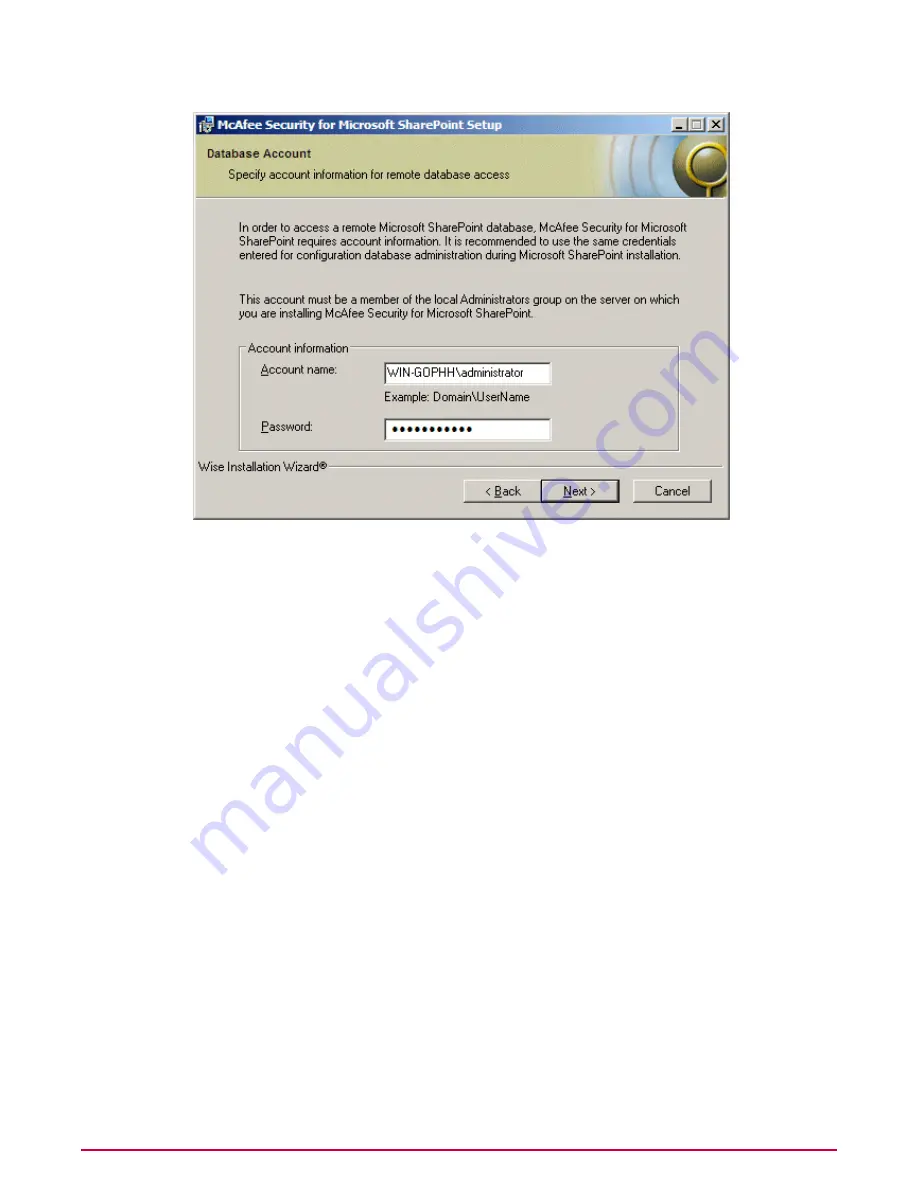
NOTE:
Setting database account information applies only to:
• Microsoft SharePoint Server 2003 and Windows SharePoint Services installations that
use a remote SQL database server.
• Microsoft Office SharePoint Server 2007 (Local and Remote SQL installation).
• Microsoft SharePoint Server 2010 (Local and Remote SQL installation).
8
Type your account name (domain or workgroup\username) and password, then click Next.
NOTE:
• For Remote SharePoint 2003 installations (where SQL Server is installed on a Remote
system), type the credentials of the system where SQL Server is installed.
• For Microsoft Office SharePoint 2007 installations and SharePoint 2010 installations
(both Local and Remote SQL installation), type the credentials of the system where
SharePoint is installed.
For example: Domain\UserName or Workgroup\UserName.
NOTE:
The account credentials are validated by the server. The account must be a member
of the local Administrator’s group on the server on which you are installing McAfee Security
for Microsoft SharePoint. If the user credentials cannot be resolved by the server, a warning
dialog box appears prompting you to check your credentials.
Verify if you have entered correct credentials. If you are sure that the user credentials are
correct, click OK, then click Next to override the warning and proceed with the installation
process with unresolved account information.
TIP:
You can use "SetSQLAct.exe" to modify your credentials in case of an incorrect entry
while installing McAfee Security for Microsoft SharePoint. This utility is located in the
following location:
<Installation folder>\bin
Installation
Installing McAfee Security for Microsoft SharePoint
13
McAfee Security for Microsoft SharePoint version 2.5 User Guide




























