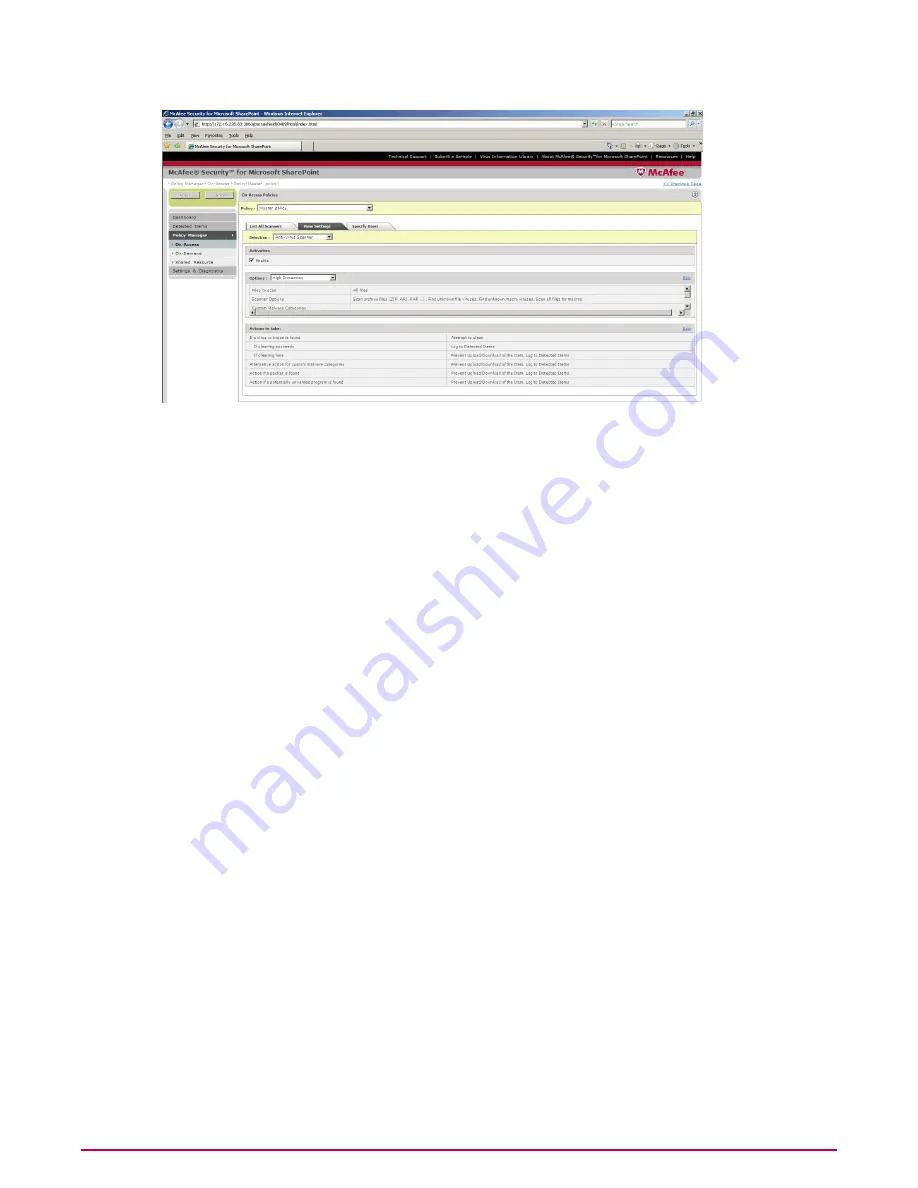
Specify Users
The Specify Users tab allows you to specify policy rules for specific users.
To create a new rule for a specific user:
1
In Specify Users tab, click New Rule.
You can select from the following policy rule templates:
• The file name is file name
• The file name is not the file name
TIP:
If you do not want to perform instructions in step 7, you can just copy rules from an
existing policy by selecting it in the drop-down list.
2
Click Add.
NOTE:
You can add multiple rules as required by repeating instructions in step 2 and step
3.
3
In the Specify who this policy applies to pane, specify the conditions where the policy will
trigger. Select Any of the rules apply, All rules apply, or None of the rules apply
for the specific user.
4
Click Apply.
Adding Scanner/Filter
1
From Policy Manager, select a submenu item On-Access or On-Demand. The policy
page for the selected submenu item appears.
2
Click on a policy.
3
Click Add Scanner/Filter. The Create time-constrained configuration page appears.
4
Specify the required scanner/filter category from the drop-down menu.
5
In When to use this instance, specify whether you want to use an existing time slot or
create a new one for this time-constrained policy.
6
If you select Select existing time slot, select one of the following from the drop-down
list:
Getting Started with the User Interface
Policy Manager
McAfee Security for Microsoft SharePoint version 2.5 User Guide
28






























