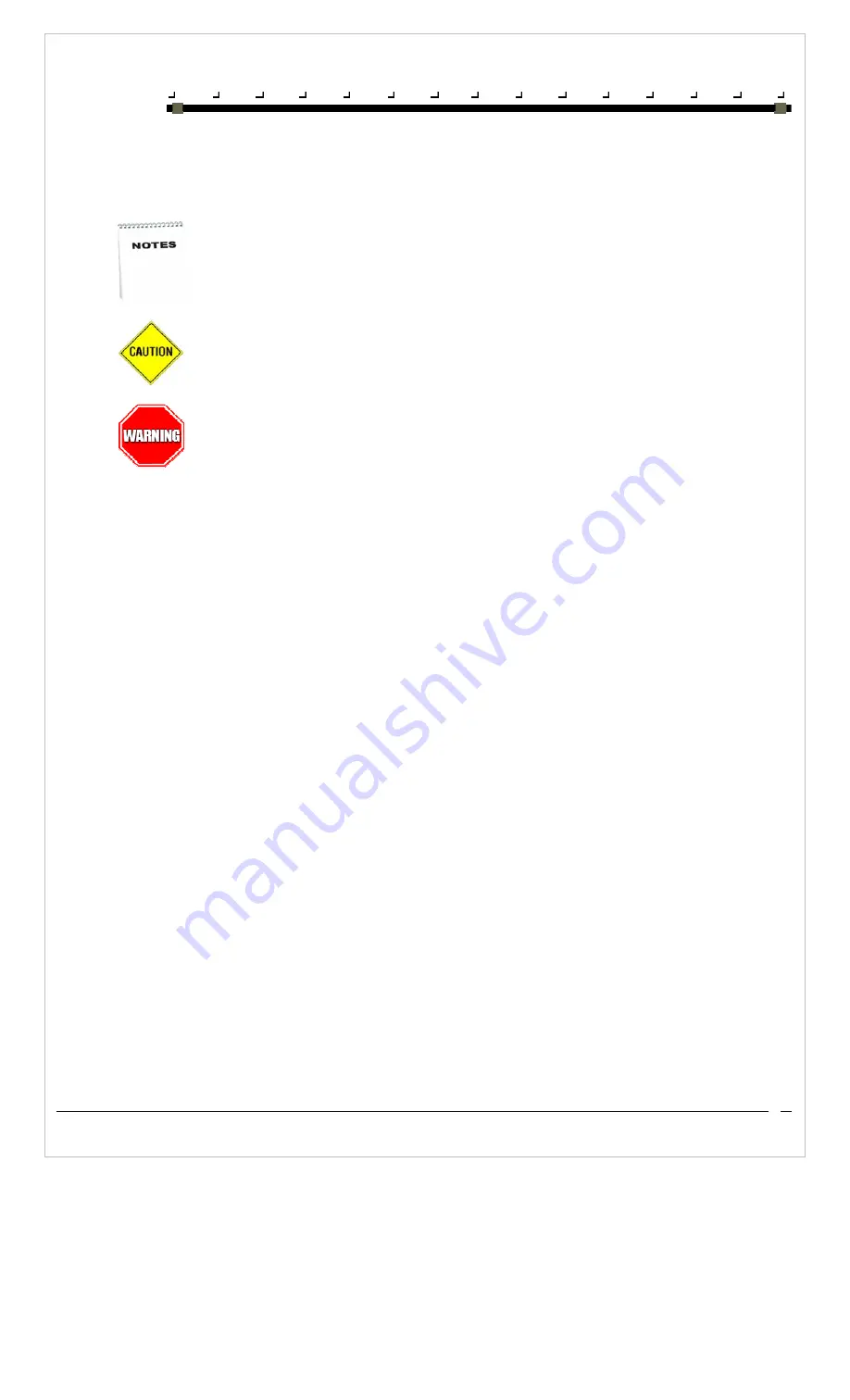
P R E F A C E
A B O U T T H I S G U I D E
Product User Guide
3
Document Conventions
Formatting conventions are utilised throughout this manual to provide a consistent method for representing screenshots, command entries and
keyboard characters. This manual also provides special conventions for notes and cautions, information of high interest to the user.
Notes contain information necessary for properly diagnosing, repairing and operating the iDLMax
The CAUTION sign indicates actions that could damage equipment or property.
A WARNING sign indicates actions that could result in personal injury or the injury of other persons.
Document Font styles
Monospaced typeface
:
shows filenames, paths, field selections from a pull-down list and data or keystrokes entered by the user.
Windows Controls
including command bar sequences, prompts, dialog boxes, fields, pull-down lists, checkboxes and radio-
buttons are printed in this
bold
typeface.
iDLMax Keys
Keys on the iDLMax are bracketed in this document by < and > characters to distinguish them from keys on the PC. Per example to differentiate the
ENTER key on the iDLMax from the ENTER key on the PC keyboard, the iDLMax’s keys are bracketed as shown: <ENTER>.
Stylus Actions
The Stylus actions apply to the iDLMax only.
SINGLE TAP OR SELECT: Tap the display screen once with the stylus to activate a specific button or select an item.
DOUBLE TAP: Tap the stylus twice rapidly in the same location to open an application.
TAP AND HOLD: Tap and hold the stylus to view the context menu (similar results to the ‘right-click’ action with a PC-mouse).
Содержание iDLMax
Страница 2: ...Product User Guide Jan 2009 ...
Страница 4: ......
Страница 9: ...P R E F A C E A B O U T T H I S G U I D E Product User Guide 6 ...
Страница 10: ......
Страница 21: ...C H A P T E R 1 G E T T I N G T O K N O W Y O U R I D L M A X Product User Guide 11 ...
Страница 22: ...Product User Guide 12 ...
Страница 26: ...C H A P T E R 2 I D L M A X C O N F I G U R A T I O N S Product User Guide 16 ...
Страница 27: ...Product User Guide 17 ...
Страница 38: ...C H A P T E R 3 N E T W O R K S C O M M U N I C A T I O N S A N D C O N N E C T I O N S Product User Guide 28 ...
Страница 39: ...Product User Guide 29 ...
Страница 44: ...Product User Guide 34 ...
Страница 47: ...A P P E N D I X B A C C E S S O R I E S A N D P E R I P H E R A L S Product User Guide 37 ...
Страница 48: ...Product User Guide 38 ...
Страница 51: ...Product User Guide 41 ...





















