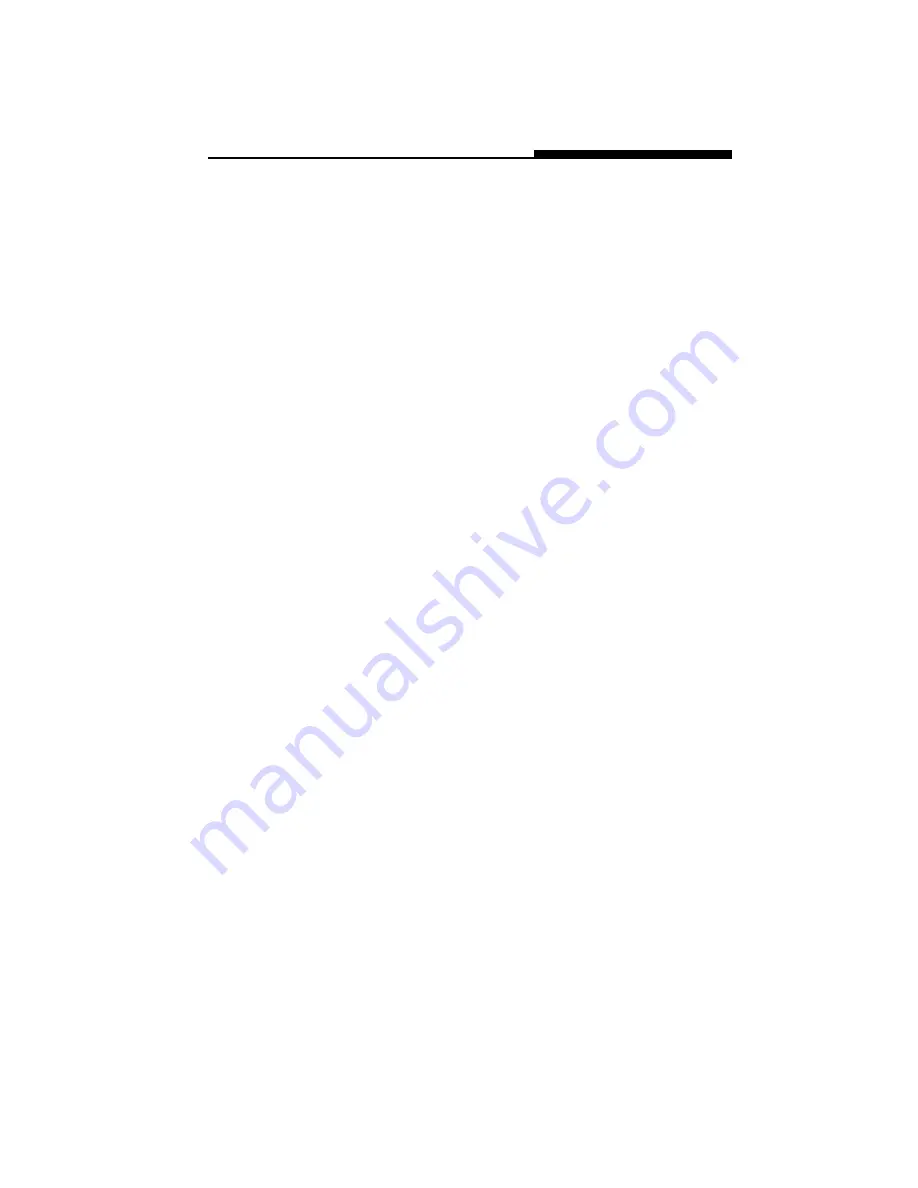
Section 5 TROUBLE SHOOTING
5-17
Serial, Parallel, and USB Problems
The device that attached to the serial port is not work-
ing -
n
Make sure the cable is fully connected.
n
Maybe you have a broken cable or a wrong type cable, try
replacing the cable.
n
Check the device setting in the Windows Control Panel,
[Start > Settings > Control Panel > System > Device
Manager], and in the BIOS to be sure that the port is
enabled. If the port is disabled, the system wont communi-
cate with any external devices connected to the port.
n
Make sure the port is set properly to the correct value
(COM1 or COM2) to activate the serial port. Check the
device settings in the Windows Control Panel and in the
BIOS. If it is set to another value and you have made no
change to avoid the conflict with another device, set it to the
correct COM port. (COM 1 usually is the default one.)
n
The serial-port devices may not
be plug-and-play
capable.
Reboot the notebook with the devices powered up and
connected first.
The Parallel Port does not work -
n
Make sure the cable is fully connected.
n
Check the device settings in the Windows Control Panel and
in the BIOS.
n
The parallel-port devices may not
be plug-and-play
capable.
Reboot the notebook with the devices powered up and
connected first.
The USB device does not work -
n
Windows NT 4.0 does not support USB protocols
n
Check the settings in the Windows Control Panel.
n
Make sure you have installed the necessary device drivers.
n
Contact the vendor for additional support.
Содержание Performance 120T
Страница 1: ...i User Manual User Manual User Manual User Manual User Manual Notebook Art 310682...
Страница 22: ...1 16 USER S MANUAL...
Страница 56: ...4 12 USER S MANUAL...
Страница 74: ...5 18 USER S MANUAL...
Страница 75: ...AppendixAPRODUCTSPECIFICATION A 1 APPENDIX A PRODUCT SPECIFICATION...
Страница 80: ...A 6 USER S MANUAL...
Страница 84: ...B 4 USER S MANUAL...
Страница 85: ...AppendixCAGENCYREGULATORYNOTICES C 1 APPENDIX C AGENCY REGULATORY NOTICES...






























